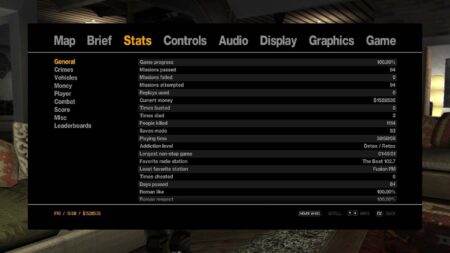This article shares a list of all GTA 5 custom graphic settings files for Grand Theft Auto V Game, with these premade custom settings for GTA 5, you can download low to high settings.xml files to play GTA 5 smoothly on all kind of computers and laptops.
Table of Contents
There are so many settings to help you run GTA V with and without graphic card and cool custom settings even for a good computer to boost the gameplay. You will need to install commandline in GTA 5 for more optimal experience.
GTA 5 Custom Graphic Settings
Our custom settings file improves fps inside the computer itself, and you should get a sweet improved experience on every PC’s, and Laptops. Specially for core 2 duo 2ghz, 3gb RAM and VRAM lower than 512 MB.
It might change graphics a bit awful in case you’re trying to run GTA 5 on a very low-end potato computer with 64 MB Graphic Memory, even with DirectX10. To apply this method, you need to download two files, first is Settings.xml file and second is commandline.
FPs with Low Settings
Lowest settings will help you in playing GTA 5 with no lags on pretty much every PC, and I gained over 40FPs on a very low-end pc with smooth performance. This method is best for running GTA 5 at good settings to the lowest possible settings.
GTA 5 Performance and FPs
If your PC doesn’t let you play GTA 5, this is your moment to try out this free method. Grand Theft Auto V will become playable at smooth frame rates (more than 30 Frames-per-second) on any normal computer with low requirements.
As the new lowest graphic settings referenced that you can get more than 30 fps on 1280*800 the goal with this mode is to play the game at lowest settings, and it should be at least playable.
How it works?
For low computers: We are going to disable FXAA and Shadows, reflection quality, and Anisotropic Filtering at 8x on his 10.6″ 1080p as well as Intel HD 4400 1.6 GHz Dual-Core. With this custom settings, you can play GTA 5 without bugs and lags on your PC’s, but the fps might be low and quality will decrease a lot.
This method worked for many users, and they gain over 30fps to 45fps, with downpour 25-30fps, in extra radiant 30-45fps. Also, the better your PC will be, the better game graphics you will be to experience.
For Good Computers: We will be doing small tweaks to make the game more optimal for your computer and laptop. New settings will be very helpful to improve graphics even more and make the gameplay smoother. With new settings, you should be able to gain more than 60FPs in game with less amount of load on your graphics.
You can download the custom settings from below section, and we have even prepared some special settings for those who have a very old computer without graphic card.
Download GTA 5 Settings Files
You can choose your favorite Settings.xml file in Rockstar Games folder from good Settings to very Low-End Settings. All of these are already inside the Rockstar Games folder, so simply follow the installation tutorial from the above section of this article.

List of All GTA 5 Custom Settings
We have split GTA V’s custom settings in two sections for easy accessibility for you. The first section contain settings from low to the lowest possible and the second section contain custom settings for mid to high computers for more optimal gameplay.
1. Download Low Settings
| # | Settings Type | Obtain |
| 01 | Low V1 | Download |
| 02 | Low V2 | Download |
| 03 | Low V3 | Download |
| 04 | Low V4 | Download |
| 05 | Low V5 | Download |
| 06 | Low-End V1 | Download |
| 07 | Low-End V2 | Download |
| 08 | Low-End V3 | Download |
| 09 | Low-End Max V1 | Download |
| 10 | Low-End Max V2 | Download |
| 11 | Low-End Max V3 | Download |
| 12 | Low-End Super Max V1 | Download |
| 13 | Low-End Super Max V2 | Download |
| 14 | Low-End Super Max V3 | Download |
| 15 | Low-End Super Max (No Shadow Greatly Increasing FPS) V1 | Download |
| 16 | Low-End Super Max (No Shadow Greatly Increasing FPS) V2 | Download |
| 17 | Low-End Super Max (No Shadow Greatly Increasing FPS) V3 | Download |
| 18 | Low-End Super Max (No Shadow Greatly Increasing FPS) V4 | Download |
| 19 | Low-End Super Max (No Shadow Greatly Increasing FPS) V5 | Download |
| 20 | Low-End Super Max DX 10 V1 | Download |
| 21 | Low-End Super Max DX 10 V2 | Download |
| 22 | Low-End Super Max DX 10 V3 | Download |
| 23 | Low-End Super Max DX 10 V4 | Download |
| 24 | Low-End Super Max DX 10 V5 | Download |
| 25 | Low-End Super Max DX 10 V6 | Download |
| 26 | Low-End Super Max DX 10 V7 | Download |
We have also prepared an extremely lowest settings, everything is fully to its low end and this is can be the worlds #1 lowest Graphic settings for Grand Theft Auto V, you can download this special settings file from below button.
| # | Settings Type | Quality | Obtain |
| 1 | Ultra Lowest | Extreme Linner | Download – Install |
2. Download Good Settings
| # | Settings Type | Obtain |
| 1 | Medium V1 | Download |
| 2 | Medium V1.1 | Download |
| 3 | Medium V1.2 | Download |
| 4 | Medium V1.3 | Download |
| 5 | Medium V1.4 | Download |
| 6 | High Settings | Download |
| 7 | Higher Settings | Download |
After downloading your favorite version of custom settings file, you can install them by following the below installation guide or watch how to play GTA 5 on lowest settings video tutorial.
So without wasting your time, let’s learn how to properly install these settings in Grand Theft Auto V game and apply some spicy settings to gain more FPs and run the game at pretty much every computer in the world which has 64-bit Windows.
How to install Custom Settings in GTA 5

Follow the below steps to install custom graphics settings in your Grand Theft Auto V game. You can download list of all custom lowest to high graphic settings files and apply in your GTA 5 game to gain more FPs.
Total Time: 1 minute
1. Download custom Settings.
2. Extract file with 7zip program.
3. Copy Rockstar Games Folder.
4. Paste in Computer’s documents folder.
5. Run your game normally.
Supply:
- Grand Theft Auto V
Tools:
- Custom Settings.XML
Materials: 64-bit Windows
After installing custom settings, we highly recommend also use GTA V commandline to fully optimized the game and gain FPs boost to your GTA 5 game.
GTA 5 Command Line
Commandline’s are a settings text file which gave commands to the game and these are not changeable by the game itself, so you can use your very own custom settings to run your game more smoothly.
Below is a combination of commandlines you can download and used to improve your game performance and there are more options and commands you can use in GTA 5, check out Commandlines for GTA V article.
List of Best matching Commandlines
| # | Best Commandline Match | Suitable For | Obtain |
| 1 | Low | Low V1 to Low V5 | Download |
| 2 | Low-End | Low-End V1 to Low-End V1 | Download |
| 3 | Low-End MAX | Low-End Max V1 to Ultra Lowest | Download |
| 4 | Medium | Medium V1 to Medium V1.4 | Download |
| 5 | High Settings | High Settings to Higher Settings | Download |
You can learn and download all possible custom commandlines for GTA 5 on GameDecide, simply check out below article for list of all commandlines for Grand Theft Auto V game.
Please also install below 3 important software programs from below button.
Conclusion
This article will help you in making your game run amazingly on your computer, no matter how good or bad it is. You can obtain these custom settings to make your game run smoother and gain around 60Fps or higher frame rates experience.
FAQ’s about GTA 5 Custom Settings
Below are some frequently asked questions about Grand Theft Auto V Custom Settings. If you also have a question, feel free to ask in the comment section.
Where is GTA 5 custom setting?
GTA 5 custom setting are handcrafted settings for Grand Theft Auto V to optimized game’s performance and gain more FPs.
How do I run GTA 5 smoothly?
Yes! We have shared the best possible GTA 5 graphics settings for your PC, after applying custom settings you should be able to run Grand Theft Auto V smoothly on your computer.
How do you open GTA 5 settings?
Open GTA V game, press “ESC” button on your keyboard to open Pause Menu when in Story Mode or Online. Once in the Pause Menu, navigate to the Settings tab. From there you can change and customize controls, audio, camera, and display settings.
How do you reset GTA 5 settings?
Open Settings from Pause Menu of Game and reset settings from the bottom of every section including Audio, Display and controls. Also GTA V creates settings XML file in computer’s documents folder, you can delete that and run the game to gain the settings will be auto reset.
What is best GTA 5 Settings for my Computer
When you will launch the game first time, game will auto optimize GTA 5 but, in can you want the best GTA V settings you can try custom settings.
Can we apply custom settings in GTA Online?
Yes! you can change any graphic, audio or control settings manually or from the settings itself. you can even apply custom settings for more optimal gameplay.
If you have a question, feel free to ask in the comment section below.
Ads by Adsterra