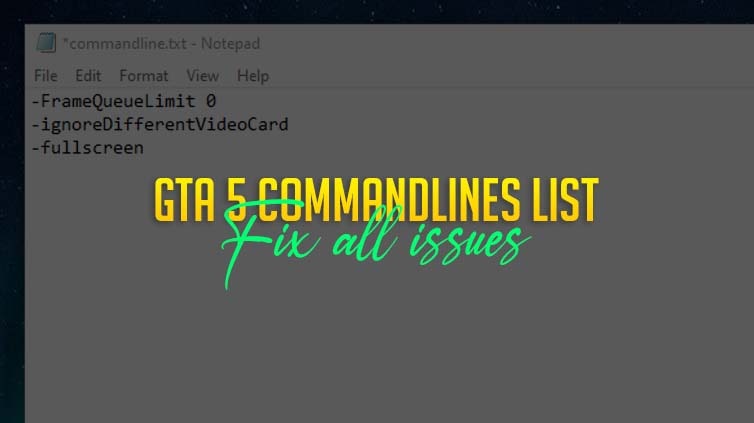Download List of All GTA 5 Custom CommandLines XML Settings. I am sharing a method to make a custom command lines for GTA V. You can use the command line for Grand Theft Auto V on PC. This will help you run GTA 5 smoothly on low computers.
Table of Contents
GTA 5 CommandLines
Commandline limits can be added to the “commandline.txt” record in the directory of the GTA 5 game coordinator. Commandline is a Text Document file containing commands to make your game run according to your needs.
Below is an easy-to-follow guide on how to create and make your very own custom settings file. Making your very own custom settings will help you optimize your game especially for your game.
How to Install Custom Command Lines in GTA 5


This is a complete guide on how to create your very own commandline for GTA 5. You can follow this guide to make a custom commandline for Grand Theft Auto V game to improve your game performance. This will also fix so many issues in your GTA V game.
Total Time: 1 minute
1. Create a text document file.
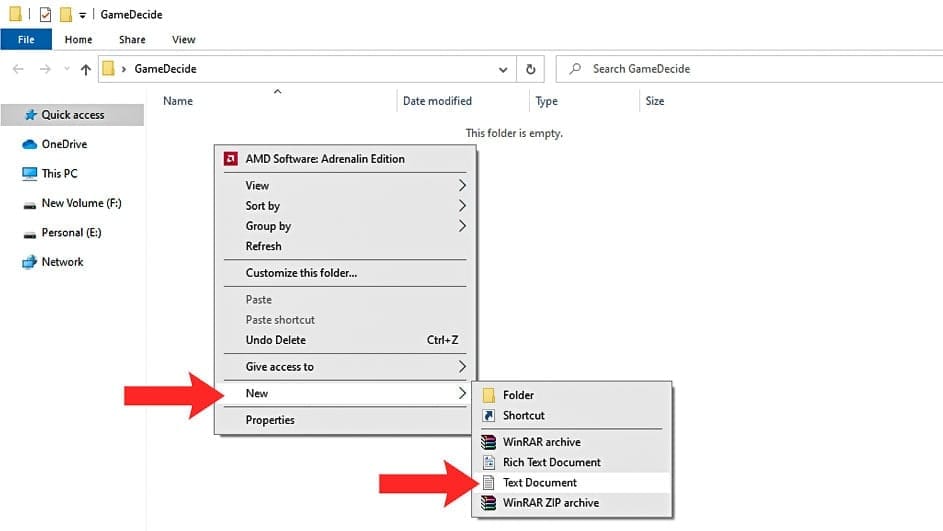
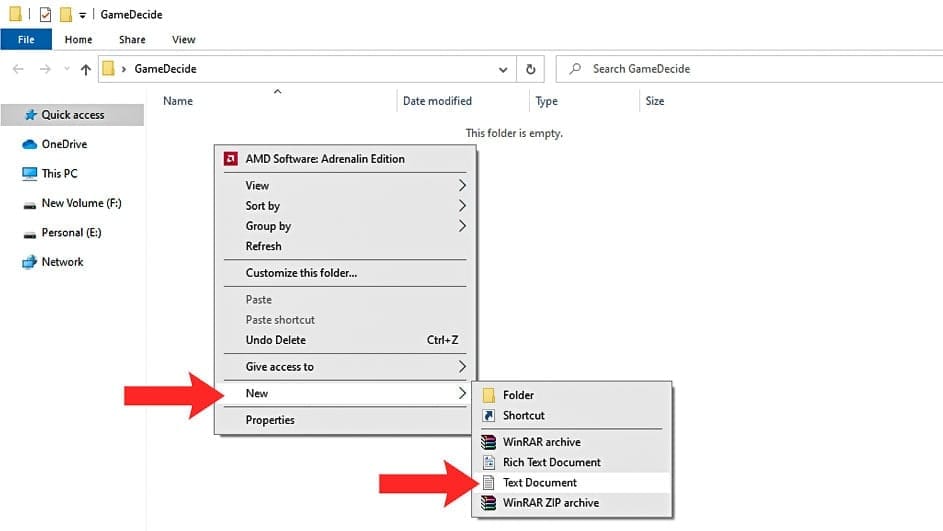
First, Right-click in an empty folder and create a Text Document file.
2. Rename it as “commandline.txt”.
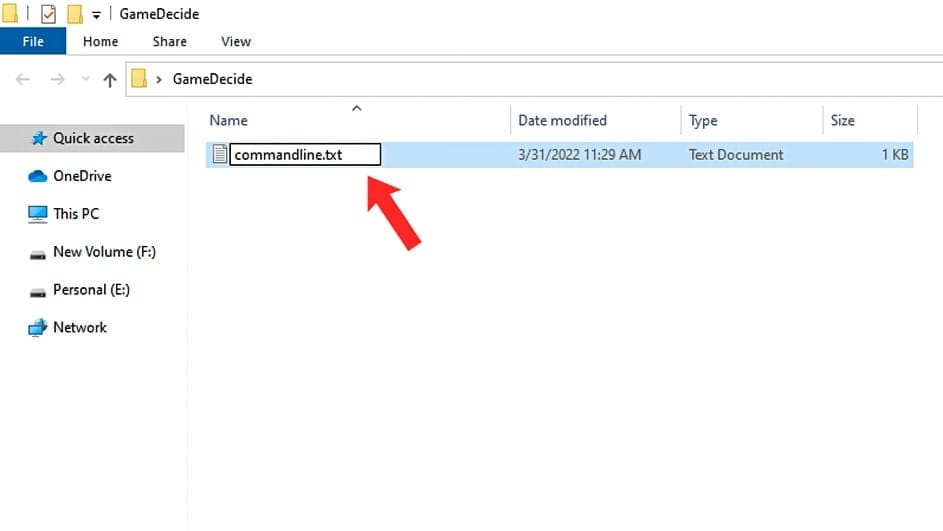
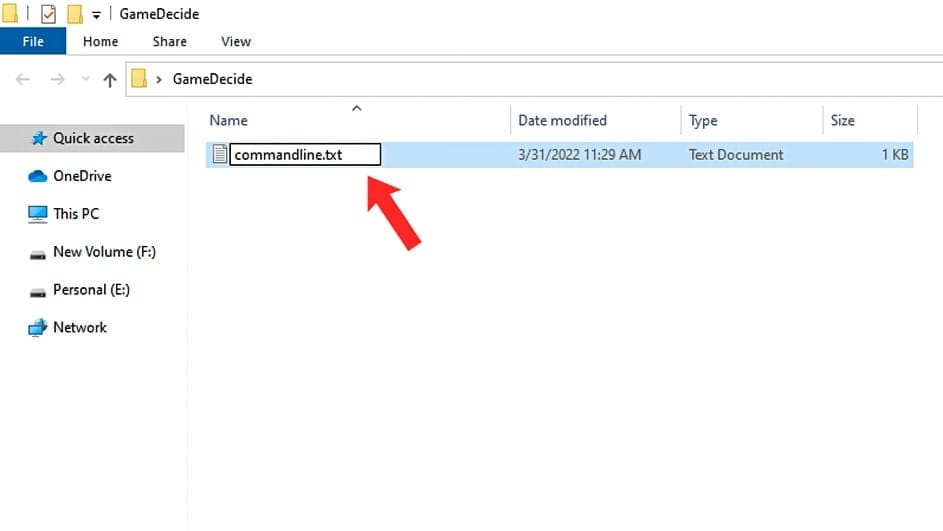
Now rename the Text Document file to commandline.txt and press Enter on your keyboard to save.
3. Add commands inside the text documents.
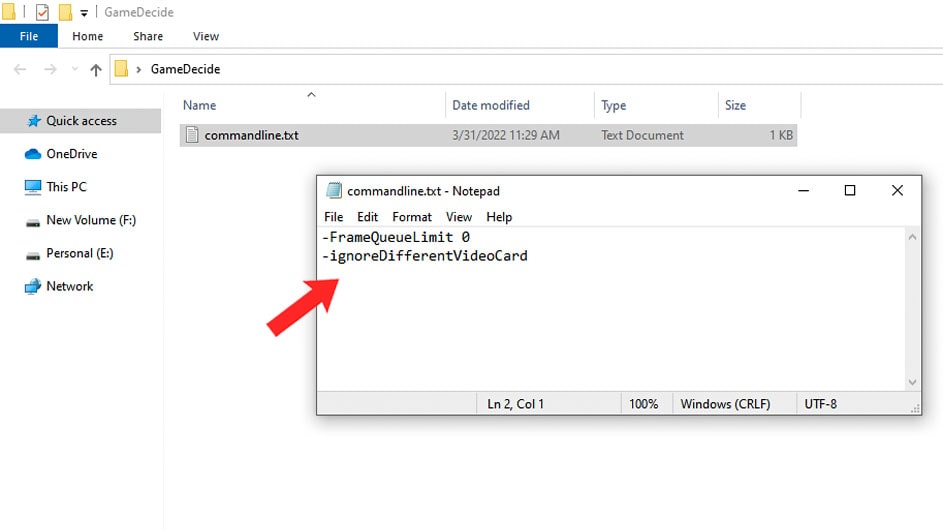
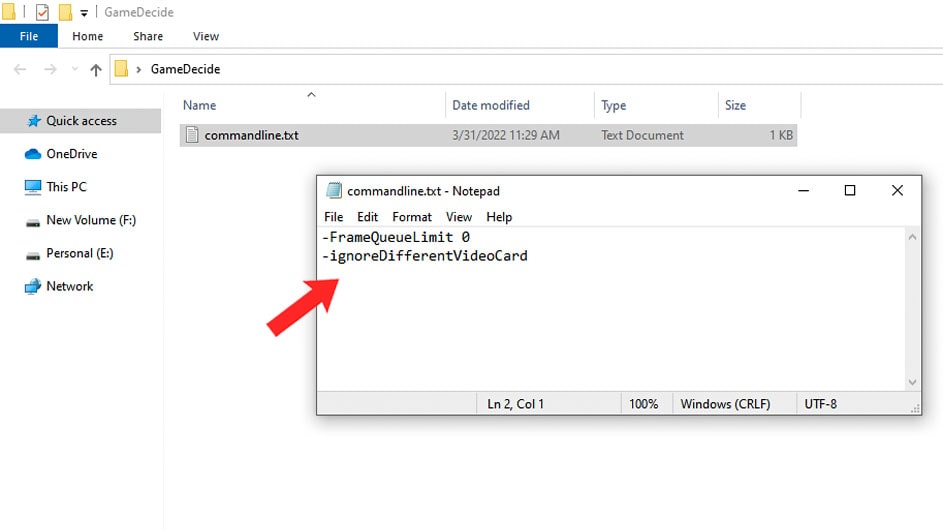
Then open the Text Document file and add the bellow commands in the Text Documents. You can simply copy and paste the below code or check this article for settings.
-FrameQueueLimit 0-ignoreDifferentVideoCard
4. Save ‘commandline.txt’ file.
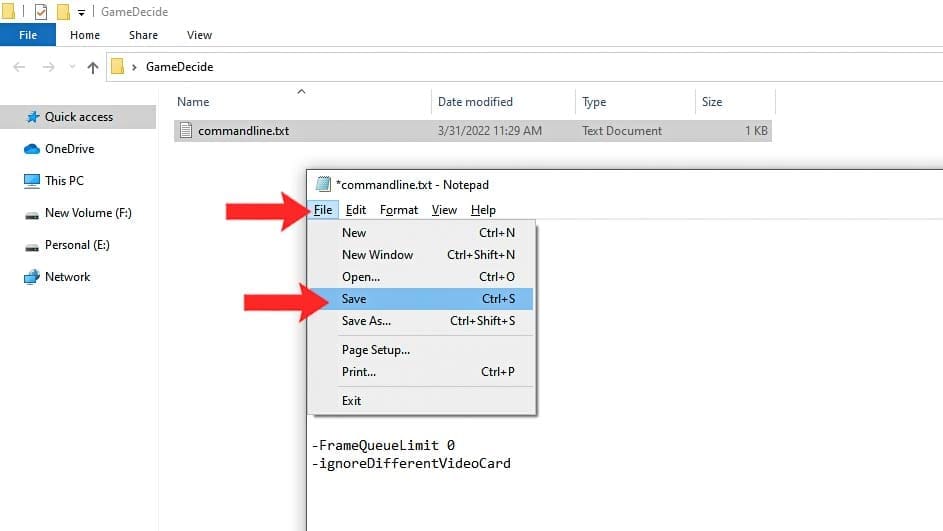
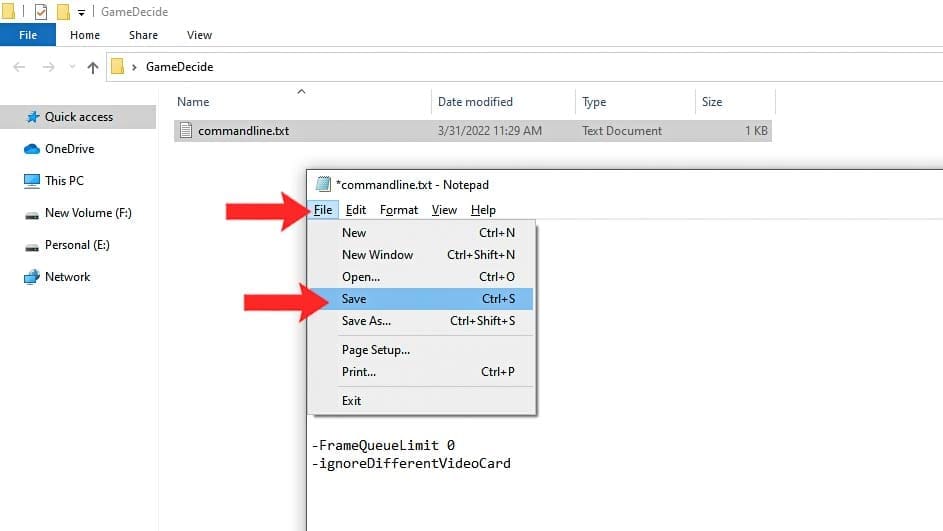
After writing Coping the custom command code into the Text Documents, Click on File from the top and save the file.
5. Copy Commandline into GTA V Directory.
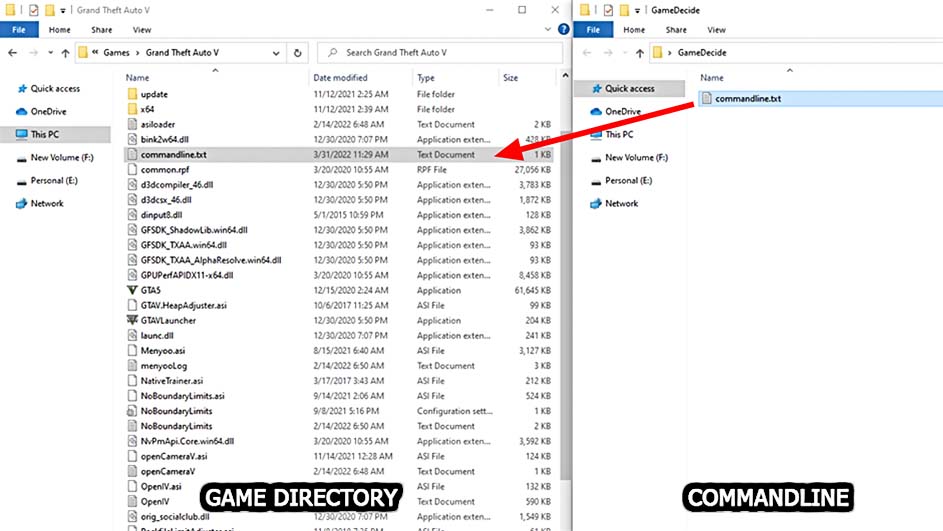
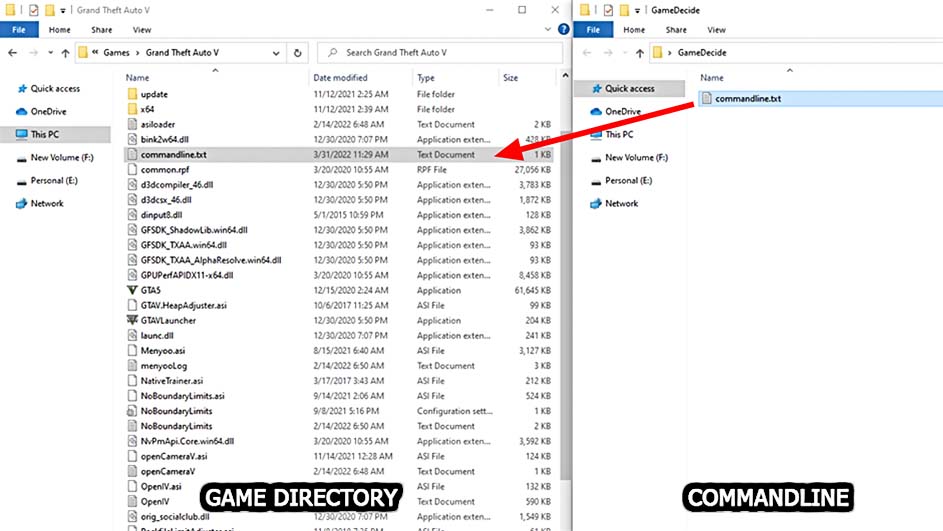
Finally, copy the commandline.txt file into your Grand Theft Auto V’s Directory Folder and Run the Game to test.
Supply:
- Grand Theft Auto V
Tools:
- Custom Commandlines
Materials: 64-bit Windows, DirectX, Visual C++
If you don’t know where to find Grand Theft Auto V Directory Folder, follow up with the below article.
Below is the list of all possible command lines for Grand Theft Auto V, You can use these settings to make your gameplay experience better in GTA 5.
List of All GTA 5 Command Lines Codes
There are so many options and settings, so pick your settings wisely and test different commands for more optimal performance.
1. Basic command lines
| 1 | Run Game at minimum Settings: | -safemode |
| 2 | Ignore profile settings: | -ignoreprofile |
| 3 | Reset settings to minimum: | -useMinimumSettings |
| 4 | Automatic generated settings: | -UseAutoSettings |
| 5 | Force DirectX to 10.0: | -DX10 |
| 6 | Force DirectX to 10.1: | -DX10_1 |
| 7 | Force DirectX to 11.0: | -DX11 |
| 8 | Force full chunks load: | -noChunkedDownload |
| 9 | Repair Online installation: | -verify (Disc and non-Steam digital) |
2. Benchmark Tests command lines
| 1 | Benchmark test: | -benchmark |
| 2 | Output individual frame times in Benchmark: | -benchmarkFrameTimes |
| 3 | Specifies the number of iterations in Benchmark: | -benchmarkIterations |
| 4 | Specifies an individual scene test in Benchmark: | -benchmarkPass |
| 5 | Disable audio processing for graphics benchmark: | -benchmarknoaudio |
3. Preferences and Localization
| 1 | Jump straight to MP while loading: | -goStraightToMP |
| 2 | Launch game in offline mode: | -scofflineonly |
| 3 | Automatically launch into freemode multiplayer: | -StraightIntoFreemode |
| 4 | Use mouse exclusively: | -mouseexclusive |
| 5 | Control city density (0.0 – 1.0): | -cityDensity Example: -cityDensity 0.0 |
| 6 | Set Game language game: | -uilanguage Example: -uilanguage “american” or -uilanguage “chinese” [use only one langauge] |
| 7 | List of all Languages in GTA 5: | “american”(for Englsih), “french”, “german”, “italian”, “spanish”, “portuguese”, “polish”, “russian”, “korean”, “chinese”, “chinesesimp”, “japanese”, “mexican” (for Mexican Spanish) |
| 8 | Sets keyboard layout to the specified region: | -keyboardLocal |
4. Gameplay Preferences
| 1 | Force fullscreen mode: | -fullscreen |
| 2 | Force windowed mode: | -windowed |
| 3 | Force window to be borderless: | -borderless |
| 4 | Fixed window size: | -disallowResizeWindow |
| 5 | Set width of game window: | -width Examples: -width 1920 -height 1080 |
5. Video Performance
| 01 | Specified screen adapter number (zero-based): | -adapter |
| 02 | Set anisotropic Filter Quality Level (0-16): | -anisotropicQualityLevel |
| 03 | Don’t count hyperthreaded cores: | -disableHyperthreading |
| 04 | Enable lights volumetric effects in foggy weather: | -fogVolumes |
| 05 | Set FXAA quality (0-3): | -fxaa |
| 06 | Game vertical synchronizations number limit: | -frameLimit |
| 07 | Manual override GPU Count: | -GPUCount |
| 08 | Set grass quality (0-5): | -grassQuality |
| 09 | Set rendering pipeline to 16-bit: | -hdr |
| 10 | Enable HD streaming while in flight: | -HDStreamingInFlight |
| 11 | Don’t reset settings with a new card: | -ignoreDifferentVideoCard |
| 12 | Set LOD Distance Level (0.0-1.0f): | -lodScale |
| 13 | Number of multisamples (1, 2, 4, 8, or 16): | -multiSample |
| 14 | Disable In-game DOF effects: | -noInGameDOF |
| 15 | Don’t use quaternion transforms: | -noquattransform |
| 16 | Selects linear, rpdb, box 4×4, soft 16: | -shadowSoftness |
| 17 | Set particle quality (0-2): | -particleQuality |
| 18 | Enable particle shadows: | -particleShadows |
| 19 | Set Pedestrians LOD Distance Bias (0.0-1.0f): | -pedLodBias |
| 20 | Set postFX quality (0-3): | -postFX |
| 21 | Enable reflection blur: | -reflectionBlur |
| 22 | Set reflection quality (0-3): | -reflectionQuality |
| 23 | Enable SSA: | -SSA |
| 24 | Set SSAO quality (0-2): | -SSAO |
| 25 | Set shader quality (0-2): | -shaderQuality |
| 26 | Enable shadow rendering: | -shadowLongShadows |
| 27 | Set shadow quality (0-3): | -shadowQuality |
| 28 | Set tessellation on or off (0-3): | -tessellation |
| 29 | Set texture quality (0-2): | -textureQuality |
| 30 | Enable NVIDIA TXAA: | -txaa |
| 31 | Set Vehicle’s LOD Distance Bias (0.0-1.0f): | -vehicleLodBias |
| 32 | Set water quality (0-1): | -waterQuality |
Example of Use
To set shader quality (0-2) use command: -shaderQuality and (0-2) is a value, choose only one. 0 is the lowest value and 2 is a higher value in compare to the lowest value.
Example:
- For low value settings: -shaderQuality 0
- For higher than low value: -shaderQuality 1
Download Premade File
If you are unable to create your own command line text file, you can download a premade file from the below button and copy to your GTA 5 Directory Folder. You can also customize it according to this article’s command line list.
✔ Applying these custom Commandline settings are safe.
Below is the list of programs and custom settings XML files which you can download to improve your graphic quality and gain more FPS. Also, both DirectX and Visual C++ are important for your computer, especially if you want to play games on it.
If you have a question, feel free to ask in the comment section below.