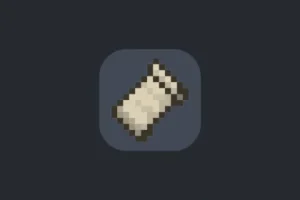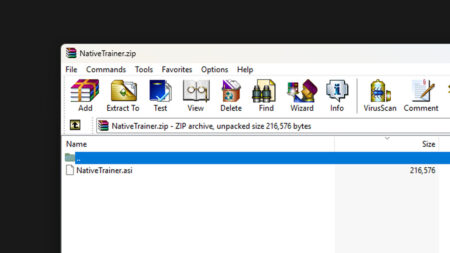Here’s a comprehensive guide on how to boost your FPS in GTA 5. Playing Grand Theft Auto 5 (GTA 5) with smooth, high frame rates can greatly enhance your gaming experience. If you’re struggling with low FPS, don’t worry—there are ways to improve it using the Game Decide custom mod.
Table of Contents
Along with specific commands and settings adjustments. Grand Theft Auto V (GTA 5) is a popular game known for its expansive world and detailed graphics. However, getting the best performance can sometimes be a challenge.
How to Boost GTA 5 to Increase FPS?
GTA V is a visually stunning game, but achieving smooth gameplay can be challenging, especially on older or less powerful hardware. Boosting your FPS (frames per second) in GTA 5 can significantly enhance your gaming experience. Here’s how you can boost your FPS (frames per second) using custom commands and settings:
1. Update Your Graphics Drivers
Before making any changes to game settings, ensure that your graphics drivers are up to date. Visit your GPU manufacturer’s website (NVIDIA, AMD, or Intel) to download and install the latest drivers.

2. Optimize In-Game Settings
Adjusting the in-game settings can significantly boost your FPS. Here are some recommended changes:
- Resolution: Lower your resolution to improve performance. A smaller resolution reduces the strain on your GPU.
- Texture Quality: Set to Normal. Higher settings use more VRAM.
- Shader Quality: Set to Normal. Reduces GPU load.
- Shadow Quality: Set to Normal or Low. High shadows significantly impact performance.
- Reflection Quality: Set to Normal or Low.
- Grass Quality: Set to Normal or Low.
- MSAA: Turn it off or set it to 2x. Higher MSAA values greatly affect FPS.
- V-Sync: Turn it off to reduce input lag and boost FPS.
- Population Density and Variety: Lower these settings to reduce CPU load.
You may like: FPS Booster For Low-End PCs – GTA 5 Mods
3. Use Command Line Arguments
GTA 5 allows the use of custom commands via the command line or configuration files to tweak various settings for better performance. You can use command line arguments to further optimize GTA 5. Follow these steps:
- Create a Commandline.txt File: Navigate to your GTA 5 installation directory. Create a new text file and name it
commandline.txt. Save and close the file. - Add Performance Commands: Open
commandline.txtfile and add the following lines:-ignoreDifferentVideoCard -low -noChunkedDownload -noLogs -frameLimit 0 -DX10 -high
Here is additional command line for very low end computers:
-low
-noquattransform
-noprecache
-nomemrestrict
-norestrictions
-DX10
-width 1920
-height 1080
-noBrowser
-disableHyperthreading
-minspecaudio
-ignoreDifferentVideoCard
-shadowSoftness 0
-reflectionQuality 0
-reflectionMSAA 0
-shadowQuality 0
-particleQuality 0
-grassQuality 0
-lightingQuality 0
-textureQuality 0
-waterQuality 0
-pedLodBias 0
-vehicleLodBias 0
-detailScale 0
-postFX 0
-fullscreen4. Use Command properties
Follow below steps to add commands to properties:
- Right-click on GTA V.
- Select Properties.
- Click Set Launch Options.
- Add the following commands:
-high -USEALLAVAILABLECORES -nomemrestrict -norestrictions

5. Adjust NVIDIA or AMD Control Panel Settings
For NVIDIA users:
- Open NVIDIA Control Panel.
- Go to Manage 3D Settings.
- Find Program Settings and select GTA 5.
- Adjust the following settings:
- Power Management Mode: Prefer Maximum Performance
- Texture Filtering – Quality: High Performance
- Vertical Sync: Off
For AMD users:
- Open AMD Radeon Settings.
- Go to Gaming and select GTA 5.
- Adjust the following settings:
- Texture Filtering Quality: Performance
- Wait for Vertical Refresh: Off, unless application specifies
- Anti-Aliasing Mode: Use Application Settings
Related: How to Fix GTA 5 closing when Launching the Game
6. Disable Background Applications
Close unnecessary background applications to free up system resources. Use Task Manager to end tasks that you don’t need while gaming.

7. Increase Virtual Memory (Paging File)
Increasing your virtual memory can help if your system is running low on RAM.
- Right-click on This PC or My Computer and select Properties.
- Click on Advanced System Settings.
- Under the Performance section, click Settings.
- Go to the Advanced tab and click on Change under Virtual Memory.
- Uncheck Automatically manage paging file size for all drives.
- Select your system drive (usually C:) and choose Custom size.
- Set the initial size (MB) to 1.5 times your RAM and the maximum size to 3 times your RAM.
- Click Set and then OK.
8. Clean Your PC
Ensure your PC is free from dust and debris. Overheating can cause thermal throttling, which reduces performance. Regularly clean your PC’s fans and components to maintain optimal airflow.
You may like: How to Play GTA 5 on Intel(R) UHD Graphics
9. Overclock Your GPU (Advanced)
If you are comfortable with it, overclocking your GPU can increase performance. Use tools like MSI Afterburner to safely overclock your GPU. Be cautious, as improper overclocking can damage your hardware.
You may like: How to Fix GTA 4 Lag
10. Install GTA 5 FPS Mods
There are many wonderful mods on Game Decide that you can use to increase your FPS and gain an extra performance boost. One of them is called the Grass Density Mod, and this mod is designed to give you more FPS than before by decreasing the density of the grass.
Conclusion
If you’ve followed these steps and are still experiencing performance issues, consider reaching out to the game’s support team or community forums for additional help. They may provide further insights or updates to resolve specific problems.
Related: How to Play GTA 5 – Tips, Tricks, and Updates
FAQ’s
Frequently Asked Questions:
What are the best in-game settings to improve FPS in GTA 5?
Adjusting the in-game settings can significantly boost FPS in GTA 5. To start, set the screen type to fullscreen and ensure the resolution matches your monitor’s native resolution, such as 1920×1080. Set the aspect ratio to auto and match the refresh rate to your monitor’s rate. Turn off FXAA, MSAA, and VSync for additional performance gains. Lower the population density, population variety, and distance scaling to reduce the load on your system. Set texture quality to normal or high based on your GPU’s capability, and keep shader quality at normal. For shadow, reflection, and water quality, use normal settings. Disable reflection MSAA, set particles and grass quality to normal, and use soft shadows. Turn off motion blur strength and in-game depth of field effects. Set anisotropic filtering to off or x2, ambient occlusion to normal, and tessellation to normal for the best balance between performance and visual quality.
How can I update my graphics drivers for better performance in GTA 5?
Updating your graphics drivers can significantly improve performance in GTA 5. If you have an NVIDIA graphics card, visit the NVIDIA Driver Download page, select your graphics card model and operating system, then download and install the latest drivers. For AMD graphics cards, go to the AMD Driver Support page, choose your graphics card model and operating system, and download and install the latest drivers. Keeping your drivers up-to-date ensures you have the latest performance improvements and bug fixes.
What launch options can I use to boost FPS in GTA 5?
Setting launch options in Steam can help optimize GTA 5’s performance. To do this, open Steam and navigate to your game library. Right-click on GTA 5 and select Properties. In the General tab, click on Set Launch Options. Enter the following commands: -high -USEALLAVAILABLECORES -nomemrestrict -norestrictions. These options prioritize the game’s processing, utilize all available CPU cores, and remove memory and restriction limits, potentially boosting your FPS.
How can I optimize my PC’s performance for gaming?
Optimizing your PC can enhance gaming performance and boost FPS in GTA 5. First, ensure your graphics drivers are updated by visiting the respective websites for NVIDIA or AMD. Set your PC’s power plan to High Performance via the Control Panel under Hardware and Sound, Power Options. Adjust Windows settings for best performance by right-clicking on This PC, selecting Properties, and then Advanced system settings. Under Performance, click Settings and choose Adjust for best performance. Finally, open Task Manager (Ctrl + Shift + Esc) and end tasks for unnecessary background applications consuming high CPU or memory, freeing up resources for the game.
How can I optimize GTA 5 settings on a low-end PC?
For low-end PCs, optimizing GTA 5 settings involves reducing the graphical demand as much as possible. Start by setting the resolution to a lower value, such as 1280×720, which can significantly improve performance. Turn off VSync, FXAA, and MSAA. Set texture quality to normal or low, and reduce shader quality, shadow quality, and reflection quality to their lowest settings. Lower the population density, variety, and distance scaling to minimize CPU and GPU load. Turn off advanced graphics options like high detail streaming while flying, extended distance scaling, and extended shadows distance. Additionally, disabling background applications and ensuring your system is free of malware or unnecessary software can help free up system resources for the game.
Are there any mods that can help improve FPS in GTA 5?
Yes, there are several mods available that can help improve FPS in GTA 5. Performance-enhancing mods like “GTAV Performance Optimization” or “FPS Booster” can help by optimizing game settings and removing unnecessary visual effects that may be taxing on your system. These mods can be found on websites like GTA5-Mods.com. However, it’s important to note that modding can sometimes cause instability or conflicts with the game, especially in online play. Always backup your game files before installing any mods, and use mods at your own risk. Additionally, modding may violate the terms of service for GTA Online, so use them only in single-player mode.
How can I use Windows Game Mode to improve FPS in GTA 5?
Windows Game Mode can help improve FPS by prioritizing gaming-related processes and reducing background activity. To enable Game Mode, go to Settings > Gaming > Game Mode and turn it on. This mode optimizes your PC for gaming by allocating more resources to the game and reducing the CPU usage of background processes. Additionally, ensure you have the latest Windows updates, as these can include performance improvements and optimizations for gaming. Using Game Mode can provide a slight boost in FPS, especially on systems with limited resources.
What is the impact of disabling background applications on FPS in GTA 5?
Disabling background applications can have a positive impact on FPS in GTA 5 by freeing up system resources such as CPU, memory, and disk I/O. Applications running in the background, such as web browsers, music players, or unnecessary startup programs, can consume valuable resources that could otherwise be used by the game. To disable background applications, open Task Manager (Ctrl + Shift + Esc) and go to the Startup tab. Disable any unnecessary programs that start with Windows. Additionally, consider using a program like CCleaner to manage startup items and clean up system resources. By minimizing background activity, you can ensure that more resources are available for GTA 5, resulting in a smoother gaming experience.
How does adjusting power settings affect FPS in GTA 5?
Adjusting your power settings to High Performance can significantly affect FPS in GTA 5 by ensuring that your CPU and GPU run at their maximum capabilities. By default, many systems are set to a balanced power plan, which can throttle CPU and GPU performance to save energy. To change this, open the Control Panel, go to Hardware and Sound, and then Power Options. Select the High Performance plan. This setting prevents the system from reducing power to the CPU and GPU, which can lead to better performance and higher FPS in games. However, this may result in higher power consumption and increased heat output, so ensure your system is properly cooled.
What are the best in-game settings to improve FPS in GTA 5?
To improve FPS, adjust the following settings:
Resolution: Lower to 1280×720 if necessary. DirectX Version: Use DirectX 10 or 10.1. Texture Quality: Normal. Shader Quality: Normal. Shadow Quality: Low. Reflection Quality: Low. Water Quality: Low. Particles Quality: Low. Grass Quality: Low. Post FX: Low. Anisotropic Filtering: Off or x2. Ambient Occlusion: Off. Tessellation: Off. Advanced Graphics: Turn off Long Shadows, High-Resolution Shadows, High Detail Streaming While Flying, and minimize Extended Distance Scaling and Extended Shadows Distance.
How can the Game Decide custom mod help improve FPS in GTA 5?
The Game Decide custom mod is designed to optimize GTA 5 for better performance by tweaking in-game settings, reducing unnecessary graphical effects, and improving overall game efficiency. Installing this mod can provide a noticeable FPS boost.
How do I install the Game Decide custom mod?
Step 1: Download the mod from the GameDecide website.
Step 2: Install Script Hook V by copying ScriptHookV.dll into the GTA 5 main directory.
Step 3: Extract the GameDecide mod files and copy them into the GTA 5 main directory, replacing any existing files if prompted.
What console commands can improve FPS in GTA 5?
fps_max 60: Caps the FPS at 60 for stable performance, r_drawparticles 0: Disables particle effects, and r_shadowrendertotexture 0: Disables shadow rendering to texture.
How can I optimize my NVIDIA/AMD settings to boost FPS in GTA 5?
NVIDIA Control Panel/AMD Radeon Settings:
1. Set Power Management Mode to Maximum Performance.
2. Turn off Vertical Sync.
3. Set Texture Filtering Quality to Performance.
What Windows settings can help improve FPS in GTA 5?
1. Ensure GPU drivers are updated.
2. Set GTA 5’s priority to high in Task Manager:
3. Open Task Manager.
4. Go to the Details tab.
5. Right-click GTA5.exe and set the priority to High.
Does lowering the resolution improve FPS in GTA 5?
Yes, lowering the resolution can significantly improve FPS as it reduces the graphical load on your system.
Can I play GTA 5 on a low-end PC with good FPS?
Yes, by optimizing in-game settings, using the Game Decide custom mod, and making the recommended adjustments, you can achieve playable FPS even on low-end PCs.
Will turning off advanced graphics settings improve FPS?
Yes, turning off advanced graphics settings like Long Shadows, High-Resolution Shadows, and High Detail Streaming While Flying can improve FPS by reducing the graphical burden on your system.
Is it necessary to update my GPU drivers to improve FPS in GTA 5?
Yes, updating your GPU drivers can improve performance and ensure compatibility with the latest game updates and optimizations.
Why is my FPS low in GTA 5?
Low FPS in GTA 5 can result from outdated drivers, high in-game settings, background applications, or insufficient hardware. Optimizing settings and updating your system can help improve performance.
What are custom commands in GTA 5?
Custom commands in GTA 5 are specific parameters you can add to the game’s configuration files or launch options to optimize performance. These commands can adjust graphics settings, memory usage, and other aspects of the game.
How do I access GTA 5’s launch options?
Access GTA 5’s launch options through the game’s properties in the Steam or Rockstar Games Launcher. Right-click the game in your library, select “Properties,” and then click on “Set Launch Options” to enter custom commands.
What are some useful launch commands for boosting FPS in GTA 5?
Useful launch commands include -disableHyperthreading, -high, -noSplash, -noPause, and -UseAutoSettings. These commands can improve CPU usage, prioritize the game process, and streamline startup.
How do I edit the commandline.txt file in GTA 5?
Navigate to your GTA 5 installation folder, create or open the commandline.txt file, and add your desired commands. Save the file and restart the game to apply the changes.
What in-game settings should I adjust to improve FPS?
Lowering settings such as resolution, texture quality, shadow quality, reflection quality, and disabling VSync can significantly boost FPS. Experiment with these settings to find a balance between performance and visual quality.
What is VSync, and should I disable it?
VSync synchronizes the game’s frame rate with your monitor’s refresh rate to prevent screen tearing. Disabling VSync can improve FPS but may result in screen tearing. Test both settings to see what works best for you.
How can updating drivers improve FPS in GTA 5?
Updating your graphics card and other system drivers ensures compatibility with the latest games and can provide performance optimizations and bug fixes, resulting in better FPS.
Should I use DirectX 10, 10.1, or 11 for GTA 5?
DirectX 11 offers better graphics and performance for most users, but if you experience issues, switching to DirectX 10 or 10.1 can improve stability and FPS.
What role does the NVIDIA Control Panel play in boosting FPS?
The NVIDIA Control Panel allows you to optimize GPU settings for better performance. Adjust settings such as Power Management Mode, Texture Filtering, and VSync to enhance your GTA 5 experience.
Can adjusting Windows power settings improve FPS in GTA 5?
Yes, setting Windows power settings to “High Performance” can ensure your hardware runs at maximum capacity, potentially improving FPS in GTA 5.
How does overclocking affect GTA 5 performance?
Overclocking your GPU or CPU can boost performance by increasing processing power. However, it should be done carefully to avoid overheating and instability.
How can I reduce background processes to boost FPS?
Close unnecessary background applications and processes through Task Manager to free up system resources for GTA 5, potentially improving FPS.
What is the impact of changing in-game population density settings?
Lowering population density and variety settings can reduce CPU load and improve FPS, especially in crowded areas within GTA 5.
How can I use MSI Afterburner to optimize GTA 5 performance?
MSI Afterburner can monitor and adjust GPU settings. Use it to track performance, adjust fan speeds, and overclock your GPU for better FPS in GTA 5.
Does increasing virtual memory help in boosting FPS?
Increasing virtual memory can help if your system is low on RAM. Set a custom size for the paging file in the System Properties to ensure smooth gameplay.
How does installing GTA 5 on an SSD improve performance?
Installing GTA 5 on an SSD can reduce loading times and improve overall performance, providing a smoother gameplay experience compared to an HDD.
What is the role of anti-aliasing in game performance?
Anti-aliasing smooths jagged edges in graphics but can be resource-intensive. Lowering or disabling anti-aliasing can significantly boost FPS in GTA 5.
Can mods affect FPS in GTA 5?
Yes, certain mods can increase the demand on your system, reducing FPS. Use performance-enhancing mods or remove mods that negatively impact performance.
What community resources are available for optimizing GTA 5?
Community forums, YouTube tutorials, and Reddit threads offer a wealth of information and tips for optimizing GTA 5 performance. Engaging with the community can provide additional custom commands and settings tailored to your setup.
Ads by Adsterra