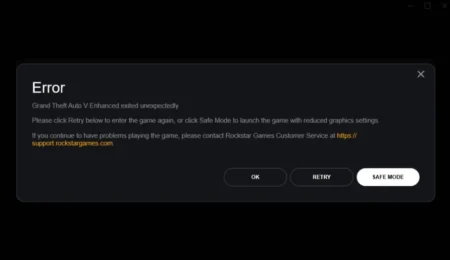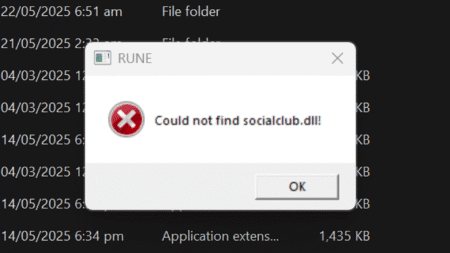Today we will learn how to fix GTA 5 1000.50 steam error on pc and this should also solve all GTA 5 unknown errors for Rockstar Games social club including error 1005.

There are many reasons why we face the GTA 5 1000.50 steam error, including out of game memory issues, and we face these kinds of issues because of the incorrect DirectX version installed on your system or having missing files in GTA V directory.
So let’s start off with the basic solution and this to install the suitable DirectX otherwise the game will crash. So by default, the game should run on the DX 11. You can download DirectX 11 from the below article.
After installing DirectX, run your GTA 5 Steam app and try to run the game if it works then good for you and if you still face issues, please follow the below steps to fix GTA 5 error 1000.50 on steam app for PC.
How to fix GTA 5 1000.50 Error for steam
- Launch Steam client on PC
- Go to games library
- Right-click on Grand Theft Auto V
- Click on ‘Properties’ button
- Under the Local Files Tab
- Select “Verify Integrity of Game Files…”
- Wait for the file verification to complete
- Start Grand Theft Auto V
I hope these steps helped you in some way and if you are still facing errors, we recommend using a solution file to fix Grand Theft Auto V.
If you have a question, feel free to ask in the comments.