Hey guys, this is ultimate guide on how to enable and disable Windows defenders in Windows 11 temporarily. Many people switch off defenders for games and private files so that they won’t get deleted by defender’s accidentally.
Table of Contents
- How to Turn Off Windows Defenders
- How to Stop Defenders from Deleting files
- How to Disable Defenders manually
This method will also help you to protect games from crash, errors, missing files, and not opening errors. Follow the article to fix game and programs issues causing because of Windows Defenders.
#1 Unsecure Method
This is the easiest way to disable defenders temporarily, as told before, you should always turn on the defenders again after completing your task and as always, you can follow the same guide on Windows11, Windows 8.1 and Windows 10.
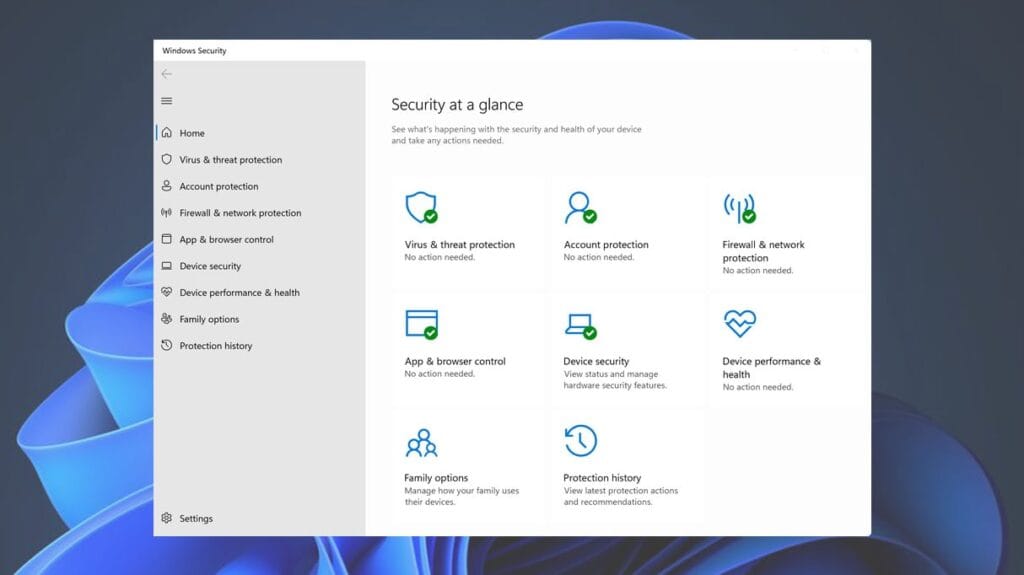
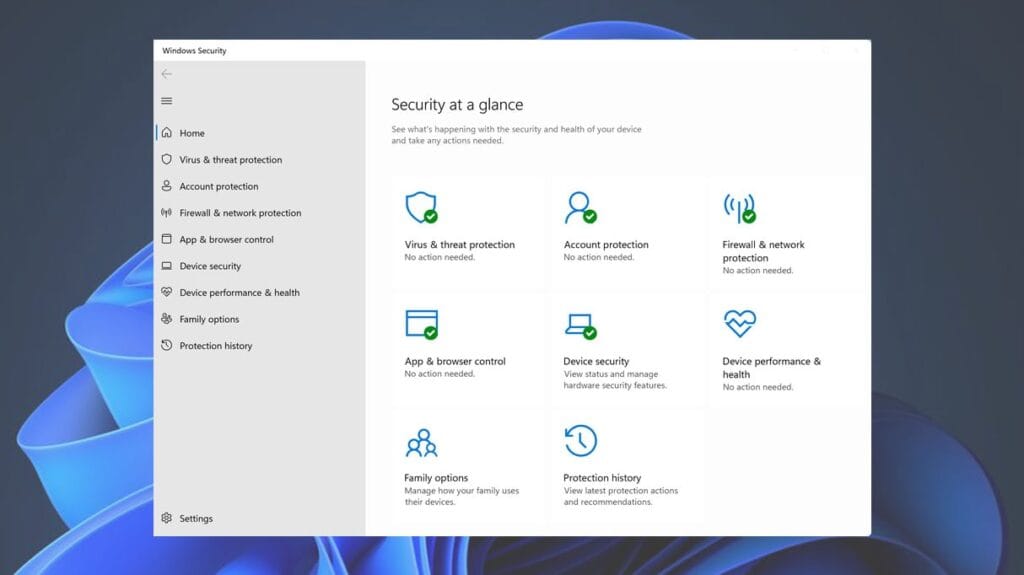
Switch OFF or ON Windows Defenders in Windows 11
Follow the below guide to switch off or on Windows Defenders. Defenders is a security program which contain real-time protection to protect your computer from malware and virus, thus we do not recommend, suggest or ask you to completely disable its services.
- Go to Settings.
- Click on Privacy & security from left-bottom.
- Now open Windows Security.
- Click on Virus & threat protection.
- Scroll down to Real-time protection.
- Toggle Real-time protection to Off.
If you want to protect any specific file in your computer to prevent from getting deleted by defenders’ security, we recommend you to add the specific folder in defenders exclusion folder, follow the second method below for a guide.
#2 Secure Method
Below is a complete secure method and guide on how to stop Windows Defenders from deleting/blocking files in Windows 11/10/8.1. It is a simple method which you can use to protect any sensitive and important files.
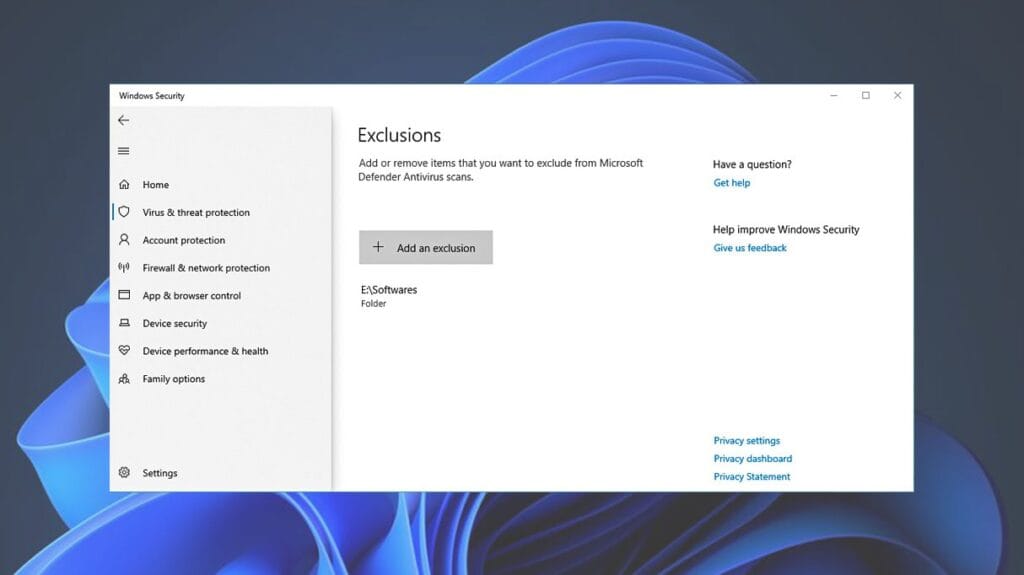
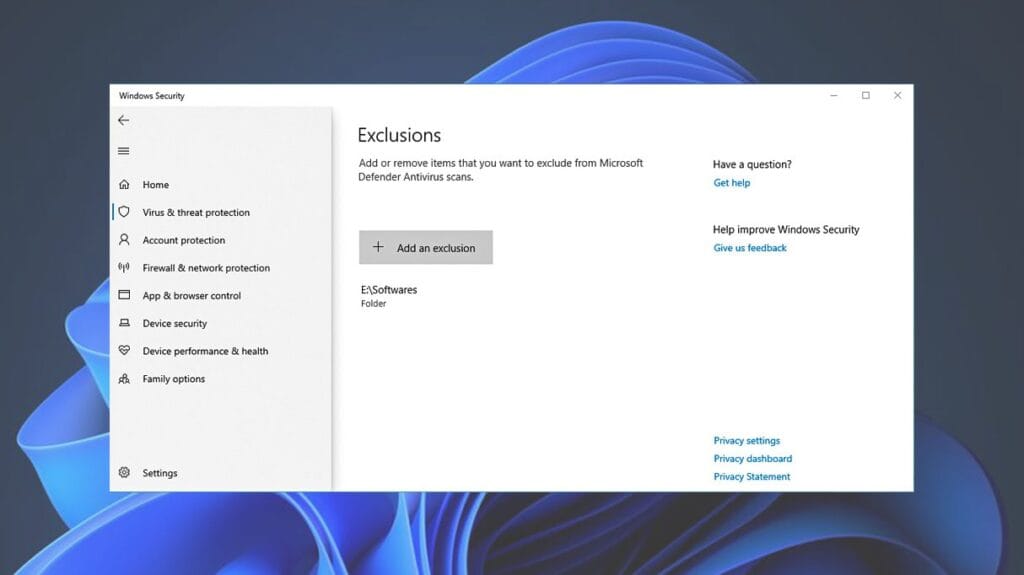
Stop Windows Defenders from Deleting/Blocking Files
If you want to protect any specific file in your computer to prevent from getting deleted by defenders’ security, we recommend you to add the specific folder in defenders exclusion folder, follow below method guide.
- Open Start from the taskbar.
- Search for ‘Windows Security’.
- Go to “Virus & threat protection”.
- On the left pane, pick ‘Virus and threat protection’.
- Under ‘Virus and threat protection settings’.
- Click on “Manage settings”.
- Scroll down to ‘Exclusions’.
- Choose “Add or remove exclusions”.
- Find the folder of your Computer Directory.
- Setup Folder and add as exclusion.
I hope this article helped you in some why, remember you should never disable your defenders permanently because you won’t be secure no longer.
Disable Windows Defender
On Windows 11, Microsoft Defender Antivirus is an anti-malware solution. This app is built into the system to protect your computer files from unwanted viruses, ransomware, spyware, and other malware’s.
While it is considered one of the best antivirus software options for computers, you may still find situations where you may want to disable it permanently or temporarily.
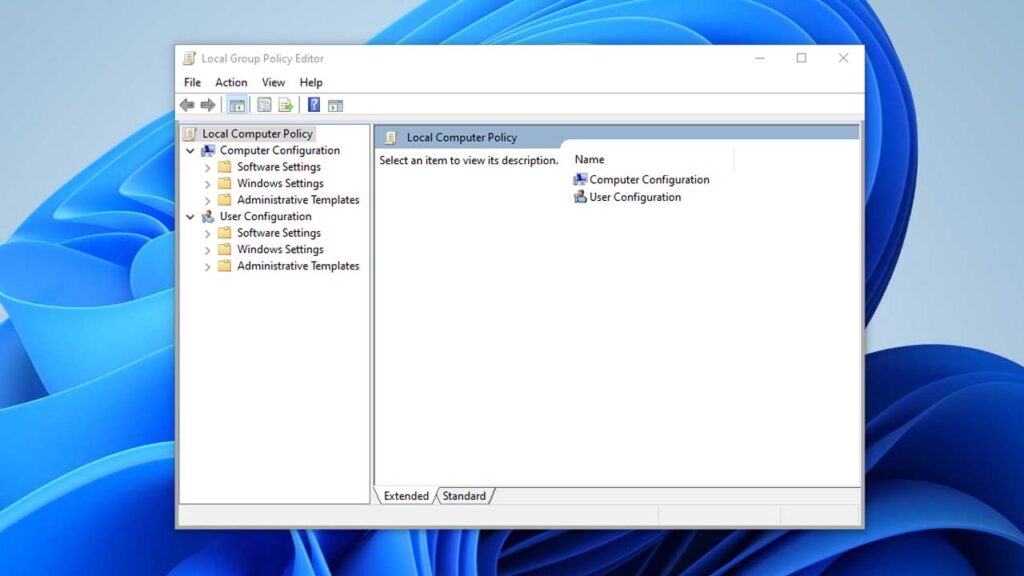
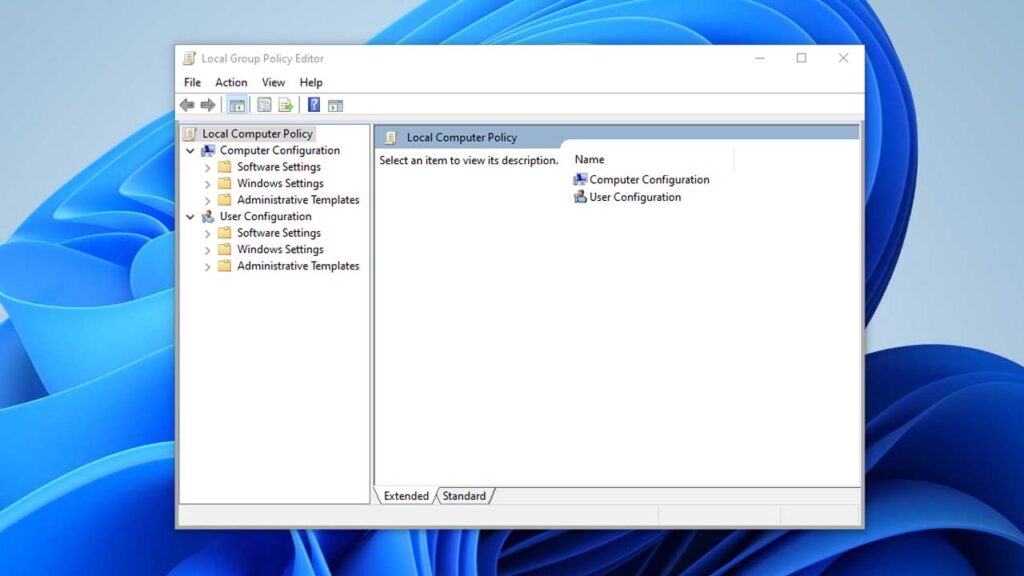
How to Disable Windows Defender Manually
- Click on start menu.
- Search for “Run” and open it.
- Type “gpedit.msc” and hit enter.
- In “Local Group Policy Editor” box.
- Under Local Computer Policy.
- Select “Computer Configuration”.
- Click on “Administrative Templates”.
- Select “Windows Components”.
- Select “Microsoft Defenders Antivirus”.
- Open “Microsoft Defenders Antivirus”.
- Right-click “Turn off Microsoft Defender Antivirus”.
- Click on “Edit” top open Window.
- Check “Enabled” box window.
- Click on Apply and hit “OK”.
- Select on “Real-time Protection”.
- Right-click, “Turn off real-time protection”.
- Select “Edit” and check “Enabled” box.
- Hit apply and press “OK”.
Before you read FAQ’s, if you love games and use programs, check out these 3 important software programs which are very important.
FAQ’s
Why defenders deleting/removing files?
If a file is unrecognized or unsecure in defender’s memory, it either blocks the file or delete them without even asking which is sad, but you can deal with that by adding that file or folder into defender’s exclusions.
What is Windows Defender?
Microsoft Defender Antivirus is a free real-time malware protection feature pre-installed in Windows 10/11.
Is Windows Defender a good Antivirus?
Windows Defender is a great free antivirus, especially with the additional tools and cloud-based malware detection — features that aren’t included with many free antivirus programs.
Is Windows Defender good?
Windows Defender is an amazing antivirus and security software program for your PC. Microsoft Defender Antivirus is a free, and it’s activated by default if no other active antivirus software is detected.
How do I turn Windows Defender on?
1. Select the Start menu.
2. Search Windows Security.
3. Select Virus & threat protection.
4. Under Virus & threat protection settings.
5. Select Manage settings.
6. Turn on Real-time protection and Cloud-delivered protection.
What is the best free antivirus in the world?
The best 100% free and secure antivirus for Windows is it’s very own Microsoft Windows Defender software program.
If you have a question, feel free to ask in the comments below.






