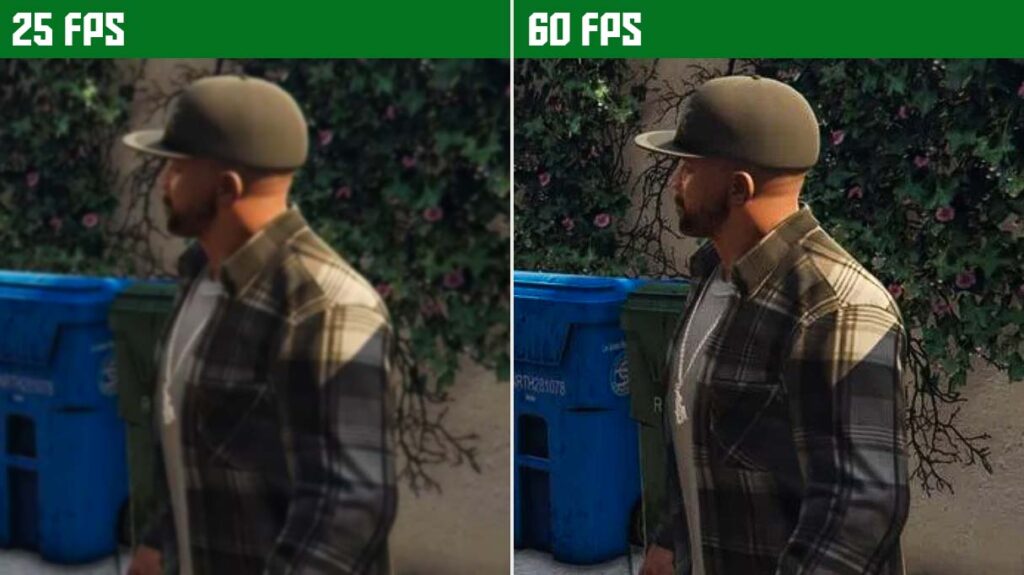If you are looking for a great method on how to boost game speed on Windows PC and gain more FPS with great performance. We are sharing 5 crazy methods which will help you gain more FPS in your game and make your gameplay more stable.
Table of Contents
Below are top 5 Easy method’s to boost your game speed and gain more FPs.
5 methods to boost your game speed
You can follow these steps on Windows 7/8.1/10/11. These methods will help you gain more FPS with stable and smooth gameplay on your computer or laptop.
- Use SSD storage drive
- Set windows for best performance
- Update your graphics driver
- Lower your screen resolution
- Use boosting software
Method #1: Use SSD storage drive
SSD is important because it works without moving parts, giving them an advantage over HDDs. Games launch and levels load faster when installed on an SSD storage drive. SSDs provide a smoother experience in games that stream assets from storage. We highly recommend having a SSD drive for your Windows and Games for optimal performance.
Method #2: Set windows for best performance
Settings your computer at High Performance mode can be a great idea when you want to play games. You can set your computer for best performance by following the below steps.
- Right-click on start.
- Search performance.
- Select Adjust the appearance and performance.
- Hover over to the Visual Effects tab.
- Select Adjust for best performance.
- Apply and restart your PC.
Your computer should performance better for gaming after apply these settings. remember, you can always follow the same method to switch them off.
Method #3: Update your display driver
It is a very important step, now it doesn’t matter you have a dedicated graphic card or not. You will still have to install or update your display drivers after installing Windows. Follow the below steps to update your drivers automatically.
- Right-click on start.
- Search device manager.
- Then select Device Manager.
- Select a category to see names of devices
- Then right-click (or press and hold) the one you’d like to update.
- Select Search automatically for updated driver software.
- Select Update Driver.
Method #4: Lower your game resolution
Now we are telling you to decrease your computer’s display monitor resolution. You should decrease the default resolution settings from the in-game settings section. every game has a settings menu, simply go to settings of your game and set game resolution to 720p.
Method #5: Use boosting software
Game Booster makes your games better by optimizing the battery, memory and temperature of your device. Once you’ve played a game for a short while, Game Booster will learn the game’s requirements and your usage to provide the best possible experience.
Check out Smart Game Booster 5 because it is a free software which boost game performance.
Bonus: Install 3 Important Software
Now if your game is not opening or running in the first place then there are chances that your computer does not have any of these 3 programs. We highly recommend checking them out below.
If you have a question, feel free to ask in the comments.
Ads by Adsterra