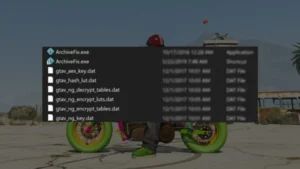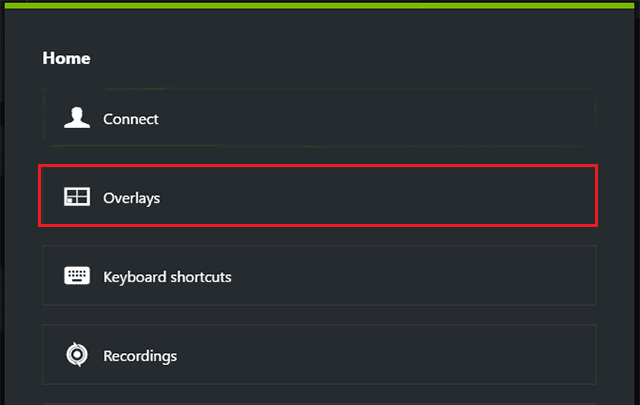Learn how to disable the NVIDIA GeForce Experience overlay in a few simple steps. Turn off the in-game overlay to improve FPS and prevent performance issues.
The NVIDIA GeForce Experience overlay allows you to capture gameplay, access performance monitoring, and use in-game features, but it can sometimes cause lag or conflicts with certain games. If you want to disable it, follow these simple steps:
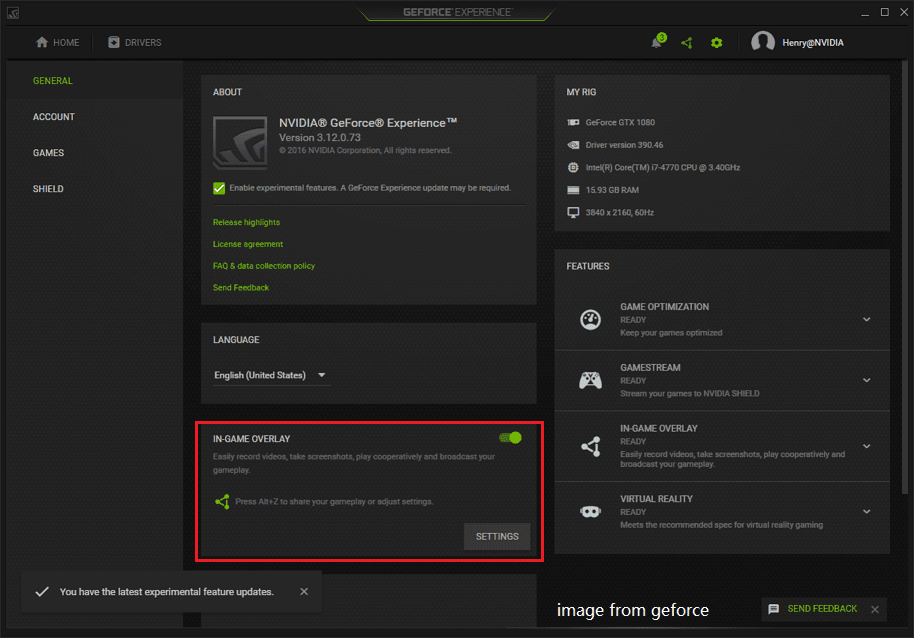
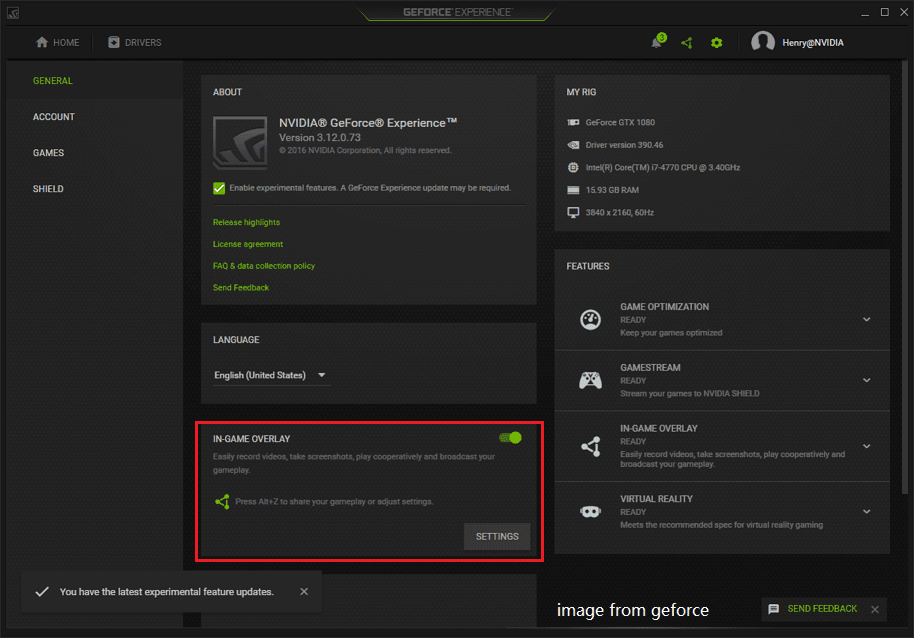
Steps to Disable NVIDIA GeForce Experience Overlay:
- Open NVIDIA GeForce Experience and click on the Settings (gear icon).
- Under the General tab, find the In-Game Overlay option.
- Toggle off the switch to disable the overlay completely.
- (Optional) If you want to disable specific features like Instant Replay or FPS Counter, click Settings > HUD Layout and turn them off individually.
- Close the settings, and the overlay will be disabled.
Disabling the NVIDIA overlay can help improve game performance, reduce input lag, and prevent unnecessary background processes. You can always re-enable it by following the same steps.