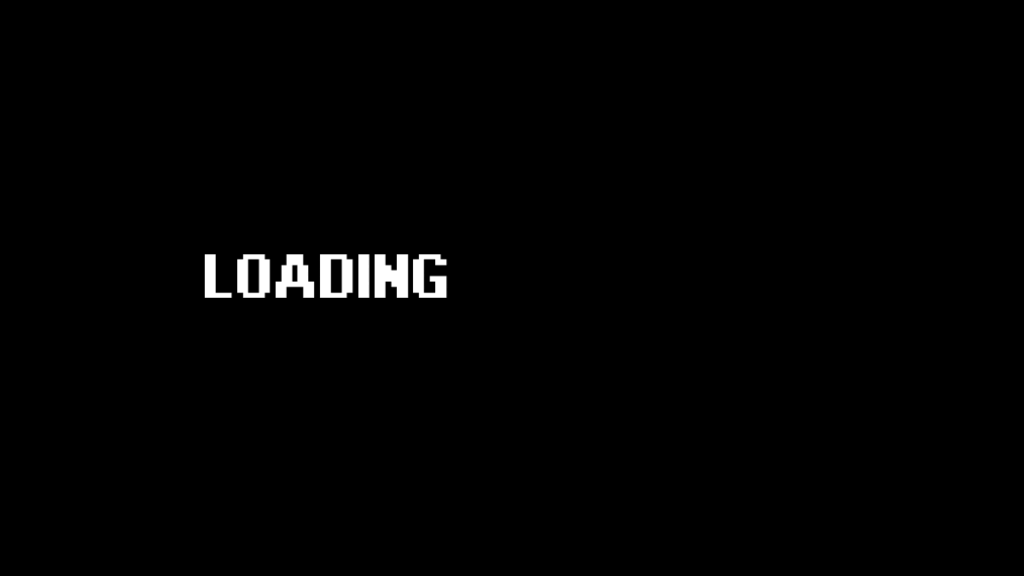For gamers, few things are as frustrating as eagerly launching a new PC game only to find it stuck on a perpetual loading screen. This issue can stem from various factors, with low graphic capacity, insufficient memory, or missing game files being common culprits.
Table of Contents
In such scenarios, reinstalling the game while ensuring temporary disabling of defenders like antivirus software can often resolve the issue. Understanding these factors and taking appropriate troubleshooting steps can swiftly get gamers back into their virtual worlds.
Troubleshooting PC Games Stuck on Loading Screen:
Modern PC games are often demanding in terms of graphics and memory requirements. If a gaming rig lacks the necessary graphic capacity or memory, it can struggle to load and render the game environment efficiently. As a result, the game might get stuck on the loading screen, unable to progress further. This issue is particularly prevalent in newer, graphically intensive titles that push hardware to its limits.
Another common cause of loading screen woes is missing or corrupted game files. This can happen due to various reasons, including incomplete downloads, file corruption during installation, or accidental deletion of game files. When crucial game files are missing or damaged, the game may fail to load beyond the initial screen, leaving players stranded in limbo.
You may like:
How to Check Graphic Card Specs on Windows
How to Verify Integrity of Game Files
1. Graphic Issues
When encountering loading screen issues due to graphic capacity or memory constraints, gamers can consider several solutions:
- Lowering graphical settings: Adjusting in-game graphics settings to lower presets can reduce the strain on the system, potentially allowing the game to load properly.
- Upgrading hardware: Investing in upgrades such as a more powerful graphics card or additional RAM can provide the necessary resources to run demanding games smoothly.
- Closing background applications: Closing unnecessary programs running in the background can free up system resources, improving the gaming experience.
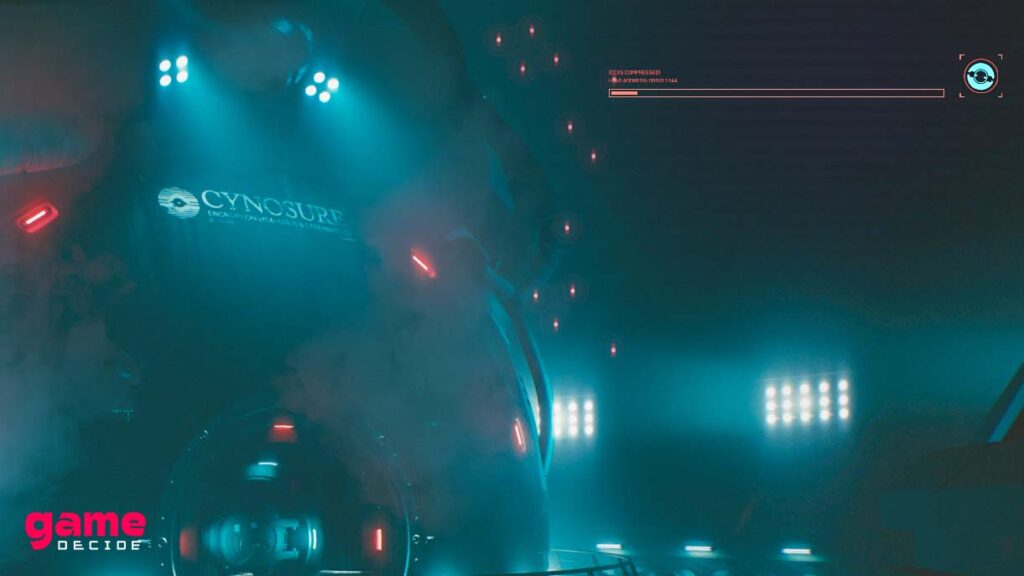
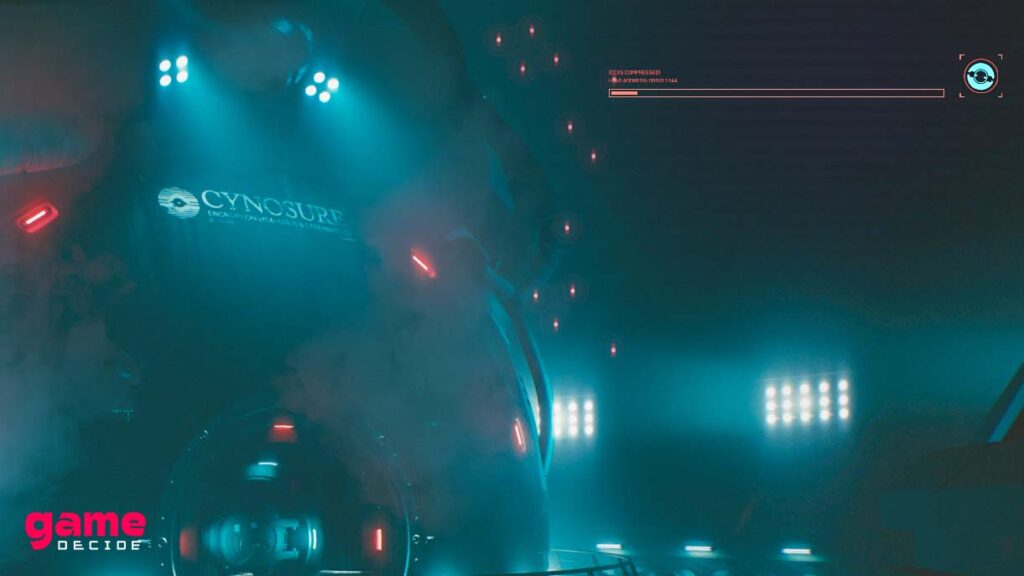
2. Game Directory Issues
To address loading screen issues stemming from missing or corrupted game files, gamers can try the following steps:
- Verify game files: Most game launchers, such as Steam or Epic Games Launcher, offer a feature to verify the integrity of game files. This process compares local files with the ones stored on the game server and downloads any missing or corrupted files.
- Reinstall the game: If verifying game files doesn’t resolve the issue, reinstalling the game is the next logical step. Uninstall the game completely, ensuring to delete any residual files or folders, and then reinstall it from scratch.
- Disable antivirus software temporarily: In some cases, antivirus software or Windows Defender may mistakenly flag game files as malicious and prevent them from being accessed or modified. Temporarily disabling antivirus software or creating exceptions for the game directory can help mitigate this issue.
You may like:
How to Restore Steam Games Without Redownloading
How to Restart your Gaming Computer?


Final Thoughts:
By understanding these potential causes and following appropriate troubleshooting steps such as adjusting graphical settings, verifying game files, and temporarily disabling antivirus software, gamers can overcome loading screen issues and enjoy uninterrupted gaming sessions.
PC games getting stuck on loading screens can be a frustrating experience, often attributed to factors like low graphic capacity, insufficient memory, or missing game files.
FAQ’s
Frequently Asked Questions:
Why is my PC game stuck on the loading screen?
PC games can get stuck on loading screens due to various reasons, including low graphic capacity, insufficient memory, or missing/corrupted game files.
How can I determine if low graphic capacity or memory is causing the issue
You can check your system’s specifications against the game’s minimum requirements. If your hardware falls short, it might struggle to load the game properly.
What should I do if my hardware doesn’t meet the game’s requirements?
Consider lowering graphical settings, upgrading your hardware, or closing background applications to free up system resources.
What if I suspect missing or corrupted game files are the problem?
You can use the game launcher’s file verification feature to check for missing or corrupted files. If necessary, reinstalling the game from scratch might be required.
How can I ensure a successful game reinstallation?
Completely uninstall the game, including deleting any residual files or folders, before reinstalling it. This ensures a clean installation without any lingering issues.
Should I temporarily disable antivirus software during the troubleshooting process?
Yes, antivirus software or Windows Defender may interfere with game files and cause loading screen issues. Temporarily disabling or creating exceptions for the game directory can help resolve this.
What if none of the troubleshooting steps work?
If you’ve exhausted all troubleshooting options and the game remains stuck on the loading screen, reaching out to the game’s support team or seeking assistance from online gaming communities might provide further insight or solutions.