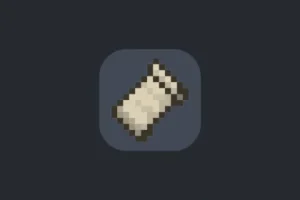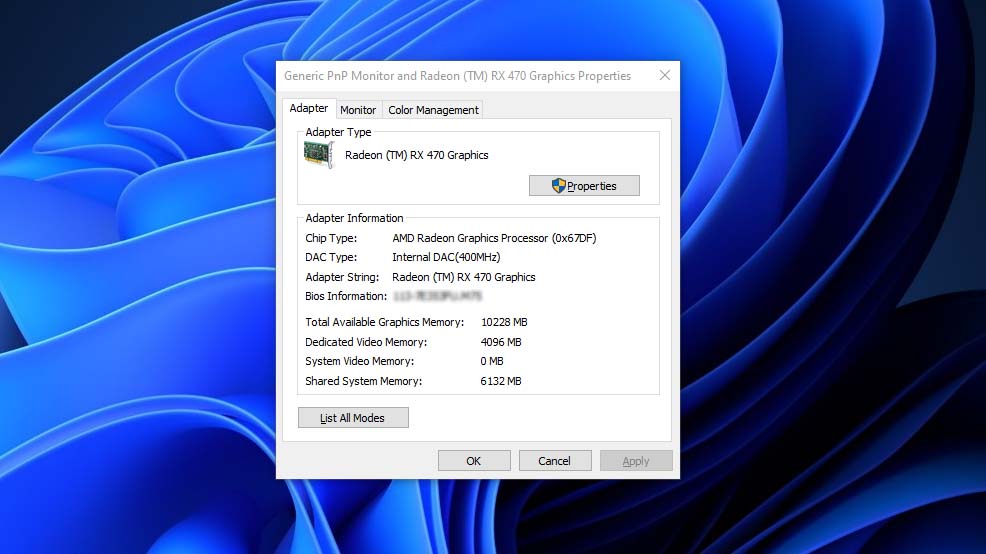How to check your Graphics Card’s memory size, Bit size. DirectX‘s support, temperature, and other specifications. Many people use graphic card, and they always remain unaware of GPU’s temperatures and memory size, so let’s learn about GPU.
Table of Contents
There are lots of important programs, applications, and games which works with the help of Graphic card. It is important for you to know what GPU you should have, buy or use.
Integrated vs Dedicated Graphics
Intel is the most popular graphic chipset simply because its ‘HD/UHD Graphics’ processors are built into practically every CPU it makes. This is known as ‘integrated’ graphics and is fine for basic tasks and basic 3D programming, but if you want to run games such as GTA 5 and Scarlet Nexus or Programs such as Adobe then it is important for you to buy a dedicated Graphic Card.

How to check Graphic Card Information using GPU-Z
Check your Graphic Card specs and information on your Windows/Mac/Linux using GPU-Z software program. After installing and using this program, you will be able to read graphic properties including memory size, Bit size. DirectX‘s support, temperature, and other specifications in details.
- Download and Install GPU-Z.
- Click on “Graphics Card” Tab.
- On The right side of the Window, find “Bus Width”.
- Bus Width shows the “bit size” on its right.
You can download GPU-Z application from the download button below.
How to Check Graphic Card Specs on Windows 11?
To check the specifications of your graphics card on Windows 11, you can follow these steps:
- Click on the Start menu button in the bottom left corner of the screen and select “Settings” (gear icon).
- In the Settings window, select “System” and then click on “Display” in the left-hand sidebar.
- Scroll down to the bottom of the Display settings page and click on the “Advanced display settings” link.
- In the advanced display settings window, click on the “Display adapter properties” link.
- This will open a new window showing the properties of your graphics card. In the “Adapter” tab, you can see the name of your graphics card, the manufacturer, and the amount of dedicated video memory (VRAM) it has.
- To see more detailed information about your graphics card, click on the “Properties” button in the Adapter tab, and then select the “Details” tab. Here, you can see the driver version, date, and other information about your graphics card.
Alternatively, you can use third-party software such as GPU-Z or Specs to get more detailed information about your graphics card.
How to check on other windows?
If you have other windows like Windows 7, Windows 8.1, or Windows 10 follow below steps:
How to Graphic Card Memory Size?
- Right-click on desktop.
- Click on ‘Display settings’.
- Go to Display section.
- Click on ‘Advanced display settings’.
- Go to “Display adopter properties for Display 1”
- Right click on “Adopter” button.
- Read: Dedicated Video Memory size.
You can now read graphic card properties settings from the adopter section of display properties on Windows.
FAQ’s
Here are frequently asked questions and answers:
What are graphic card specs?
Graphic card specs refer to the technical specifications of a graphics card, which include the graphics processing unit (GPU), clock speed, memory capacity, memory type, memory bandwidth, and other features.
What is the GPU?
The GPU (Graphics Processing Unit) is the primary component of a graphics card that is responsible for rendering images and video on your computer screen. The GPU is designed to perform complex mathematical calculations and render graphics quickly and efficiently.
What is clock speed?
Clock speed refers to the speed at which the GPU processes information. A higher clock speed means that the GPU can process information faster, resulting in better performance.
What is memory capacity?
Memory capacity refers to the amount of memory available on the graphics card for storing textures, models, and other graphics-related data. A higher memory capacity can improve performance, especially when working with large files or running multiple applications simultaneously.
What is memory type?
Memory type refers to the type of memory used on the graphics card. Common memory types include GDDR6, GDDR5, and DDR3. GDDR6 is the fastest and most advanced memory type, while DDR3 is the slowest and least advanced.
What is memory bandwidth?
Memory bandwidth refers to the speed at which data can be transferred between the GPU and the graphics card’s memory. A higher memory bandwidth can improve performance, especially when working with large files or running multiple applications simultaneously.
What other features should I look for in a graphics card?
Other features to consider when looking for a graphics card include the number of output ports, the cooling system, power consumption, and compatibility with your computer’s hardware and software.
What is the importance of graphics card specs?
Graphics card specs are important because they determine the performance capabilities of the graphics card. A graphics card with better specs can render graphics faster and more efficiently, resulting in a better gaming or visual experience. Additionally, certain software and applications may require specific graphics card specs to run properly, so it is important to choose a graphics card that meets the minimum system requirements for the software or application you plan to use.
If you have a question feel free to ask in the comments.
Ads by Adsterra