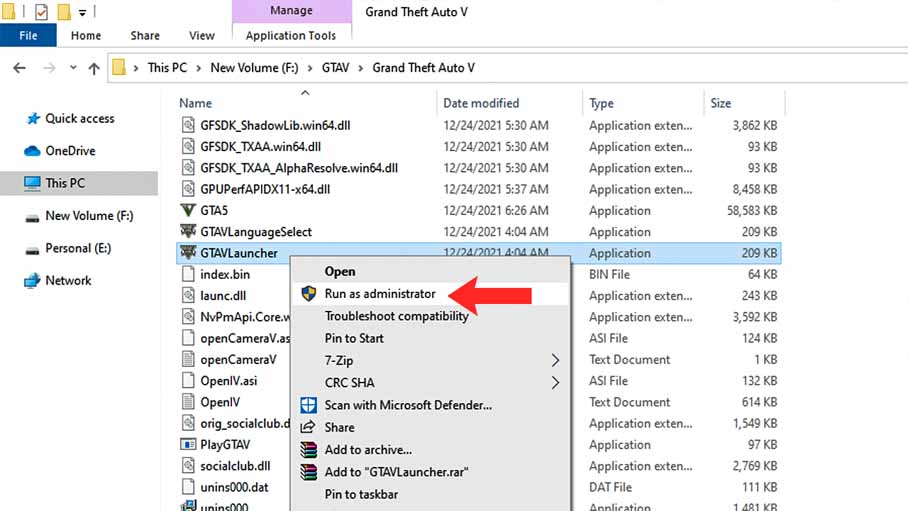Are you a fan of the popular game Grand Theft Auto 5 (GTA 5)? Do you find yourself frustrated by the “Launcher Not Found” error that sometimes appears when you try to launch the game? Or GTA 5 not working when clicking on GTAVLauncher.exe, don’t worry, you’re not alone. This error can be caused by a variety of factors, but fortunately, there are some easy steps you can take to fix it.
Table of Contents
First things first, make sure that you have the latest version of the game installed. If you’re playing on a PC, try verifying the game files through Steam or the Rockstar Games Launcher to ensure that all files are present and accounted for. Sometimes a corrupt or missing game file can cause the “Launcher Not Found” error.
What is the GTA 5 Launcher?
GTA 5 is one of the most popular games in the world, and the game launcher is an essential component to access and play it. The launcher is a program that manages the game and enables players to log in to their accounts, access the game files, and launch the game.
There are many files in Grand Theft Auto V folder, but Launcher is the most important one because it helps the game to start on your computer and consoles.
Common Causes of GTA 5 Launcher Not Found Error
If you’re encountering the “GTA 5 Launcher Not Found” error, it could be due to various reasons, such as corrupted game files, outdated graphics drivers, antivirus software, or a problem with the game launcher.
How to Fix GTA 5 Launcher Not Found Error on Steam


If you’ve purchased GTA 5 on Steam, here are some methods you can use to fix the “GTA 5 Launcher Not Found” error on Steam:
Method 1: Verify the Game Files
Go to your Steam library, right-click on GTA 5, select “Properties,” and then click on the “Local Files” tab. From there, click on “Verify Integrity of Game Files” and wait for the process to complete.
Method 2: Reinstall the Game Launcher
Uninstall the current launcher from your computer, and then download the latest version of the launcher from the official website.
Method 3: Run Steam as an Administrator
Sometimes, running Steam as an administrator can fix the problem. Right-click on the Steam icon, select “Run as Administrator,” and then launch the game to see if the issue is resolved.
Method 4: Check for Windows Updates
Make sure that your Windows is up-to-date, as outdated Windows could cause the error. Check for Windows updates, install them, and then see if the problem is fixed.
How to Fix GTA 5 Launcher Not Found Error on Epic Games


If you’ve purchased GTA 5 on Epic Games Store, here are some methods you can use to fix the “GTA 5 Launcher Not Found” error:
1. Verify the Game Files
Go to your Epic Games library, click on the three dots next to GTA 5, and select “Verify.” Wait for the process to complete and see if the problem is fixed.
2. Reinstall the Game Launcher
Uninstall the current launcher from your computer, and then download the latest version of the launcher from the official website.
3. Update the Epic Games Launcher
Make sure that your Epic Games Launcher is up-to-date. Check for updates and install them if available, and then see if the problem is fixed.
4. Disable Antivirus Software Temporarily
Disable your antivirus software temporarily and see if the problem is fixed.
How to Fix GTA 5 Launcher Not Found Error on PC
Here are some of the methods that you can use to fix the “GTA 5 Launcher Not Found” error on PC and this method is made to fix Grand Theft Auto V single player version of the game.
If you are facing this issue on GTA V premium account, I recommend verifying the integrity of the GTA 5 game but let’s first solve the issue on story mode editions:
1. Restart your Computer
Sometimes, a simple restart can fix the problem. Try restarting your computer and then launch the game again to see if the issue is resolved.
2. Reinstall the Game Launcher
If the error persists, you may need to reinstall the game launcher. First, uninstall the current launcher from your computer, and then download the latest version of the launcher from the official website.
3. Update Graphics Drivers
Outdated graphics drivers or Windows could also cause the “GTA 5 Launcher Not Found” error. Try updating your graphics drivers and Windows to the latest version to see if the issue is fixed.
4. Disable Antivirus Temporarily
Sometimes, antivirus software can interfere with the game launcher, causing the error. Try disabling your antivirus software temporarily and see if the problem is resolved.
5. Install the Missing File Manually
Follow below section to install the missing GTAVLauncher.exe file which you can also download from the below section but do not apply this method on GTA V premium edition!
- Download the GTA 5 not opening file.
- Extract the file with 7zip.
- Follow installation steps from the download page.
- Install DirectX and Visual c++.
- Play your game on PC.
You can download the solution file from the below button.
Conclusion
While the “Launcher Not Found” error in GTA 5 can be frustrating, there are steps you can take to fix it. From verifying game files to reinstalling the game, these solutions may help you get back to playing your favorite game in no time. So, don’t give up hope, keep trying, and soon you’ll be back to exploring the world of Los Santos and all its criminal mayhem.
FAQ’s
Here are some frequently asked questions on solving GTA V launcher issues:
How to fix GTA 5 not launching on Steam?
If you’re having trouble launching GTA 5 on Steam, there are a few things you can try to fix the issue. First, make sure that you have the latest version of Steam Desk and that your graphics card drivers are up to date. You can also try verifying the integrity of the game files by right-clicking on the game in your Steam library, selecting “Properties”, then going to the “Local Files” tab and clicking “Verify Integrity of Game Files”. If that doesn’t work, you can try uninstalling and reinstalling the game.
How to launch GTA 5 without Rockstar Launcher?
To launch GTA 5 without the Rockstar Launcher, you can try using a third-party launcher like GTAVLauncherBypass. This tool allows you to bypass the Rockstar Launcher and launch the game directly from the game directory. Keep in mind that using third-party tools like this can be risky, so make sure you download them from a reputable source and use them at your own risk.
GTA 5 Rockstar Launcher not working, how to fix?
If you’re having issues with the Rockstar Launcher not working, there are a few things you can try. First, make sure that you have the latest version of the launcher installed. You can also try running the launcher as an administrator or disabling any antivirus or firewall software that may be blocking the launcher. If none of those solutions work, you can try uninstalling and reinstalling the launcher or contacting Rockstar Support for further assistance.
Why can’t I launch GTA 5 on Epic Games?
If you are having trouble launching GTA 5 on Epic Games, there could be several reasons for it. One common reason is that the game files might be corrupted or missing. In this case, you can try verifying the game files from the Epic Games launcher to fix the issue. Another reason could be a problem with the game launcher or the Epic Games launcher itself. To fix this, you can try restarting the launcher or your PC, or reinstalling the game or the launcher.
Why is GTA 5 not launching on Epic Games?
GTA 5 may also not launch on Epic Games if there is a conflict with other software on your system. This could include antivirus or firewall software that might be blocking the game from running. In such cases, you can try disabling the software temporarily or adding an exception for GTA 5 in the software settings.
Where is GTA 5 located on PC and Epic Games?
GTA 5 is located in the game installation directory on your PC, and the location might differ depending on the platform you have purchased the game from. On PC, the game is usually installed in the “Program Files” or “Program Files (x86)” folder. On Epic Games, the game is located in the “Epic Games” folder in your system drive, while on Steam, it is located in the “Steam” folder.
GTA 5 won’t launch on PC Epic Games, what to do?
If you are facing issues with launching GTA 5 on Epic Games, you can try several things to fix the problem. Firstly, make sure that your system meets the minimum requirements to run the game. You can also try running the game in compatibility mode or as an administrator. Another option is to try launching the game directly from the game files instead of using the launcher. If none of these solutions work, you can try contacting Epic Games support for further assistance.
No launcher GTA 5, what to do?
If you’re facing an issue with no launcher appearing for GTA 5, the first thing to do is to ensure that you have installed the game correctly on your system. Check if the game’s files are present on your hard drive. You can also try restarting your computer, or re-installing the game to see if that solves the issue. Another option is to verify the integrity of the game files through Steam or Epic Games Launcher, which can sometimes fix the problem.
How to fix GTA 5 not launching on PC?
If you’re having trouble launching GTA 5 on your PC, there are several things you can try. First, make sure your graphics drivers are up-to-date. You can also try running the game as an administrator or in compatibility mode. Disabling any overlays, such as the Steam overlay, can also help. Another option is to verify the integrity of the game files through Steam or Epic Games Launcher. If none of these solutions work, you may need to reinstall the game or contact support for further assistance.
GTA 5 launcher not found, how to resolve?
If you’re receiving an error that the GTA 5 launcher is not found, there are several steps you can take to resolve the issue. First, make sure that the game is properly installed on your system. If it is, try running the game as an administrator or in compatibility mode. Disabling any overlays, such as the Steam overlay, can also help. If these steps do not resolve the issue, you can try verifying the integrity of the game files through Steam or Epic Games Launcher, or reinstalling the game entirely.
GTA 5 will not launch on PC, how to fix it?
If GTA 5 is not launching on your PC, there are several things you can try. First, make sure your graphics drivers are up to date. You can also try running the game as an administrator or in compatibility mode. Disabling any overlays, such as the Steam overlay, can also help. Another option is to verify the integrity of the game files through Steam or Epic Games Launcher. If none of these solutions work, you may need to reinstall the game or contact support for further assistance.
No GTAVLauncher not working, how to resolve?
If you’re having issues with the GTAVLauncher not working, there are several things you can try. First, make sure your graphics drivers are up to date. You can also try running the game as an administrator or in compatibility mode. Disabling any overlays, such as the Steam overlay, can also help. Another option is to verify the integrity of the game files through Steam or Epic Games Launcher. If none of these solutions work, you may need to reinstall the game or contact support for further assistance.
Is GTA 5 not working, what could be the solution?
If you’re experiencing issues with GTA 5 not working, there are several things you can try. First, ensure that your system meets the minimum requirements to run the game. Check if your graphics drivers are up to date. You can also try running the game as an administrator or in compatibility mode. Disabling any overlays, such as the Steam overlay, can also help. Another option is to verify the integrity of the game files through Steam or Epic Games Launcher. If none of these solutions work, you may need to reinstall the game or contact support for further assistance.