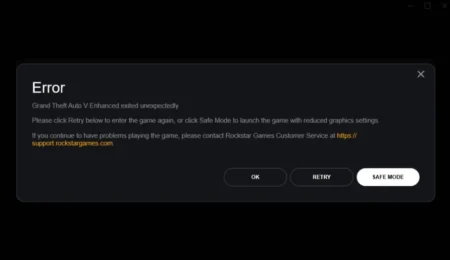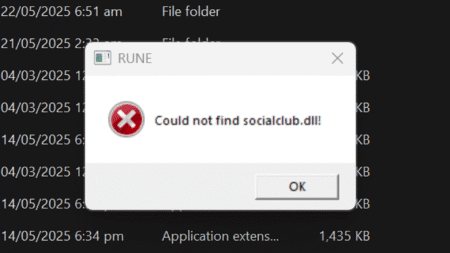Tekken 7 is a popular fighting game that is loved by gamers around the world. However, some players have reported experiencing crashes when playing on the map Infinite Azure 2.
Table of Contents
This issue can be frustrating for players as it interrupts gameplay and may cause them to lose progress. The cause of the crash is not entirely clear, but it may be related to issues with graphics settings or the game’s code.
However, there are some troubleshooting steps that players can take to try and resolve the issue, such as verifying game files, updating drivers, and adjusting graphics settings. If the issue persists, it may be necessary to contact the game’s support team for further assistance.
You may like: How to Play Tekken 7 on Low-end PC or Laptop?
How to Fix Tekken 7 Crash in the Infinite Azure 2 stage
Here is a step-by-step guide on how to fix Tekken 7 crashes when the map is Infinite Azure 2:
- Start by verifying your game files on Steam or any other platform you have the game installed on. Corrupted game files can often cause crashes and verifying them can help fix the issue.
- If verifying the game files doesn’t work, try updating your graphics card driver to the latest version as well as windows drivers. An outdated graphics driver can often cause crashes in games.
- Another possible fix is to disable any overclocking on your graphics card. Overclocking can cause instability and crashes in games.
- If none of the above steps work, try changing the graphics settings in the game. Lowering the graphics settings can help reduce the load on your system and prevent crashes.
- Lastly, if none of the above steps work, try reinstalling the game. A fresh installation can often help fix any issues with the game.
By following these steps, you should be able to fix Tekken 7 crashes when the map is Infinite Azure 2 and get back to playing the game without any issues.
FAQ’s
Here are some frequently asked questions on Tekken 7 errors:
Why does Tekken 7 crash when playing in the Infinite Azure 2 stage?
This issue is caused by a conflict with certain graphics drivers and DirectX 11. The Infinite Azure 2 stage in Tekken 7 uses a reflective surface which puts a lot of stress on the graphics card. If the graphics driver is not up to date, or if it is incompatible with DirectX 11, the game can crash.
How can I fix the Tekken 7 crash in the Infinite Azure 2 stage?
There are several things you can try to fix this issue. First, make sure your graphics driver is up to date. Check the manufacturer’s website for the latest version. If that doesn’t work, try running the game in windowed mode or turning off anti-aliasing in the graphics settings. You can also try disabling DirectX 11 and running the game in DirectX 10 mode.
Is there a permanent fix for the Tekken 7 crash in the Infinite Azure 2 stage?
Unfortunately, there is no permanent fix for this issue. It is a problem with the game and its compatibility with certain graphics drivers and DirectX 11. However, the workarounds mentioned above should help minimize the chances of a crash.
Why does Tekken 7 crash during gameplay?
There can be various reasons behind Tekken 7 crashing during gameplay. It could be due to outdated drivers, corrupted game files, or conflicting software.
How can I fix Tekken 7 crashing on startup?
If Tekken 7 crashes on startup, try updating your graphics card drivers, disabling any antivirus or firewall software, and verifying the game files integrity on Steam.
Why does Tekken 7 crash on character select screen?
If Tekken 7 crashes on the character select screen, it could be due to a corrupted save file or profile. Try deleting your save data and profile, or create a new one to see if the issue persists.
What should I do if Tekken 7 crashes with no error message?
If Tekken 7 crashes without displaying any error message, try running the game as an administrator, disabling fullscreen optimization, or deleting the config file from the game directory.
Why does Tekken 7 crash during online play?
Tekken 7 may crash during online play due to poor internet connection or server issues. Try checking your internet speed, disabling or using a VPN or proxy software may help, and ensuring that the game server is not down.