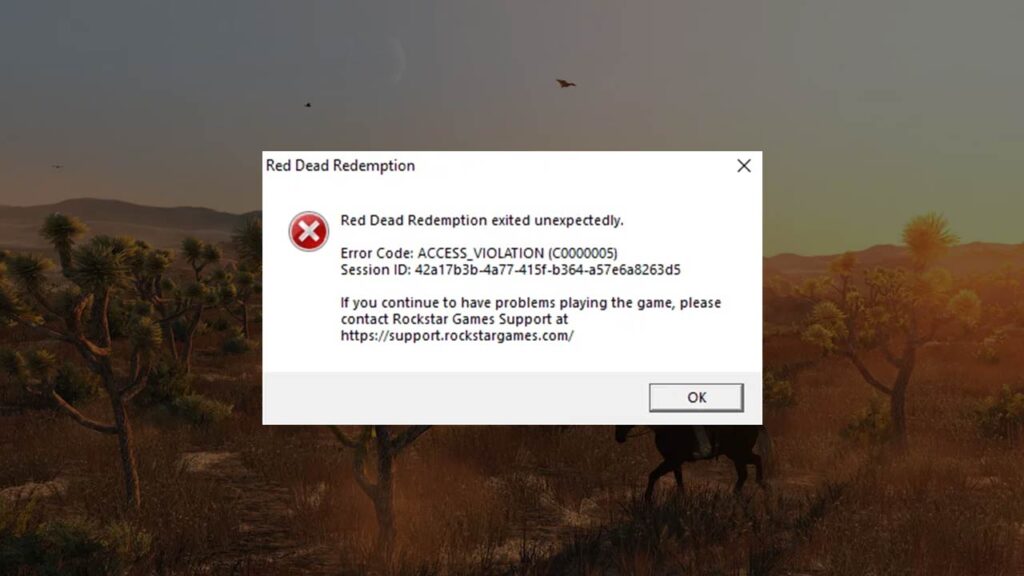Fix RDR 1 Violation Access (C0000005) Error with our step-by-step guide. Resolve compatibility, memory access violations, and game file issues to get back to playing Red Dead Redemption 1 smoothly.
Table of Contents
Red Dead Redemption
Red Dead Redemption exited unexpectedly.
Error Code: ACCESS_VIOLATION (C0000005)
Session ID: 53fa2520.6590-4414_8007_412c880203ee
The RDR 1 Violation Access Error (C0000005) is a common issue players encounter while running older games or software, such as Red Dead Redemption 1, on modern systems.
How to Fix RDR 1 Violation Access Error
This error typically arises due to memory access violations caused by compatibility issues, corrupt files, or improper configurations. Here’s a detailed guide to fixing it:
Step 1: Run as Administrator
- Locate the game executable file (e.g.,
RDR1.exe). - Right-click on the file and select Properties.
- Go to the Compatibility tab.
- Check the box for Run this program as an administrator.
- Click Apply and then OK.
Step 2: Enable Compatibility Mode
- Open the Properties of the game executable file.
- Under the Compatibility tab, check Run this program in compatibility mode for.
- Select an older version of Windows (e.g., Windows 7 or Windows XP SP3).
- Save your changes and try launching the game again.
Step 3: Update Graphics Drivers
Outdated or incompatible drivers can cause access violations.
- Open your GPU management software (e.g., NVIDIA GeForce Experience or AMD Radeon Software).
- Check for updates and install the latest drivers.
- Restart your computer after the installation.
Step 4: Apply a Bat
- Copy the following code.
- Create a bat file with online converter.
- Rename it as
rdrva. - Execute the patch file.
- Run your game.
Bat Code:
set "shortcutName=Red Dead Redemption"
set "exeName=RDR.exe"
set "FolderDir="
set "batchDir=%~dp0"
set "targetDir=%batchDir%%FolderDir%"
set "desktopFolder=%USERPROFILE%\Desktop"
set "shortcutPath=%desktopFolder%\%shortcutName%.lnk"
set "targetFile=%targetDir%\%exeName%"
if "%targetDir:~-1%"=="\" set "targetDir=%targetDir:~0,-1%"
powershell -Command "$WScriptShell = New-Object -ComObject WScript.Shell; $Shortcut = $WScriptShell.CreateShortcut('%shortcutPath%'); $Shortcut.TargetPath = '%targetFile%'; $Shortcut.WorkingDirectory = '%targetDir%'; $Shortcut.Save()"Step 5: Verify Game Files
Corrupted game files may also lead to the error. If you’re using a game launcher like Steam or Rockstar Launcher:
- Navigate to the game in your library.
- Right-click and select Properties.
- Find the option to Verify Integrity of Game Files or equivalent.
- Allow the process to complete, then retry running the game.
Step 6: Check for System Updates
Ensure your operating system is up to date:
- Open Settings > Windows Update.
- Click Check for Updates and install any available updates.
Step 7: Adjust DEP Settings
Data Execution Prevention (DEP) may block certain executable files:
- Press Windows + R, type
sysdm.cpl, and hit Enter. - Go to the Advanced tab and click on Settings under Performance.
- Navigate to the Data Execution Prevention tab.
- Select Turn on DEP for all programs and services except those I select.
- Add the game’s executable file to the exception list.
- Click Apply and restart your PC.
Step 8: Reinstall the Game
If all else fails:
- Uninstall the game from your system.
- Delete any remaining files in the installation directory.
- Reinstall the game.
Conclusion
The RDR 1 Violation Access (C0000005) Error can be frustrating, but with the steps above, you can troubleshoot and resolve the issue effectively. If the problem persists, consider reaching out to Rockstar Support or checking online forums for additional insights tailored to your setup.
FAQ’s
Frequently Asked Questions:
What is the RDR 1 Violation Access (C0000005) Error?
The RDR 1 Violation Access (C0000005) Error occurs when the game or software tries to access restricted memory. This error is common with older games like Red Dead Redemption 1 running on modern systems, often due to compatibility issues or corrupted files.
Why does this error occur while playing Red Dead Redemption 1?
The error can occur for various reasons, including:
1. Compatibility problems with the operating system.
2. Outdated or corrupt game files.
3. Conflicts with graphics drivers or other hardware.
4. Data Execution Prevention (DEP) settings blocking the game executable.
How can I run RDR 1 in compatibility mode?
1. Right-click on the game’s executable file (RDR1.exe).
2. Select Properties.
3. Go to the Compatibility tab.
4. Check Run this program in compatibility mode for and select an older version of Windows, such as Windows 7 or XP.
5. Click Apply and OK.
Can antivirus software cause this error?
Yes, some antivirus software may mistakenly flag the game’s executable as a threat, blocking it from running. Temporarily disable your antivirus or add the game to the exclusion list to test if it resolves the issue.
Is this error limited to RDR 1?
No, the C0000005 error can occur with other software and games, especially older ones or those that rely on specific memory access patterns incompatible with modern systems.