Discover how to play any PS3 game on your PC using the RPCS3 emulator. This comprehensive guide covers installation, configuration, keyboard and controller setup, and performance optimization for smooth gameplay.
Table of Contents
Learn how to set up and play your favorite PS3 games on PC today! RPCS3 is a powerful emulator that lets you play PlayStation 3 games, including Red Dead Redemption, on your PC.
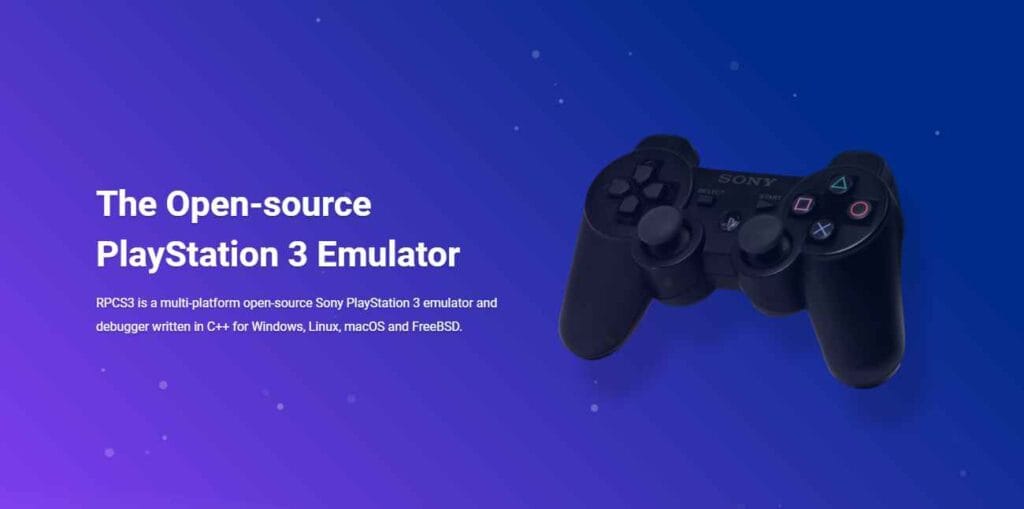
How to Install PS3 Games on PC Using RPCS3 Emulator
Here’s a detailed step-by-step guide on how to install PlayStation 3 video games on windows using RPCS3 emulator on PC to get started:
Step 1: Download and Install RPCS3 Emulator
- Download RPCS3: Download the latest version for your operating system.
- Extract the Emulator: Unzip the downloaded file and place it in a folder on your computer (e.g.,
C:\RPCS3). - Install PlayStation 3 Firmware:
- Download the official PS3 firmware from Sony’s website.
- Open RPCS3, go to File > Install Firmware, and select the downloaded
.pupfile. The firmware will install.
Step 2: Obtain Red Dead Redemption PS3 Game Files
- Dump the Game Legally: You need to obtain a legal copy of the game. This can be done by dumping the game files from your PS3 console or a physical disc.
- Format the Game Files: The game should be in either
.ISO,.PKG, or folder format compatible with RPCS3. - Place Game Files in a Folder: Store the game files in a directory on your PC for easy access (e.g.,
C:\Games\RDR1).
Step 3: Configure RPCS3 for Optimal Performance
- Load the Game:
- Open RPCS3.
- Drag and drop the game folder or file into the emulator window, or go to File > Add Games and select the directory.
- Set Renderer:
- Go to Configuration > Settings > GPU.
- Set the renderer to
Vulkanfor better compatibility and performance.
- Adjust CPU Settings:
- In Configuration > Settings > CPU, enable:
Preferred SPU Threads(default: auto, but experiment with values between 2–4 for better performance).SPU Decoderto Recompiler (LLVM).
- Disable Thread Scheduler unless you have a high-end processor.
- In Configuration > Settings > CPU, enable:
- Graphics Settings:
- Resolution Scale: Start with the native resolution (1280×720) and increase if performance allows.
- Frame Limiter: Enable to prevent stutter.
- Save Changes: Click Apply to save all settings.
Step 4: Set Up Controller or Keyboard Settings
RPCS3 supports both controllers and keyboard inputs. Here’s how to configure them:
- Go to Input Configuration:
- Navigate to Configuration > Input/Output > Pads.
- Set the Handler to your input device (e.g.,
KeyboardorDualShock Controller).
- Keyboard Settings:
- Select
Keyboardas the Input Device. - Map the buttons manually:
- Movement: W, A, S, D
- Camera Control: Arrow keys or mouse
- Actions:
- Shoot: Left Mouse Button or Left Ctrl
- Reload: R
- Interact: E
- Jump: Space
- Sprint: Shift
- Weapon Selection: Numbers (1-4)
- Select
- Controller Settings (Optional):
- Use a DualShock 4, DualSense, or Xbox controller for the best experience.
- Set the Controller Type to
DualShock 3. - Map the buttons based on the PlayStation layout.
- Test your controller input using the Test button.
Step 5: Launch and Play the Game
- Boot the Game:
- Select Red Dead Redemption from the game list and click Boot.
- Optimize Performance:
- During gameplay, monitor FPS and adjust settings if needed (e.g., lower resolution scale for better performance).
- Save Progress:
- Use the game’s built-in save system or create emulator save states for quick saves.
Additional Tips for Smooth Gameplay
- Shader Compilation: Enable asynchronous shader compilation to reduce stuttering during gameplay.
- Game Patches: Use RPCS3’s patch manager to apply fixes and mods that enhance compatibility and performance for Red Dead Redemption.
- System Requirements: Ensure you have a strong CPU and GPU (ideally, a quad-core processor and a graphics card with Vulkan support).
- Updates: Keep both RPCS3 and your GPU drivers updated for optimal compatibility.
Final Thoughts
By following these steps, you can enjoy Red Dead Redemption on your PC with the RPCS3 emulator, even if you don’t own a PlayStation 3. Dive into the Wild West adventure and experience the game in stunning detail!
Download Section
You may like: DirectX Offline Installer for Windows






