Frustrated with Red Dead Redemption 1 not launching on your PC? This guide provides effective solutions to common issues like crashes, black screens, and more. Learn how to fix RDR 1 PC errors just like RDR 2 not working issue and enjoy the game without hassle.
Table of Contents
If you’re having trouble launching Red Dead Redemption (RDR 1) on your PC, there are several troubleshooting steps you can follow to resolve the issue. These solutions work whether you’re experiencing crashes, a black screen on startup, or the game simply not opening. In some cases, a solution file replacement can be particularly helpful.
How to Fix RDR 1 Not Launching on Windows
Here’s a step-by-step guide on how to fix RDR 1 on PC, including general troubleshooting methods and instructions on using a solution file:
1. Check System Requirements
Make sure your PC meets the minimum system requirements for Red Dead Redemption. If your hardware is underpowered, the game might fail to open or perform poorly.
Minimum Requirements:
- OS: Windows 10 or higher
- Processor: Intel Core i5 or AMD equivalent
- Memory: 8 GB RAM
- Graphics: NVIDIA GTX 780 or AMD equivalent
- DirectX: Version 11
If your system meets these requirements, proceed to the next steps.

2. Run as Administrator
Running the game as an administrator can often resolve permission-related issues. Here’s how to do it:
- Right-click the Red Dead Redemption shortcut or
.exefile. - Select Properties from the context menu.
- Go to the Compatibility tab.
- Check the box that says Run this program as an administrator.
- Click Apply, then OK.
- Launch the game to see if it opens.
Related: How to Run a Game as Administrator
3. Update Graphics Drivers
Outdated or incompatible graphics drivers can cause launching issues. Make sure your GPU drivers are up to date.
- For NVIDIA GPUs: Use the NVIDIA GeForce Experience app or download the latest drivers from the NVIDIA website.
- For AMD GPUs: Use the AMD Radeon Software app or download the latest drivers from the AMD website.
Related: How to Update Your Graphics?

4. Verify Integrity of Game Files
If you have the game through a launcher (like Steam or Rockstar Games Launcher), you can verify the integrity of game files to ensure none are missing or corrupted.
On Steam:
- Open Steam and go to your Library.
- Right-click on Red Dead Redemption and select Properties.
- Go to the Local Files tab and click Verify Integrity of Game Files.
On Rockstar Games Launcher:
- Open Rockstar Games Launcher.
- Go to Settings and select Red Dead Redemption.
- Choose Verify Integrity.
Once the process is complete, try launching the game again.
Related: How to Verify Integrity of Game Files

5. Update or Install DirectX, Visual C++ Redistributables, and .NET Framework
Sometimes missing or outdated system libraries can prevent the game from starting.
- DirectX: Make sure you have the latest version installed. Download the DirectX End-User Runtime from Microsoft if needed.
- Visual C++ Redistributables: Ensure you have all the required Visual C++ Redistributables installed. These can be downloaded from Microsoft.
- .NET Framework: Update to the latest version from the Microsoft website.
6. Disable Background Applications
Background programs like antivirus, screen recorders, or overlay applications can interfere with the game. Disable these temporarily and see if the game opens. Programs to disable include:
- Antivirus software (temporarily)
- Windows Game Bar and other overlays
- Recording software like OBS
- Razer Synapse, Corsair iCUE, and other hardware management software

7. Use a Solution File Replacement
Sometimes, replacing a specific file within the game’s directory with a preconfigured solution file can help fix launch issues. Here’s how to do it:
Step 1: Obtain the Solution File
- Scroll to download section for a solution file specific to Red Dead Redemption (RDR 1) for PC.
- Download the file to your computer.
Step 2: Locate the Game Directory
- Go to the directory where Red Dead Redemption is installed on your PC. By default, this might be in:
C:\Program Files\Rockstar Games\Red Dead Redemption\- Or, if installed through Steam, in the
Steam\steamapps\common\Red Dead Redemption\folder.
Step 3: Replace the File
- Locate the file in the game directory that you need to replace. Typically, instructions will specify which file to swap out.
- Back up the original file (just in case) by copying it to another folder.
- Copy the solution file you downloaded and paste it into the game’s directory, overwriting the original.
Step 4: Launch the Game
After replacing the file, try to open the game again. The solution file may fix any configuration or startup issues.
8. Disable Full-Screen Optimization
Full-screen optimization can sometimes cause issues with older games.
- Right-click the Red Dead Redemption
.exefile. - Go to Properties > Compatibility.
- Check Disable Full-Screen Optimizations.
- Click Apply and OK.
9. Reinstall the Game
If all else fails, a clean reinstallation might be necessary. Uninstall the game, delete any remaining game files, and reinstall it through your game launcher or from the game’s installation source.
By following these steps, you should be able to troubleshoot and resolve issues that prevent Red Dead Redemption (RDR 1) from opening on your PC. If the problem persists, it may be due to system compatibility or deeper software conflicts, in which case contacting Rockstar Support or checking forums for specific issues can be beneficial.
Download Section
If above button is not working, use mirror download v1.
File Password: 123
If the file ask for password, type 123 as a password.
Notice: only use these solutions on the free version of RDR1, if you have a paid version, simply verify the integrity of your game.
FAQ’s
Frequently Asked Questions:
Why won’t Red Dead Redemption (RDR 1) launch on my PC?
If the game won’t launch, try running it as an administrator. Right-click the game’s .exe file, select Properties, go to the Compatibility tab, and check Run this program as an administrator. If that doesn’t work, ensure your graphics drivers are updated, and verify the integrity of the game files through your game launcher.
How do I fix a black screen when opening Red Dead Redemption?
A black screen may be due to graphics compatibility or fullscreen issues. First, update your graphics drivers. Then, right-click the game’s .exe file, go to Properties > Compatibility, and check Disable Full-Screen Optimizations. If the issue persists, lower your in-game graphics settings.
What can I do if Red Dead Redemption crashes on startup?
If the game crashes on startup, verify the game files through your launcher to check for missing or corrupt files. Also, try disabling background programs, especially overlays from applications like Discord or GeForce Experience, as these can interfere with game stability.
How do I fix stuttering or low FPS in Red Dead Redemption?
To reduce stuttering, lower graphics settings, particularly textures, shadows, and anti-aliasing. Close any unnecessary background apps, and make sure your PC meets at least the minimum system requirements. Updating your graphics drivers and running the game in High-Performance Mode in your GPU settings can also help.
Why does Red Dead Redemption give a DirectX error on launch?
This is often caused by missing or outdated DirectX libraries. Ensure you have the latest version of DirectX 11 installed from Microsoft’s official site. Additionally, install or repair any Visual C++ Redistributables and the .NET Framework to cover all dependencies the game might need.
How can I fix audio issues or missing sound in Red Dead Redemption?
If you’re experiencing audio issues, first check your sound settings to ensure the correct audio device is selected. Update your audio drivers, and set the sound quality to 24-bit, 48000 Hz in the Windows Sound Control Panel. If the issue continues, disable any third-party audio software that might be interfering.
Is there a way to fix in-game freezing or random crashes in Red Dead Redemption?
Freezing or crashes mid-game can often be fixed by disabling full-screen optimizations. Additionally, try lowering the graphics settings, especially on lower-end PCs, and ensure your system isn’t overheating. Replacing corrupted files using a trusted solution file for the game (if available) might also resolve the issue.





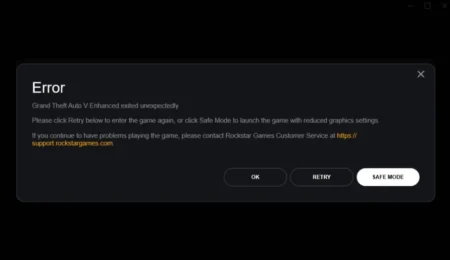
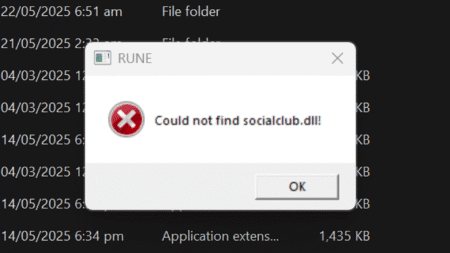
2 Comments
What’s the password
it’s 123
the password is 123