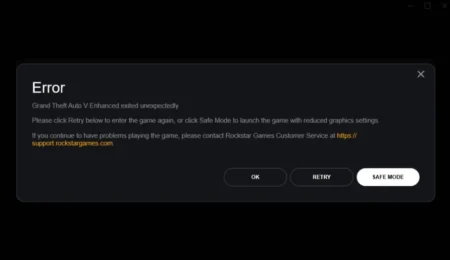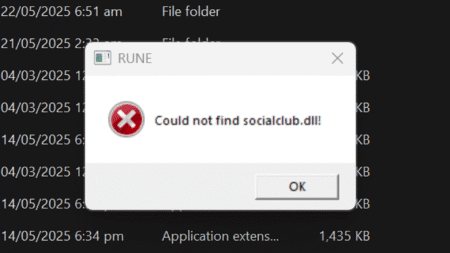So you are able to run GTA 5, and it is somewhat playable it’s great but let’s make it perfect. Today I’ll be sharing some custom settings and GTA V commandlines of 2023 to play Grand Theft Auto V with more stable FPS and smoother performance.
Table of Contents
GTA 5 Best Settings
Ever wonder what are the best GTA 5 settings for your computer? I mean playing the game with default settings for your computer is fine but with some small changes you will be able to boost the game which will help you gain more FPS and lag free game in intense gameplay moments of GTA V.

So, without wasting any time, let’s make your GTA V experience so much better which will make your mission gameplay and overall world run faster with up to 60FPS and close to 144FPS on nice computer and laptops. Before you continue with the bellow how-to guide we recommend checking out GTA 5 custom settings for Potato pc.
How to Play GTA 5 with High FPs?
We have tested many computers and sharing the final perfect settings with you for budget computers which may have a 2 GB or low Graphic card. Follow the below easy steps to apply custom settings for Grand Theft Auto 5 on your Windows based computer and laptop.
- Go to GTA 5 Directory folder.
- Create a text document in directory.
- Rename the text-document as:
commandline.txt - Open the commandline file with notepad,
- Copy and past the below code
-FrameQueueLimit 0
-ignoreDifferentVideoCard
-DX10_1
-cityDensity 0.0
-fullscreen - Now save the text document file.
- After that, download custom settings file.
- Open custom settings file with notepad.
- Go to below location in your PC
- Address:
C:\Users\PC-NAME\Documents\Rockstar Games\GTA V - Open the settings.xml file with notepad,
- Copy and replace custom settings with old code.
- Save your settings.xml file.
- Launch your game.
You can download the custom settings file from the given button below.
More Settings Options
For those are looking more custom settings check out our articles on list of all GTA 5 custom command lines and settings. With custom configuration for Grand Theft Auto V, your video game will run smoother with high FPS and better performance by reducing lag and stutter issues.
FAQ’s
Below are some most asked questions and we have answered them.
What is perfect got GTA 5 DirectX 10, 10.1 or 11?
If you have a low-end pc than select DirectX 10, if your pc is mid-range than go with DirectX 10.1 and if you have a good pc than select DirectX 11.
Can i boost GTA 5 Fps with 8 GB Ram?
Yes! GTA 5 usually uses 4gb of ram but with custom setting your computer will be boosted.
Can I boost GTA 5 Ryzen 5 inbuilt graphics Card?
Some AMD CPU’s such as AMD’s Ryzen™ 5 3600 are able to run Grand Theft Auto V with their inbuilt graphic units, and you can boost fps of them as well using some modification to game settings.
My computer shows 30FPs in GTA 5 even with good PC
If you have a good pc with a graphic card of around 2 GB and your game is still showing low fps then there might be some issues with your card or driver, check our article on how to get 60fps in Grand Theft Auto V 5.
https://gamedecide.com/how-to-lock-gta-5-at-60fps/
Can I get high FPS in GTA 5?
If you are able to run GTA 5 then you should be able to play it with better FPS using this article. We have shared the best settings for PC and laptop version of Grand Theft Auto V.
I hope this article helped you, if you have a question feel free to ask in comments.