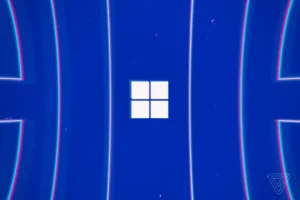Is your GTA 5 lock at 30Fps? Let’s fix that and learn how to play GTA 5 on low-end PC’s and laptops. This guide will help you to learn how to fix fps drops & increase overall performance. If your Grand Theft Auto V game is stuck at 30fps, we will solve this problem using custom settings.
Table of Contents
Sometimes GTA 5 Game keeps locking to 30 fps on Nvidia and AMD graphic cards, but there is a method to fix GTA5 frame-rate lock at 30fps on any gaming PC.
This method will fix GTA V low fps, no matter what settings you already have or what kind of computer you own after applying these settings you should be able to get up to 50FPS to 60FPS. You should also like cool GTA 5 Mods.
GTA 5 FPS Gain
GTA 5 Custom settings are perhaps the most standard way for GTA 5 to gain more fps with smooth experience. It absolutely switches around the in low graphics of the game and adds a very sensible feel to it.
Each surface and edge of GTA 5 is made to look smoother on top of the line PC and workstations. If you need to play GTA 5 in low graphics at its best performance. Custom settings are pretty resource focused and can simply abrupt spike for generally excellent quality gaming experience.
Minimum Requirements
Today, we will solve that problem and learn how to run GTA 5 without any GPU on a low-end computer or laptop. To run GTA 5 on a low-end computer, you will need basic requirements which are 4GB RAM, 120GB of SSD game storage, and 64-bit of Windows.
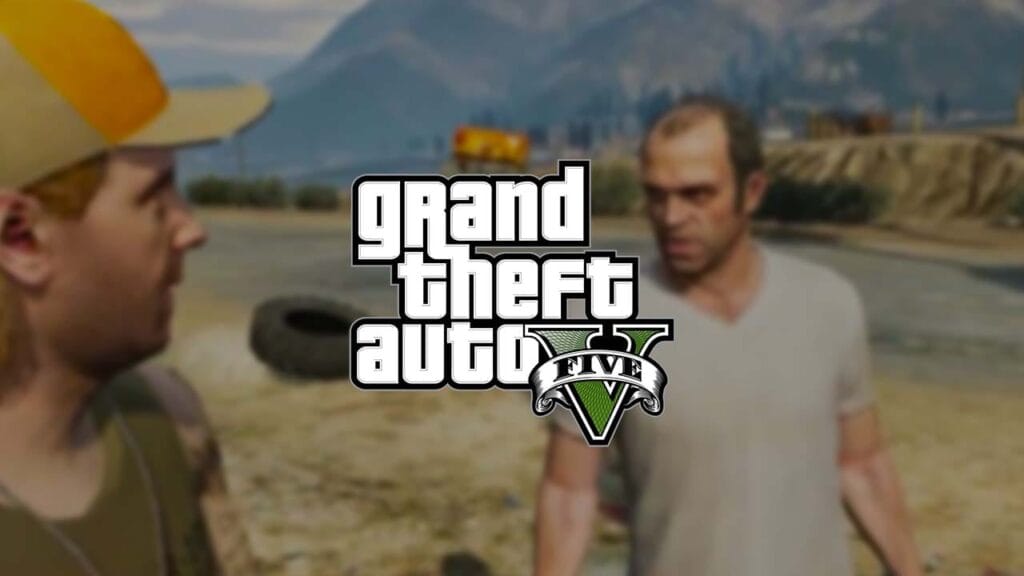
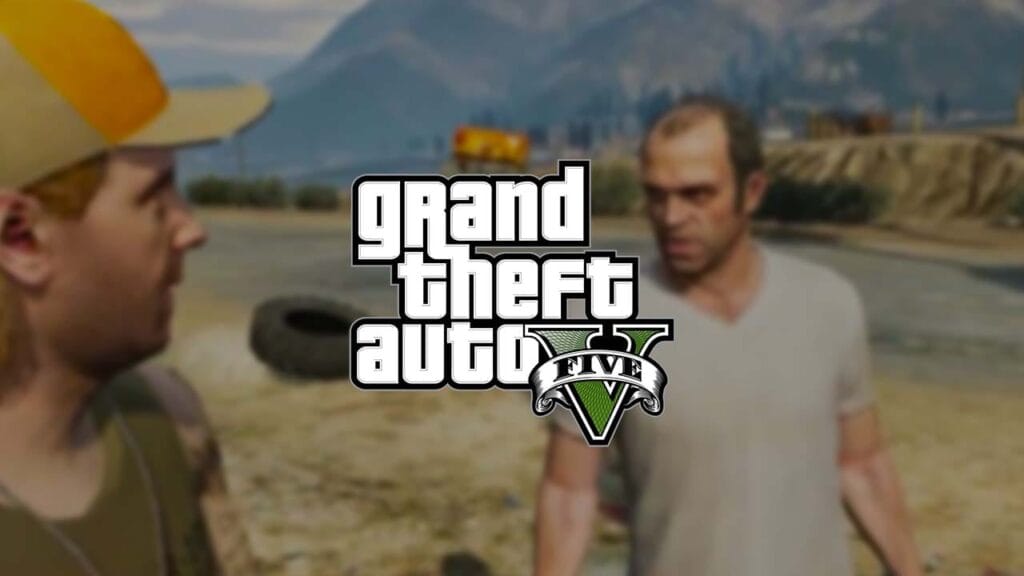
How to get over 30fps in GTA 5?
- Download settings file.
- Extract file with 7-Zip.
- Copy settings.xml file.
- Paste to below location.
C:\Users\PC-NAME\Documents\Rockstar Games\GTA V- Download custom command line.
- Copy commandline.txt file.
- Paste to GTA 5 Directory.
- Install DirectX and Visual C++.
- Play Your game.
Download Section
Looking for lowest settings ever made for GTA 5?
Download the full lowest settings for GTA 5 from the below button.
If you cannot download the settings file from the above button, use mirror download.
If you have a question, feel free to ask in the comments.