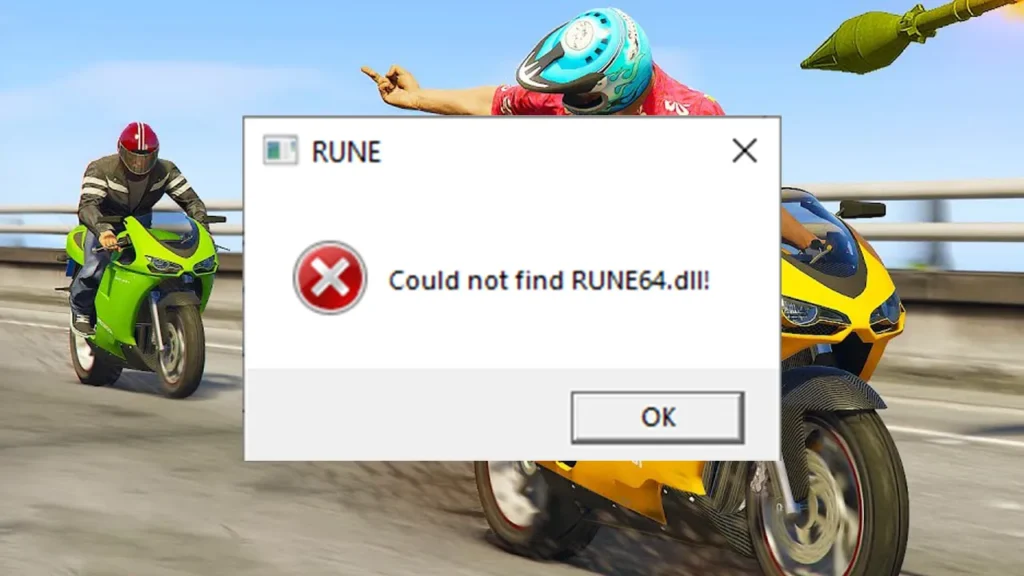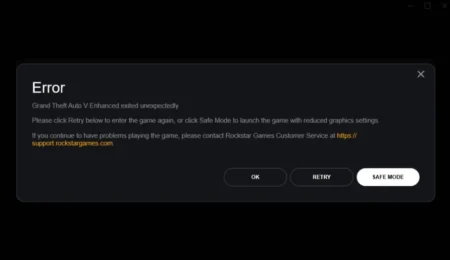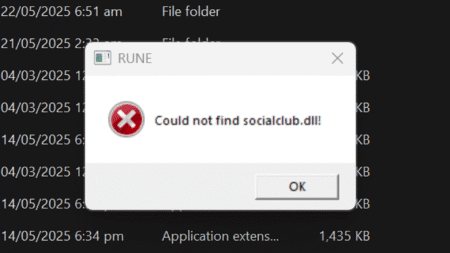Let’s learn how to fix the “Could not find RUNE64.dll!” error in GTA V Enhanced Edition with this step-by-step guide to restore the missing rune file in GTA 5 and prevent future issues in Grand Theft Auto V Enhanced version.
Table of Contents
This issue often arises due to Windows Defender or other antivirus software mistakenly identifying the RUNE64.dll file as a threat and quarantining or deleting it. Fortunately, there are effective solutions to resolve this problem and get your game running smoothly.

How to Fix the RUNE64.dll Error in GTA V Enhanced Edition
If you’re encountering the “Could not find RUNE64.dll!” error while launching GTA V Enhanced Edition, you’re not alone. Here are steps to fix this error:
1. Check Windows Defender’s Protection History
Windows Defender may have quarantined the RUNE64.dll file. To restore it:
- Open Windows Security.
- Navigate to Virus & threat protection.
- Click on Protection history.
- Look for any entries related to RUNE64.dll.
- If found, select the action to Restore the file.
This will return the RUNE64.dll file to its original location, allowing the game to access it properly.

2. Add an Exclusion for the Game Folder
To prevent Windows Defender from quarantining the file again:
- In Windows Security, go to Virus & threat protection settings.
- Scroll down to Exclusions and click on Add or remove exclusions.
- Click Add an exclusion and choose Folder.
- Select your GTA V Enhanced Edition installation folder.
This tells Windows Defender to ignore the specified folder during scans, preventing future false positives.
You may like: How to Disable Antivirus or Add an Exception

3. Reinstall the Game with Antivirus Disabled
If the above steps don’t resolve the issue:
- Temporarily disable your antivirus software.
- Uninstall GTA V Enhanced Edition.
- Reinstall the game while the antivirus is still disabled.
- After installation, add the game folder to your antivirus exclusions.
- Re-enable your antivirus software.
This ensures that the RUNE64.dll file isn’t removed during installation.
You may like: How to Reinstall GTA 5 on PC, Xbox, and PlayStation

4. Apply a Fix File which Contains the Rune64.dll file
After adding your game to defender’s exclusions, follow these steps:
- Get the fix file from download section.
- Install 7zip tool or use WinRAR.
- Open the File with the help of 7zip tool.
- Copy the solution file to GTA V Enhanced Directory.
- Run your game normally.
This solution file should fill in the missing Rune file and make the game playable again without errors. When extracting fix, the pass is 123.
Download Section
If the above button is not working, download here.
Still can’t download? Download with DropBox.
Check out installation video to fix GTA 5 rune64.dll error: