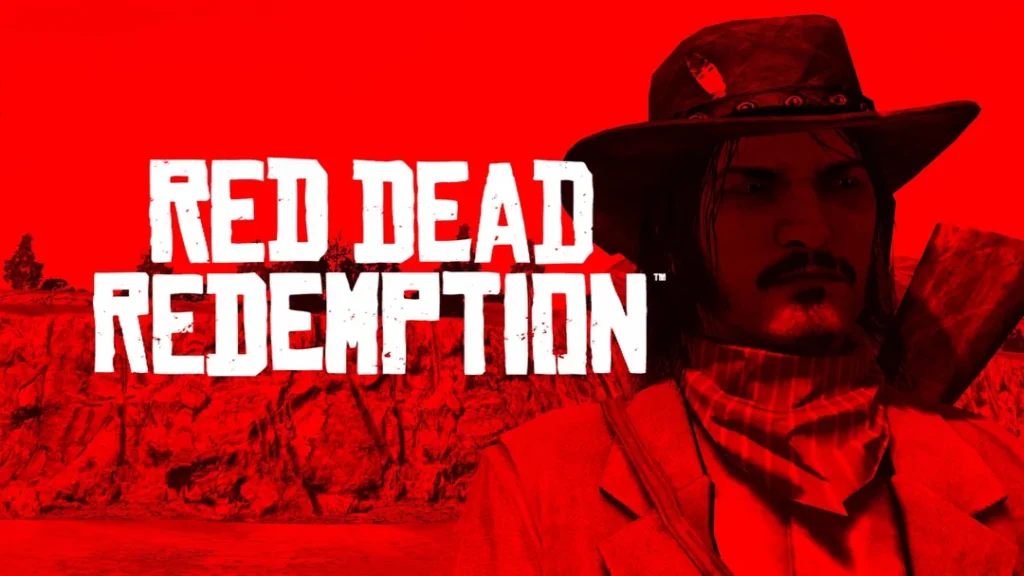Learn how to fix the issue of people, animals, and objects not showing in Red Dead Redemption 1 (RDR 1) on low-end PCs. Similar to RDR1 All Error Fix Guide, this solution will also solve any improve performance, reduce lag, and resolve rendering problems for a smoother gameplay experience.
Table of Contents
Red Dead Redemption 1 is a beloved open-world game, but for players with low-end PCs, it can sometimes cause a frustrating experience where people, animals, and objects fail to appear.
This issue can break immersion and make gameplay unplayable. If you’re struggling with disappearing elements in the game, understanding the causes and potential fixes might help you get back to enjoying the Wild West.
Why Peoples, Animals and Objects Bug in RDR 1?
Here’s why Red Dead Redemption (RDR1) is not showing peoples, animals and other objects while playing RDR 1 on Windows and what you can do about it:
1. Insufficient System Requirements
- Graphics Processing Power:
Red Dead Redemption 1, while not the most graphically demanding game by today’s standards, was designed for more powerful consoles at the time of its release.
On a low-end PC, the integrated graphics or older GPU might not be able to handle the game’s visuals properly. This can cause rendering issues like disappearing objects, characters, and wildlife. - Low VRAM:
Virtual RAM (VRAM) is a dedicated memory component used by the graphics card to store textures and models.
Low-end PCs typically have less VRAM, which means the game may not be able to load textures and models properly, resulting in invisible characters, animals, and objects.
Solution: Lower the game’s graphical settings, especially texture quality and draw distance, to reduce the load on your system. Ensure your GPU drivers are up to date, as outdated drivers can contribute to rendering issues.
You may like: Driveable Car – RDR1 Mods


2. Low Frame Rate and Performance Bottlenecks
- Frame Rate Drops:
Low-end PCs often struggle to maintain a stable frame rate in graphically intensive games. When the frame rate drops too low, the game might fail to load elements properly, causing characters and objects to disappear.
This is especially common in open-world games like Red Dead Redemption 1, where the draw distance and environmental complexity are high.
Solution: Turn down the resolution, disable anti-aliasing, and reduce other graphics settings like shadows and reflections to improve the frame rate.
Also, try enabling V-Sync or using a frame rate limiter to avoid sudden drops that might lead to missing models.
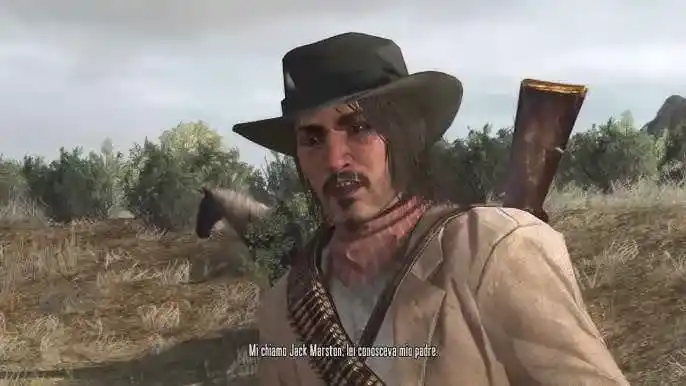
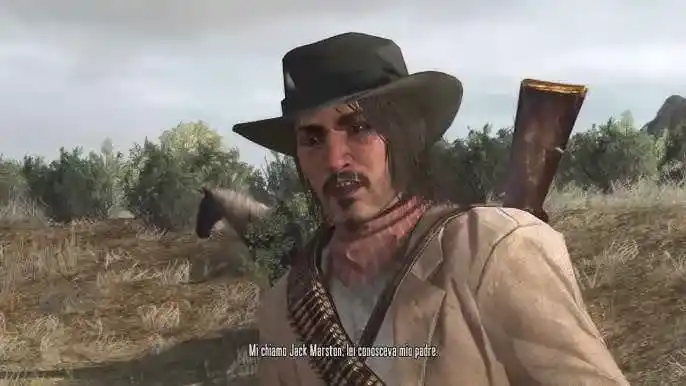
3. Outdated or Incompatible Mods
- Mod Conflicts:
Many players turn to mods to improve graphics or tweak gameplay, but on low-end PCs, these mods can be problematic.
Some mods may require more powerful hardware or introduce conflicts with the game, causing disappearing objects or characters.
Solution: Check the mods installed on your game and remove or disable those that could be causing the problem. Make sure all your mods are compatible with the version of the game you’re running, and consider reverting to default settings to see if the issue persists.
You may like: RedHook (ScriptHook) – RDR Mods


4. System Overheating
- Thermal Throttling:
Low-end PCs tend to overheat more easily, especially when running demanding games like Red Dead Redemption 1.
When the CPU or GPU overheats, the system may throttle performance to prevent damage, which can cause erratic behaviour such as disappearing elements.
Solution: Monitor your system’s temperatures while playing. Use a cooling pad for laptops, clean out dust from your PC case, and ensure your system is adequately ventilated.
If overheating continues, consider reducing your PC’s workload by lowering game settings further.


5. Game Engine Limitations on Low-End Systems
- Rendering Distance:
The game’s engine may struggle to load distant objects or entities properly on a low-end PC. This is particularly noticeable in areas with large open spaces, where the game tries to render objects far in the distance but fails on less capable systems.
Solution:
Reducing the draw distance and disabling features like ambient occlusion or high-detail textures can alleviate this problem.
Check the game’s options menu for settings that adjust how far away objects are drawn and set them to the lowest acceptable levels.
You may like: Red Trainer for Red Dead Redemption – RDR Mods


6. Outdated or Corrupted Game Files
- Corruption in Installation: Sometimes, disappearing objects or characters in Red Dead Redemption 1 can be the result of corrupted game files or a bad installation.
This can occur if the game didn’t install properly or if files are damaged during updates or patches.
Solution: Verify the game’s files using the game client (such as Steam or Rockstar Games Launcher). If files are corrupted, the launcher will replace them automatically. Alternatively, reinstalling the game may resolve the issue if all else fails.


7. Insufficient RAM
- System Memory:
Low-end PCs often have limited RAM, which can severely impact performance in demanding games. If there isn’t enough RAM, the game may fail to load necessary assets such as characters and animals, causing them to disappear or fail to render entirely.
Solution: Close any unnecessary background applications to free up system memory. If possible, consider upgrading your RAM or running the game with a lower number of active processes.
You may like: How to Find Red Dead Redemption (RDR 1) Settings Files (PC)


8. Operating System and Software Issues
- OS Compatibility:
Red Dead Redemption 1 may also run into compatibility issues with certain operating systems, especially if you’re using an older OS like Windows 7 or 8. Incompatibilities can lead to performance issues, including disappearing NPCs and wildlife.
Solution: Make sure your operating system is up to date, and consider adjusting compatibility settings for Red Dead Redemption 1 if you’re using a newer OS like Windows 10 or 11.
You may like: Disable Shadows – RDR Mods (FPS Boost)
How to Fix: Troublshoot Guide


If you’re playing Red Dead Redemption 1 on a low-end PC and experiencing issues with disappearing people, animals, and objects, don’t worry—there are several steps you can take to resolve the issue.
Here’s how to solve disappearing people, animals, and objects in Red Dead Redemption (RDR 1) on Windows PC:
1. Lower Game Settings
- Why? High graphical settings can be too demanding for low-end systems, causing rendering issues like disappearing characters and objects.
- How to Fix:
- Open Red Dead Redemption 1.
- Go to the Settings menu.
- Under Graphics, reduce the following settings:
- Resolution: Lower to a smaller value (e.g. 720p).
- Texture Quality: Set to Low.
- Shadow Quality: Set to Low.
- Draw Distance: Reduce this to Short or Medium.
- Anti-Aliasing: Turn off or set to Low.
- Apply the changes and restart the game.
You may like: No Grass or Trees – RDR Mods (FPS Boost for Potato PC)


2. Update Graphics Drivers
- Why? Outdated drivers can cause graphical glitches, including missing elements in the game.
- How to Fix:
- Open your Device Manager (Press Windows + X and select Device Manager).
- Expand Display Adapters and right-click your graphics card.
- Choose Update Driver.
- Select Search automatically for updated driver software.
- Follow the prompts to install the latest drivers.
- Restart your PC and launch the game.


3. Verify and Repair Game Files
- Why? Corrupted or missing game files can lead to disappearing models and objects.
- How to Fix (if using Steam or Rockstar Launcher):
- Steam:
- Open Steam and go to your Library.
- Right-click Red Dead Redemption 1 and select Properties.
- Go to the Local Files tab.
- Click Verify Integrity of Game Files.
- Rockstar Games Launcher:
- Open the Rockstar Games Launcher.
- Go to Settings and select Red Dead Redemption 1 under My installed games.
- Click Verify Integrity.
- Steam:
You may like: How to Verify Integrity of Red Dead Redemption (RDR 1)


4. Reduce System Load by Closing Background Applications
- Why? Background applications consume valuable system resources, leading to performance issues in games.
- How to Fix:
- Press Ctrl + Shift + Esc to open Task Manager.
- Under the Processes tab, close any unnecessary applications running in the background.
- This will free up system memory and improve performance.


5. Adjust System Performance Settings
- Why? Your PC’s power plan and performance settings may need to be adjusted for better gaming performance.
- How to Fix:
- Open Control Panel and go to Power Options.
- Select High Performance to allow your PC to prioritise performance over energy-saving features.
- Make sure your PC isn’t overheating by monitoring temperatures (use HWMonitor or similar tools).


6. Disable or Remove Mods
- Why? Some mods can conflict with the game or require higher system specs, causing rendering issues.
- How to Fix:
- Open the Mods folder in your Red Dead Redemption 1 installation directory.
- Disable or remove any mods you’ve installed.
- Restart the game and check if the issue persists.
You may like: No intro – RDR Mods


7. Check for System Overheating
- Why? Overheating can cause your system to throttle performance, leading to graphical glitches.
- How to Fix:
- Use a cooling pad if playing on a laptop.
- Make sure your PC is well-ventilated and clean out any dust.
- You can use software like HWMonitor to monitor your CPU and GPU temperatures.
- If temperatures are too high, reduce in-game settings and consider upgrading your cooling system.


8. Adjust Game’s Compatibility Settings
- Why? If you’re running an older operating system or using a new version of Windows, compatibility issues might cause rendering problems.
- How to Fix:
- Right-click on Red Dead Redemption 1 executable file (RDR1.exe).
- Select Properties and go to the Compatibility tab.
- Tick Run this program in compatibility mode for and select an older version of Windows (e.g., Windows 7).
- Click Apply and then OK.
- Run the game again.
You may like: How to Fix All Red Dead Redemption (RDR 1) Errors on PC
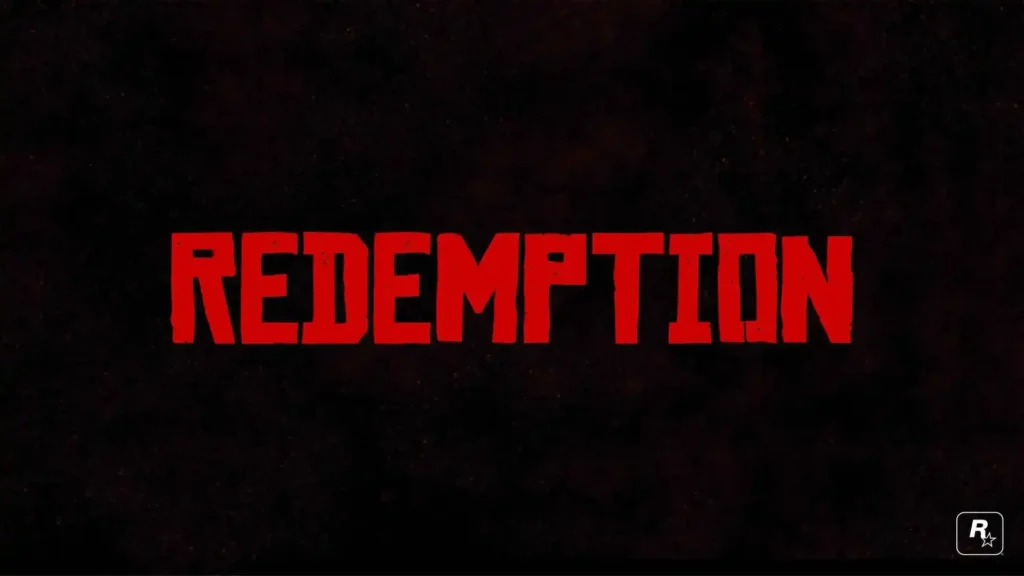
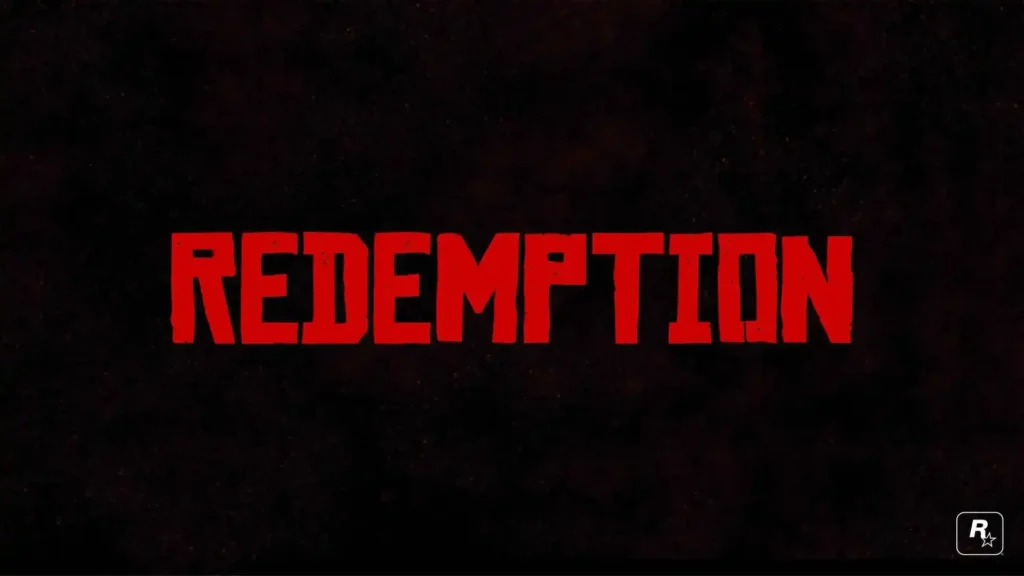
9. Install a Solution File
- Scroll to download section.
- Downlaod the solution file.
- Extract it with the help of 7zip app.
Make a backup of your game before doing changes to it! - Install the files from the folder.
- Extract Main Folder,
- Open 1: copy files and paste inside game folder.
- Download and open MagicRDR tool using 7zip (Do Not Extract).
- Open 2: In MagicRDR, go to File > Open > head to where you installed the game > Red Dead Redemption > Game > grassres.rpf and hit open.
Expand root and click on Grassres , scroll down and replace 3 files. - Open 3: copy files to root.
- Open 4: copy files and paste inside game folder.
- SUWSF:
- Copy file from SUWSF to root.
- Extract Main Folder,
- You may need to install: Script Hook RDR and RedHook
- Run the game to test.
These steps should help fix disappearing objects and characters in Red Dead Redemption (RDR 1).
You may like: How to Buy RDR 1 in Discount? (Xbox, PlayStation & PC)
Conclusion
By lowering in-game settings, updating drivers, and ensuring proper system maintenance, you can minimise these problems and improve your experience. If all else fails, consider upgrading your hardware, such as adding more RAM or switching to a better GPU, to achieve smoother gameplay.
If you’re experiencing disappearing people, animals, and objects in Red Dead Redemption 1 on a low-end PC, the issue is likely related to your system’s performance limitations, including inadequate graphics power, insufficient RAM, or outdated hardware.
Download Section
This section contains files that can help reduce system stress and fix many issues in Red Dead Redemption 1, including missing people, animals, and objects, as well as lag and bugs for low-end PC users.
Download the main file:
If the above button is not working, download here.
Zip Password: 123
Settings File
Download only one of the SUWSF.ini file, you are allowed to experiment both.
Can’t download SUWSF.ini file? download using mirror for SUWSF.ini Low or SUWSF.ini Ultra Low.
Required Files & Apps
Disclaimer: Make a backup of your game before doing changes to it!
Instructions? Read How to Install Section.