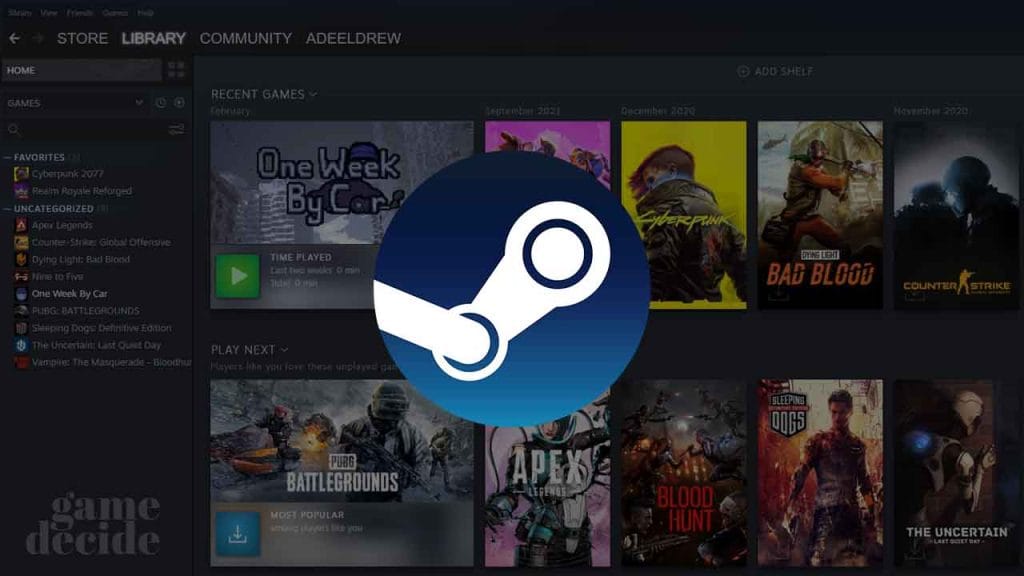Verifying the integrity of game files on Steam is a handy feature that ensures all your game files are properly installed and not corrupted.
Table of Contents
If you’re encountering crashes, bugs, or strange behavior in your games, this simple process can often fix the issue without needing a full reinstallation.
Why Verify Game Files?
- Fix Game Crashes: Sometimes a missing or corrupted file can cause a game to crash unexpectedly.
- Improve Performance: Verifying files can restore corrupted assets that may cause performance issues.
- Avoid Full Reinstallation: Instead of reinstalling an entire game, verifying files lets Steam replace only the problematic ones.
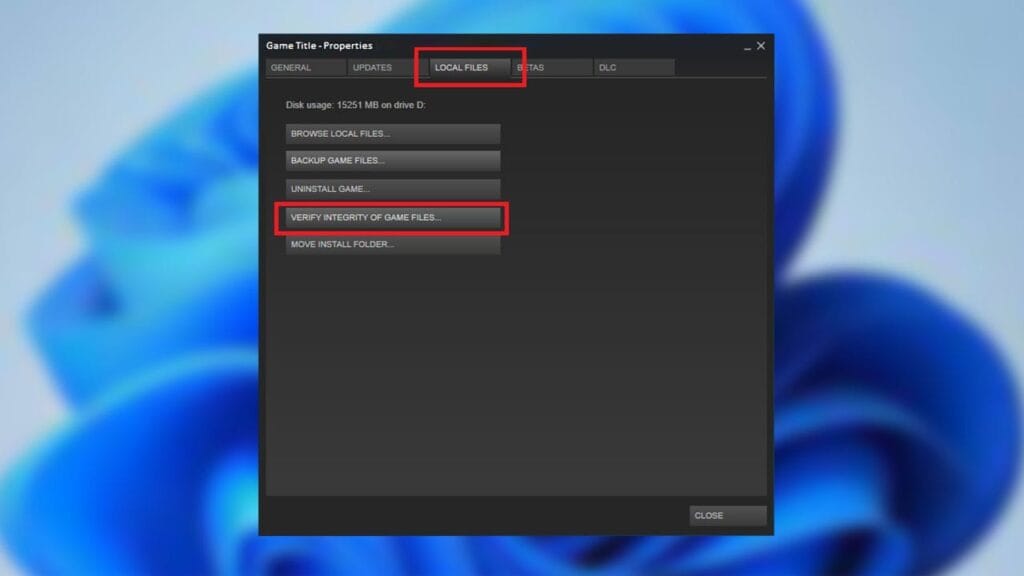
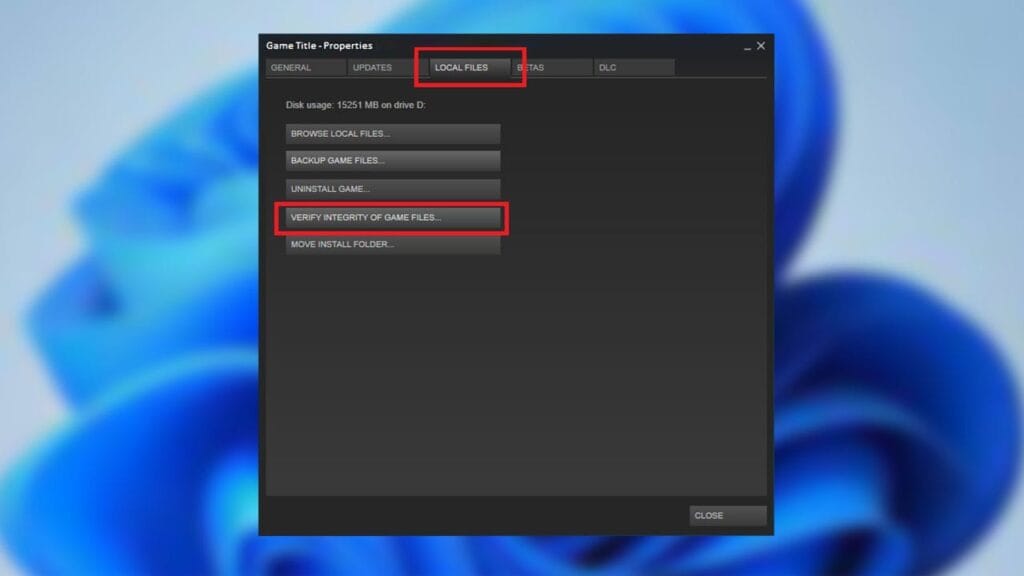
How to Verify the Integrity of Games on Steam
Here’s a quick guide on how to do it:
- Open Steam: Launch the Steam client and go to your Library where all your installed games are listed.
- Right-click on the Game: Find the game you want to verify, right-click its title, and select Properties from the drop-down menu.
- Go to Local Files: In the Properties window, click the Local Files tab on the left-hand side.
- Verify Integrity of Game Files: Click the button labeled Verify Integrity of Game Files. Steam will begin checking the game’s files to see if anything is missing or corrupted.
- Wait for the Process to Complete: The verification may take several minutes, depending on the size of the game. If any files are missing or corrupted, Steam will automatically re-download them.
This process is a quick, effective way to troubleshoot problems in your Steam games, keeping them running smoothly.