Disabling or closing conflicting background software on Windows 11/10 can help improve system performance, resolve software conflicts, or troubleshoot issues. let’s learn how to stop conflicting background apps to improve system performance and troubleshoot issues.
Discover how to use Task Manager, System Configuration, and Safe Mode to resolve conflicts. Additionally, learn how to uninstall problematic software and use third-party tools like CCleaner and Process Explorer. Ensure your system runs smoothly with these essential tips!
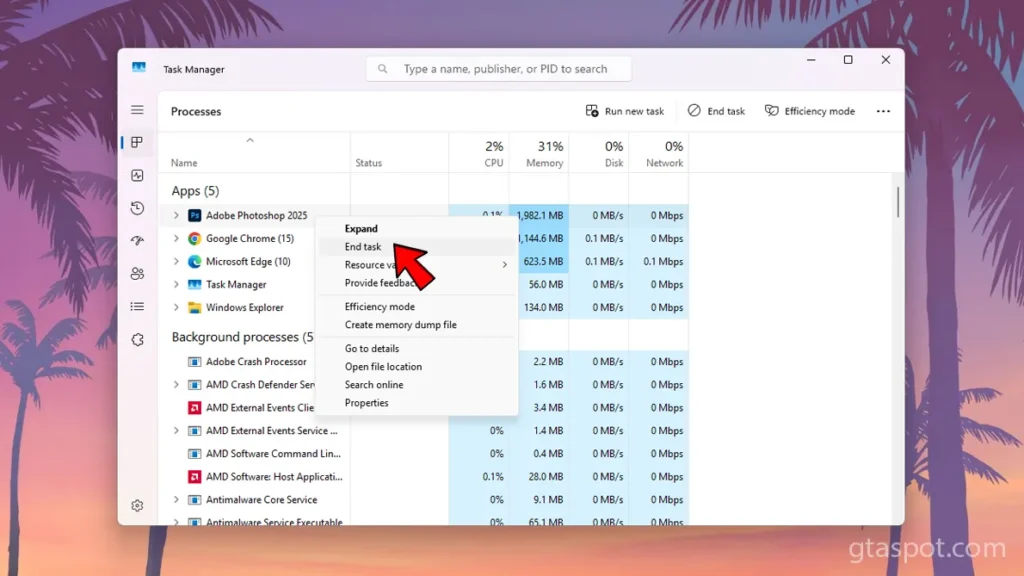
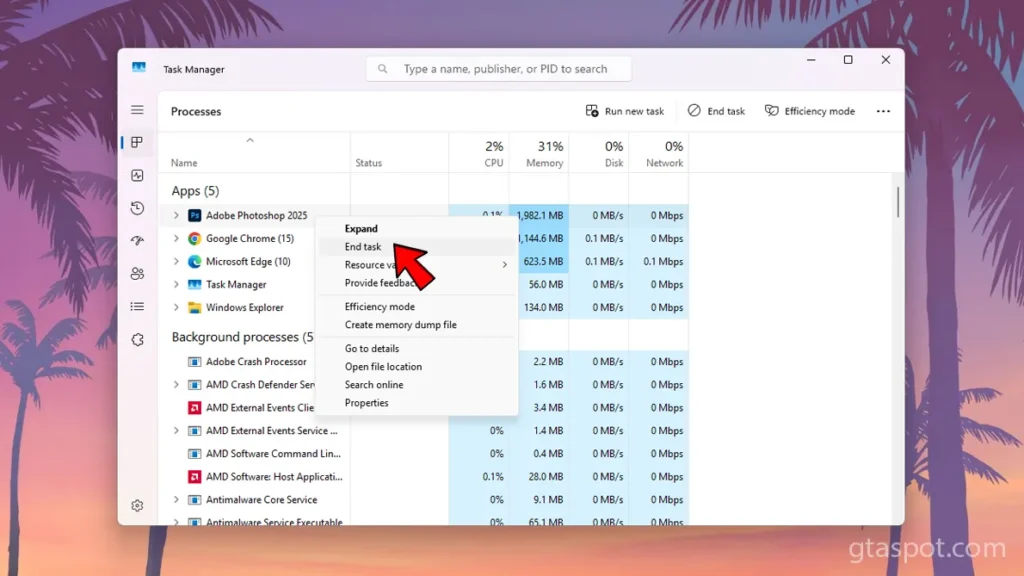
How to Close Background Conflicting Apps on Windows
Follow step-by-step instructions to identify, disable, or remove unnecessary startup programs, background processes, and services on Windows PC:
- Open Task Manager:
- Press
Ctrl + Shift + Escon your keyboard to open Task Manager. Alternatively, you can right-click on the Start menu (or pressWindows + X) and select Task Manager from the list.
- Press
- Navigate to the Processes Tab:
- In the Task Manager window, you’ll see several tabs at the top. Make sure you’re on the Processes tab, where you’ll find a list of running applications and background processes.
- Find the App to Close:
- Scroll through the list of active processes to find the app you want to exit. The Apps section lists the foreground applications, while the Background Processes section shows apps running in the background.
- End the Task:
- Once you’ve located the app in the list, right-click on it and select End task from the context menu. This will force the app to close completely.
- Close Background Apps via System Tray (Optional):
- If the app is running in the background but still has an icon in the System Tray (the area near the clock), you can try right-clicking on the app’s icon and selecting Close or Exit to quit the app.
- Force Close if Needed:
- If the app refuses to close or becomes unresponsive, repeat step 4 or use the End Task option for any related background processes in Task Manager. Be aware that this may result in unsaved data being lost in the app.
By following these steps, you should be able to disable or close conflicting software and improve the performance and stability of your Windows 11/10 system.
You may like: How to Update Computer’s Motherboard Drivers






