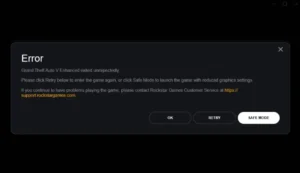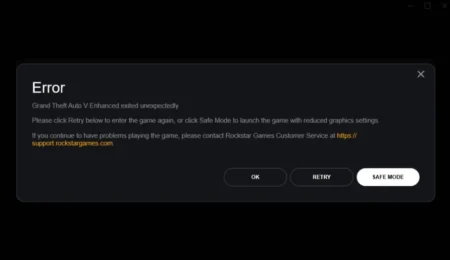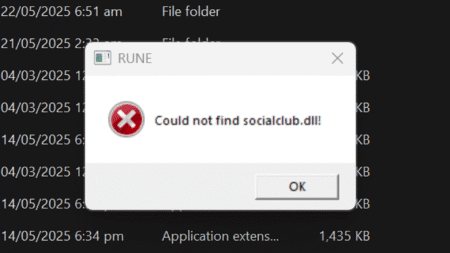Incompatible mods in GTA 5 can cause a lot of problems for players. Basically, a mod that is incompatible with the game version you have or with other GTA 5 mods you’ve installed can lead to crashes, errors, or even prevent the game from starting up at all.
Table of Contents
Mods are a popular way for players to add new features or enhance the gameplay experience, but it’s important to make sure that the mods you’re installing are compatible with your game version and with each other. Using incompatible mods can cause all sorts of issues and ruin your gaming experience. So, be sure to check the compatibility of any mods you want to use before installing them.
How to Remove Incompatible Mods in GTA 5
Here’s a step-by-step guide on how to remove incompatible mods from Grand Theft Auto V on PlayStation, Xbox and PC:
- Locate the mods folder in your GTA 5 directory. It is usually located in the main game folder.
- Open the mods folder and look for the incompatible mods that you want to remove.
- Delete the incompatible mods from the mods folder.
- If you are unsure which mods are causing the issue, you can try removing all the mods from the mods folder and then testing the game to see if it works.
- If the game works after removing the mods, you can start adding them back one by one to determine which ones are causing the issue.
- Once you have identified the incompatible mods, delete them from the mods folder.
- If you are using a mod manager, you can also remove the incompatible mods from there.
- After removing the incompatible mods, start the game and see if it works without any issues.
- If the game works fine, you can start adding back the compatible mods that you want to use.
- Make sure to only use compatible mods to avoid any issues in the future.
By following these steps, you should be able to remove any incompatible mods from your GTA 5 game and enjoy playing without any issues.
How to Fix GTA 5 Incompatible Mods Errors
To fix Grand Theft Auto V incompatible mods errors in both story mode and GTA V online, follow these below steps, and you will be able to fix any issues with incompatible mods and enjoy playing GTA 5 without any errors or crashes:
Step 1: Locate the mods folder
The mods folder is located in the game directory. If you’re not sure where that is, you can right-click on the game’s shortcut on your desktop, select “Properties”, then click on the “Open File Location” button. This will take you to the game directory.
Step 2: Back up your mods folder
Before making any changes, it’s important to back up your mods folder. This way, you can easily restore it if anything goes wrong. Simply copy the mods folder and paste it to a safe location on your computer.
Step 3: Remove incompatible mods
Now that you have a backup, you can start removing incompatible mods. Go to the mods folder and delete any mod files that you suspect may be causing compatibility issues. To be safe, you can also delete all mods and then add them back one by one to see which ones are causing problems.
Step 4: Verify game files
After removing the mods, you should verify the game files to make sure everything is working correctly. Open the game launcher, select “Options”, then click on “Verify Integrity of Game Files”. This will check for any missing or corrupted files and download them if necessary.
Step 5: Test the game
Once the verification process is complete, you can start the game and test it to make sure everything is working properly. If you still encounter any issues, repeat the steps above until you’ve identified and removed all incompatible mods.
By following these steps, you should be able to remove any incompatible mods in GTA 5 and enjoy a smoother gameplay experience. Remember to always back up your mods folder before making any changes and to test the game thoroughly after removing any mods.
FAQ’s
Here are some common FAQs on incompatible mod errors in GTA 5 and their answers:
What causes incompatible mod errors in GTA 5?
Incompatible mod errors in GTA 5 are usually caused by mods that are not compatible with the game’s current version or with other installed mods. Mods can also conflict with the game’s files, resulting in crashes or errors.
How can I know if a mod is compatible with GTA 5?
Before installing a mod, always check its compatibility with GTA 5 by reading its description and reviews. Also, check if the mod is up-to-date and if the author has released any compatibility patches.
Can incompatible mods damage my GTA 5 installation?
Incompatible mods can potentially damage your GTA 5 installation by corrupting game files or causing crashes that corrupt save files. It’s always recommended to remove incompatible mods to avoid any potential damage.
How do I remove incompatible mods from my GTA 5 installation?
To remove incompatible mods, navigate to the “mods” folder in your GTA 5 installation directory and delete the files associated with the mod. If the mod is installed in the game’s root directory, you may need to reinstall the game to remove the mod.
How can I avoid incompatible mod errors in the future?
To avoid incompatible mod errors in the future, always make sure to check a mod’s compatibility before installing it, keep your game and mods up-to-date, and make backups of your game files and mod folders. You can also use a mod manager to help organize and install your mods.
How can I fix GTA 5 after an incompatible mod error?
If your game crashes or won’t start after installing an incompatible mod, try removing the mod and verifying the game files through Steam or the Rockstar Games Launcher. If this doesn’t work, you may need to reinstall the game or restore a backup of your game files.
If you have questions ask in the comments.