Are you tired of encountering errors while trying to launch GTA 5? Well, we’ve got you covered! This guide is specifically designed to help you fix any issues you might be facing with the GTA 5 launcher. Whether you’re experiencing a crash while driving in GTA V, freeze, or any other kind of error, we’ve got the solutions for you.
Table of Contents
In this guide, we’ll walk you through step-by-step instructions on how to troubleshoot and fix common GTA 5 launcher errors. We’ll cover everything from updating your graphics card drivers to verifying the game files on Steam or Epic Games launcher. With our easy-to-follow instructions, you’ll be able to get back to playing your favorite game in no time.
So, if you’re tired of wasting hours trying to figure out why your GTA 5 launcher isn’t working properly, this guide is exactly what you need. Just follow our instructions, and you’ll be able to fix your launcher errors and get back to enjoying the game in no time. Let’s get started!
How to Resolve GTA 5 Launcher Error: Tips and Tricks
GTA 5 is one of the most popular video games in the world, with millions of players enjoying its open-world gameplay and engaging storyline. However, many players have experienced issues with the game’s launcher, preventing them from enjoying the game to its full potential.
Here is a step-by-step guide on how to resolve GTA 5 launcher errors, along with some tips and tricks to ensure that you can play the game without any problems:
Step 1: Check Your System Requirements
Before trying any troubleshooting methods, it is essential to ensure that your system meets the minimum requirements for playing GTA 5. Make sure that your computer meets the following specifications:
- Operating System: Windows 7 64-bit or higher
- Processor: Intel Core 2 Quad CPU Q6600 @ 2.40GHz (4 CPUs) / AMD Phenom 9850 Quad-Core Processor (4 CPUs) @ 2.5GHz
- RAM: 4 GB or higher
- Hard Drive Space: 72 GB or higher
- Video Card: NVIDIA 9800 GT 1GB / AMD HD 4870 1GB (DX 10, 10.1, 11)
If your system doesn’t meet these requirements, consider upgrading your hardware or reducing the game’s graphics settings to improve its performance.
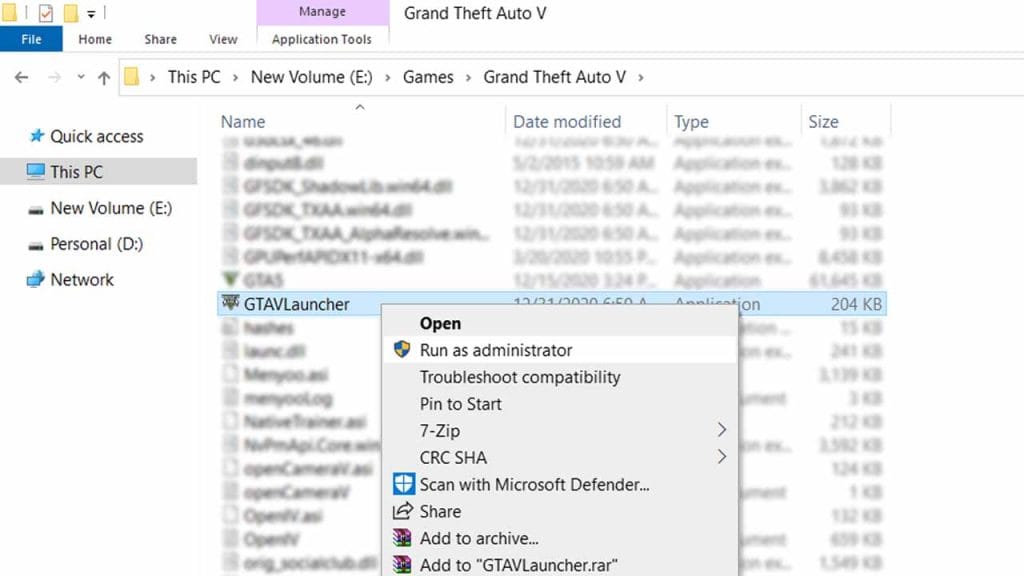
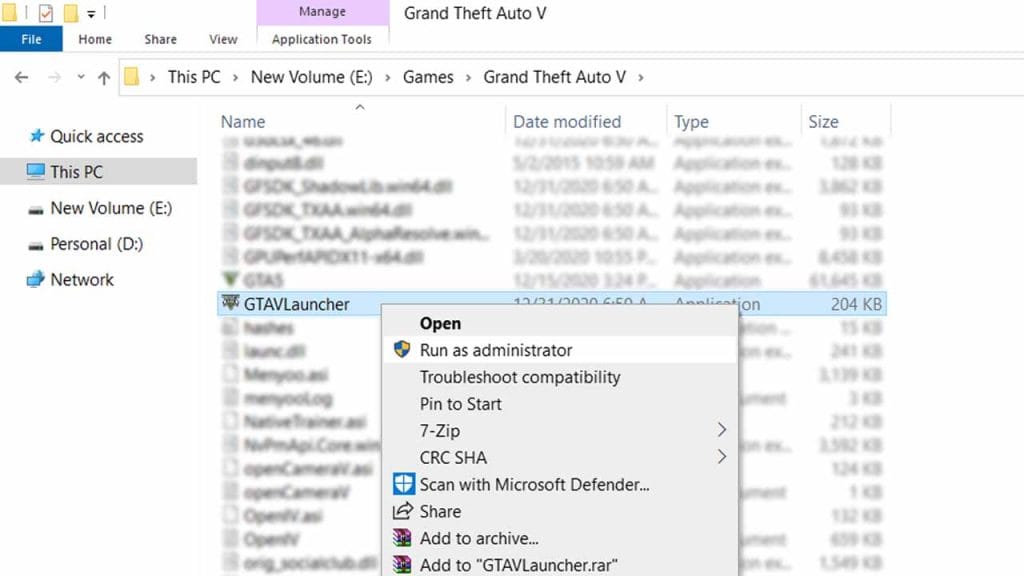
Step 2: Run the Game as an Administrator
Running the game as an administrator can sometimes resolve launcher errors, especially if the game is installed in a protected directory. To do this, right-click on the game’s executable file, select “Run as administrator,” and see if the launcher error has been resolved.
Running a game as an administrator can also help resolve compatibility issues that may arise with certain operating systems or hardware configurations. This is because the game has elevated privileges, which allows you to make the necessary changes to the system to ensure it runs smoothly.
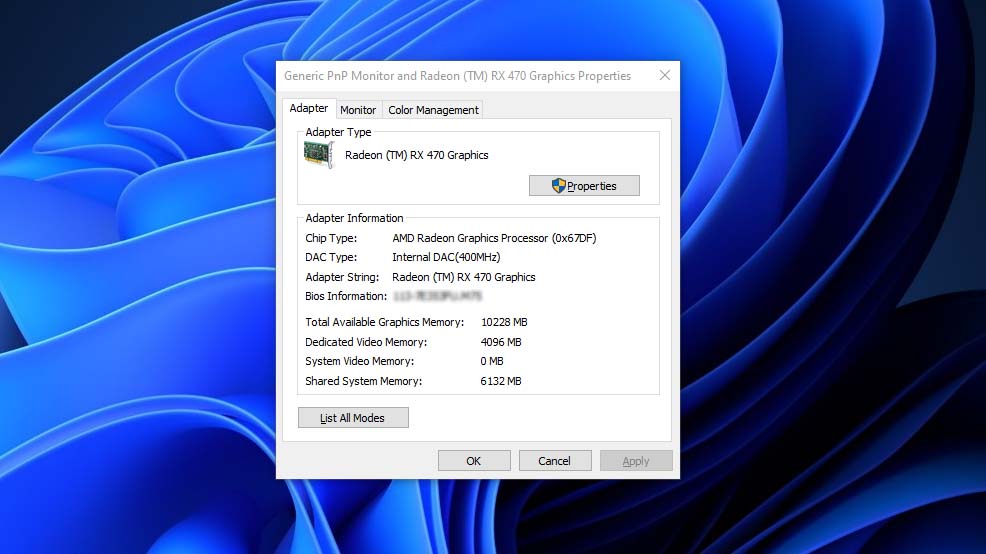
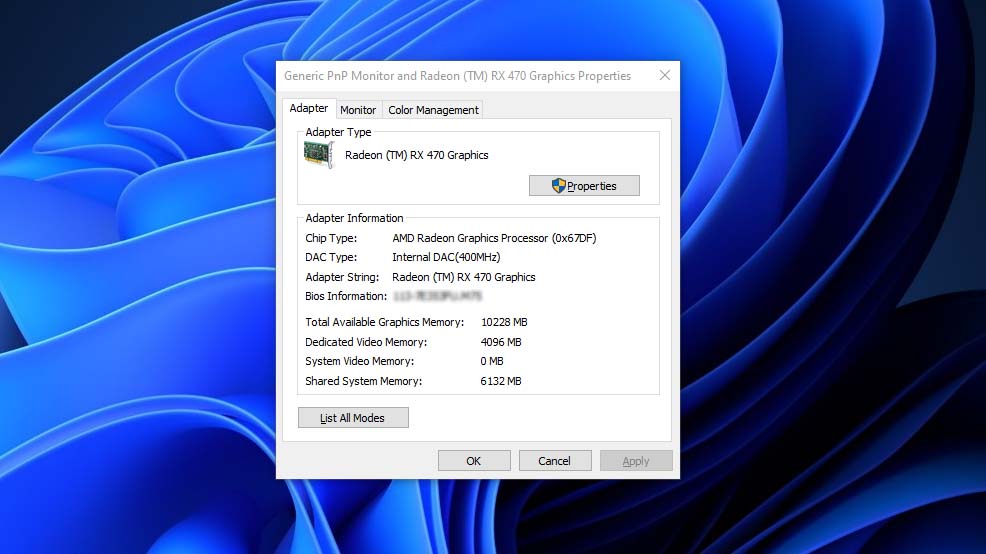
Step 3: Update Your Graphics Card Drivers
Outdated graphics card drivers can cause a variety of issues, including GTA 5 launcher errors. To update your drivers, follow these steps:
- Press “Windows key + X” and select “Device Manager.”
- Expand the “Display Adapters” category.
- Right-click on your graphics card and select “Update Driver.”
- Choose “Search automatically for updated driver software” and wait for the process to complete.
- Restart your computer.
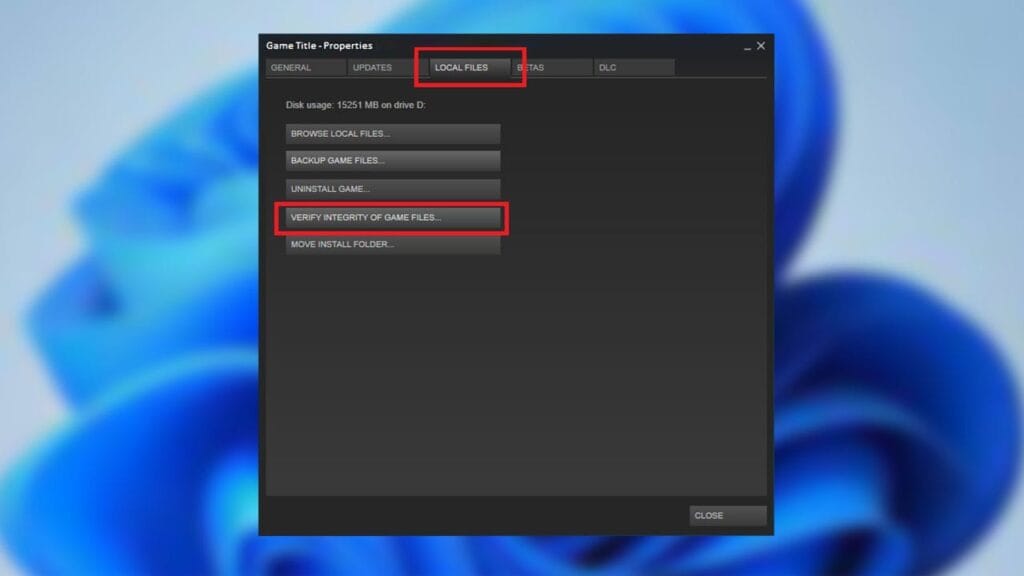
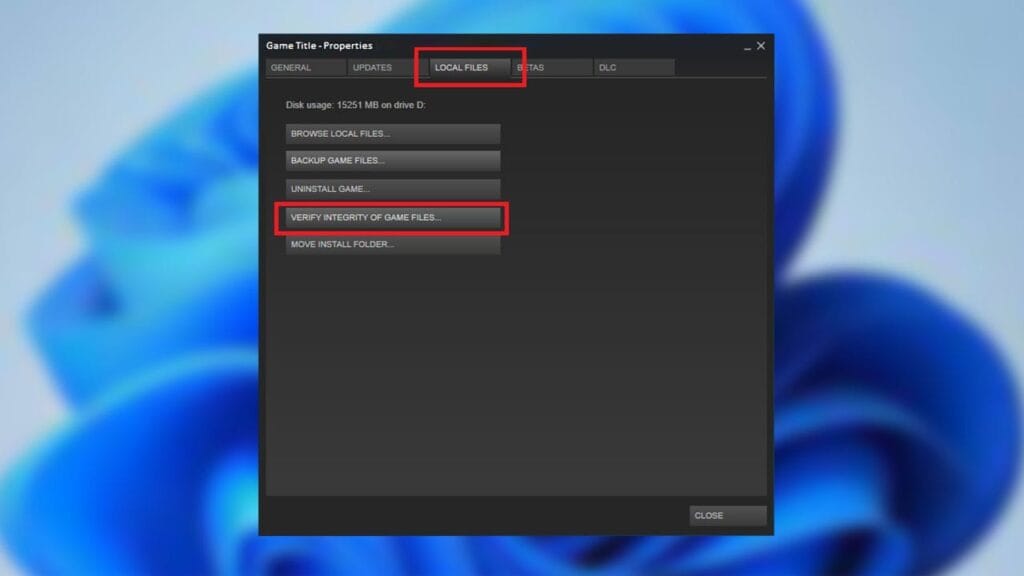
Step 4: Verify Your Game Files
If some of the game’s files are corrupted or missing, the launcher may encounter errors. To verify your game files, follow these steps:
- Open the Rockstar Games Launcher and go to “Settings.”
- Select “My installed games” and click on “Grand Theft Auto V.”
- Click on the “Verify” button and wait for the process to complete.
- Restart your computer.
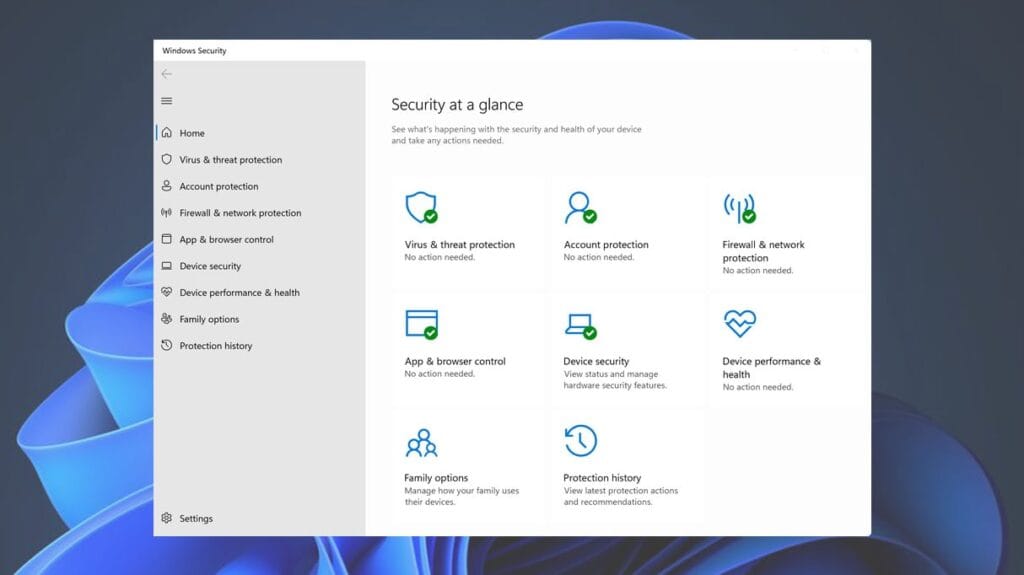
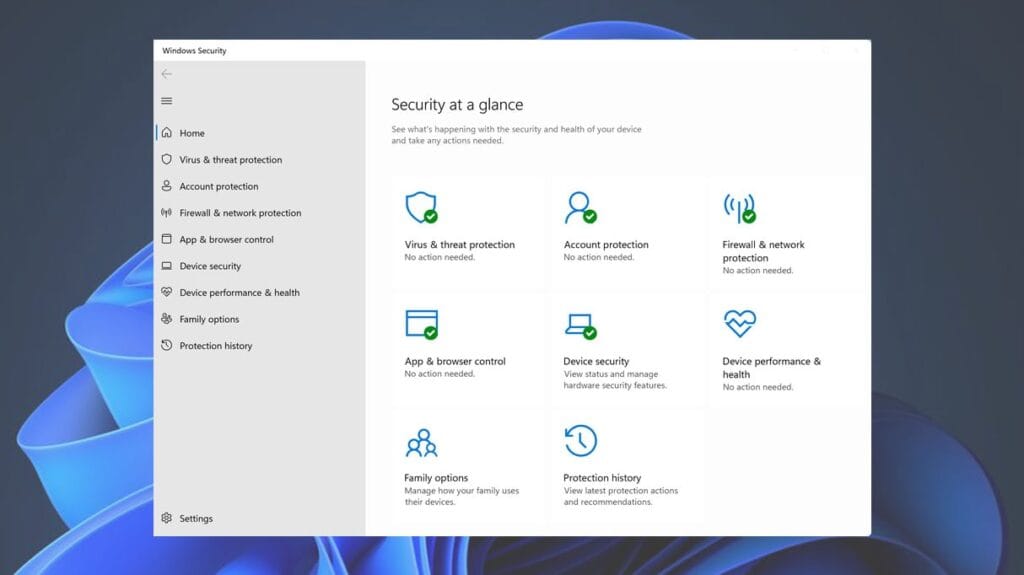
Step 5: Disable Your Antivirus and Firewall
Sometimes, your antivirus or firewall software can interfere with the game’s launcher, causing errors. Temporarily disable these applications and see if the launcher error has been resolved.
Best method to protect a video is by adding your game folder or directory root folder which is also known as main folder (Folder which contain all the game root files) to defender’s exclusions, in fact I have an article on that you can follow that by clicking on the below button.
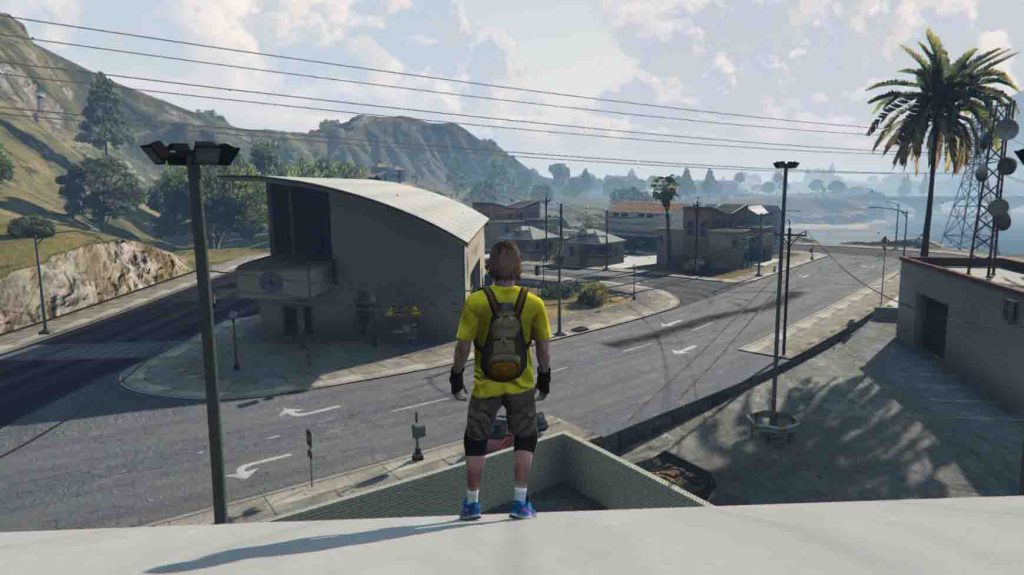
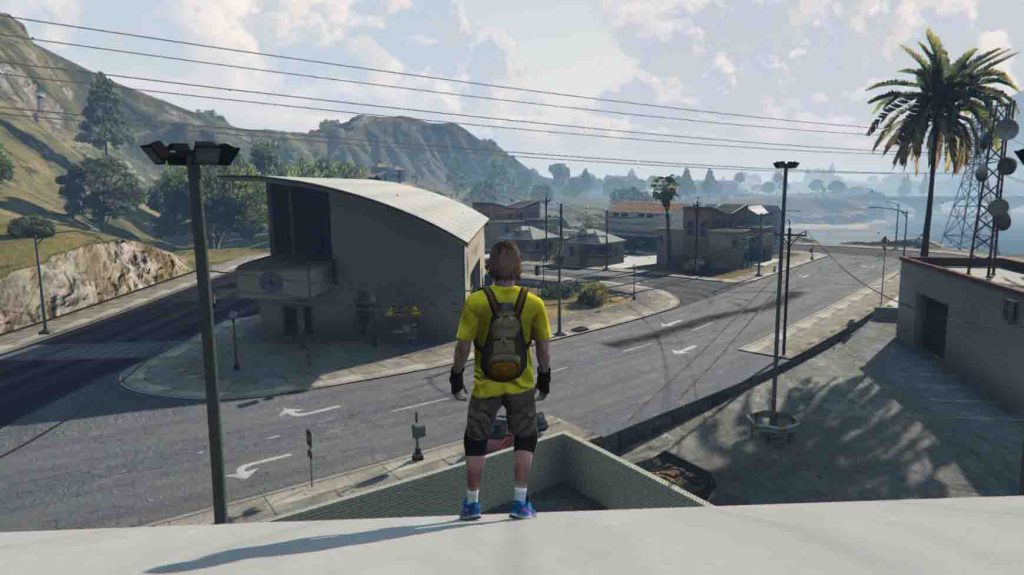
Step 6: Reinstall the Game
If none of the above methods have resolved the launcher error, try reinstalling the game. To do this, follow these steps:
- Uninstall the game from your computer.
- Restart your computer.
- Download the game again from the official Rockstar Games website.
- Reinstall the game and try running it again.
Step 7: Apply a Solution
If all of the above steps are not working for then I recommend verifying the integrity of GTAV game for premium account users and for those who have GTA 5 single player can apply a patch to fix any missing files in your Grand Theft Auto V.
So, if you want to apply custom settings and fix your game through a solution patch, check my article on how to fix GTA 5 manually but make sure you only apply this method on a single player games because it will solve the game with a patch.
Conclusion:
GTA 5 launcher errors can be frustrating, but with these tips and tricks, you should be able to resolve them and enjoy the game without any issues. Remember to keep your graphics card drivers updated, verify your game files, and run the game as an administrator. If all else fails, try reinstalling the game. With a little patience and perseverance, you’ll be back to playing GTA 5 in no time.
FAQ’s
Here are some FAQs on GTA 5 Launcher Error:
What is the GTA 5 Launcher Error?
The GTA 5 Launcher Error is an issue that players encounter when trying to launch the game on their computer. It can be caused by various factors, including corrupted game files, outdated graphics drivers, and conflicts with other programs running on the computer.
What are the common causes of the GTA 5 Launcher Error?
As mentioned, the GTA 5 Launcher Error can be caused by various factors, but some of the most common include corrupted game files, outdated or faulty graphics drivers, conflicts with other programs or software on the computer, and issues with the game’s configuration files.
How can I fix the GTA 5 Launcher Error?
There are several solutions to fix the GTA 5 Launcher Error, including running the game as an administrator, verifying the game files in the game launcher, updating graphics drivers, disabling antivirus software, and checking for conflicting programs running in the background. It is also recommended to try reinstalling the game if none of the above solutions work.
Why does the GTA 5 Launcher Error keep happening even after I have tried multiple fixes?
The GTA 5 Launcher Error can sometimes persist even after trying multiple fixes. This could be due to a more complex issue with the computer or the game itself. In such cases, it is best to contact the game’s support team or seek help from online forums and communities.
How can I prevent the GTA 5 Launcher Error from happening in the future?
To prevent the GTA 5 Launcher Error from happening in the future, it is important to regularly update graphics drivers, avoid running other programs or software that may conflict with the game, and ensure that the computer meets the minimum system requirements for the game. It is also recommended to regularly scan the computer for malware and viruses that may affect game performance.
If you have a question feel free to ask in the comments.






