Learn issues with Grand Theft Auto V (GTA 5) with fresh installation, reinstalling the game can often resolve problems. Here’s how you can reinstall GTA 5 on PC, Xbox, and PlayStation:
Table of Contents
If you’re encountering issues with Grand Theft Auto V (GTA 5) on your PC for Steam and Epic Games), Xbox, or PlayStation, reinstalling the game can help resolve performance problems, crashes, or corrupted files.


How to Reinstall GTA 5 on PC
Here is the guide on for both steam and epic games launcher:
Steam:
- Open Steam: Launch your Steam client.
- Navigate to Library: Go to your game library.
- Uninstall the Game: Right-click on GTA 5, select “Manage,” then “Uninstall.”
- Reinstall: After the game is uninstalled, go back to your library, find GTA 5, and click “Install.”
Epic Games Launcher:
- Open Epic Games Launcher: Start the launcher.
- Go to Library: Find GTA 5 in your game list.
- Uninstall the Game: Click the three dots next to the game title and select “Uninstall.”
- Reinstall: Once uninstalled, find GTA 5 in your library and click “Install” to download it again.


Rockstar Games Launcher
How to reinstall GTA 5 on Rockstar Games Launcher, if you purchased GTA 5 through the Rockstar Games Launcher, here are the steps to reinstall the game:
- Open Rockstar Games Launcher: Launch the Rockstar Games Launcher on your PC.
- Go to Library: Click on the Library tab at the top of the launcher.
- Uninstall the Game:
- Find GTA 5 in your library.
- Click the three dots next to the game title.
- Select Uninstall to remove the game from your system.
- Reinstall the Game:
- After uninstalling, return to the Library tab.
- Click Install next to GTA 5 to download and reinstall the game.
Additional Tips:
- Make sure you are logged into your Rockstar account to retain your saved progress.
- Ensure your internet connection is stable, as the game download is large and may take some time depending on your speed.
By following these steps, you’ll have GTA 5 reinstalled on the Rockstar Games Launcher quickly!


How to Reinstall GTA 5 on Xbox
Here are steps on reinstalling GTA 5 on Xbox console:
- Navigate to My Games & Apps: From the Xbox home screen, go to My Games & Apps.
- Select GTA 5: Find GTA 5 in your list of installed games.
- Uninstall the Game: Press the Menu button on your controller, and choose Uninstall.
- Reinstall: To reinstall, go back to My Games & Apps, find GTA 5 in your “Ready to Install” list, and select Install.
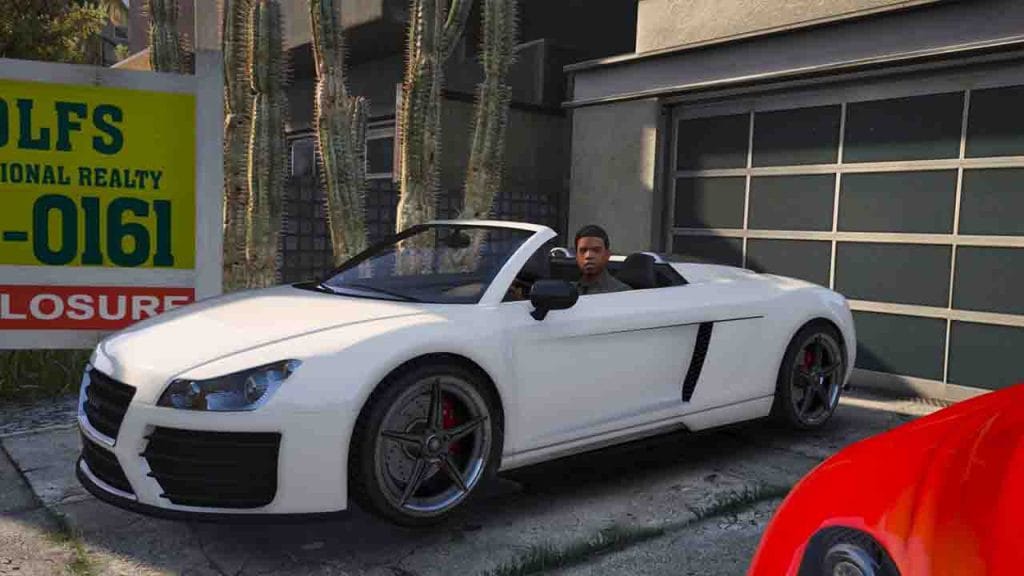
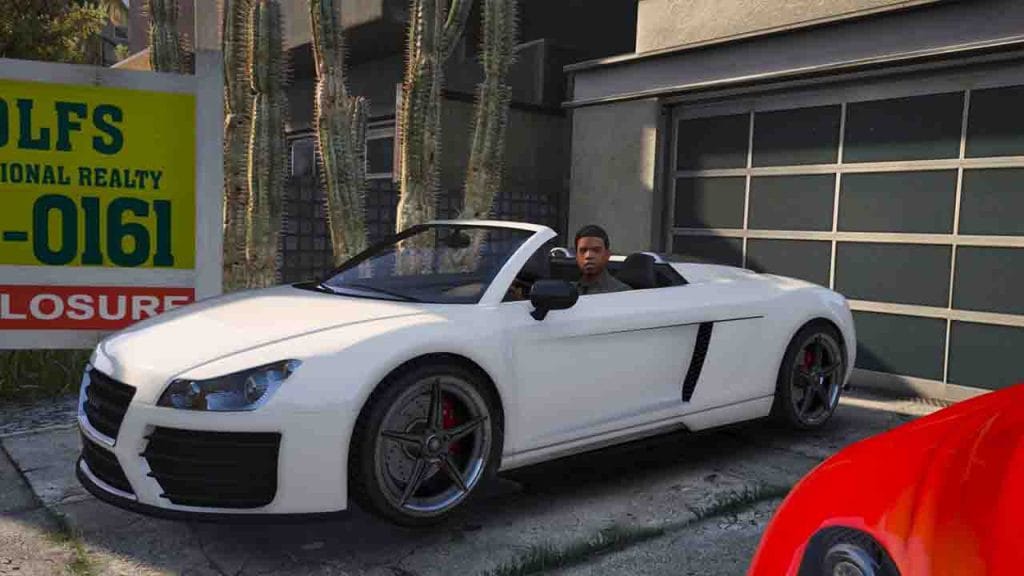
How to Reinstall GTA 5 on PlayStation
Here are steps on reinstalling GTA 5 on PlayStation console:
- Go to Game Library: From the home screen, navigate to Game Library or Storage under settings.
- Uninstall the Game: Find GTA 5, press the Options button, and select Delete.
- Reinstall: Go to the PlayStation Store or your Game Library, find GTA 5, and select Download to reinstall the game.
Important Notes:
- Ensure you have enough storage space before reinstalling.
- Reinstalling won’t delete your game progress if it’s saved to the cloud or your account.
- For physical copies, you may need to insert the disc to reinstall.
Following these steps will give you a clean installation of GTA 5 across all platforms!






