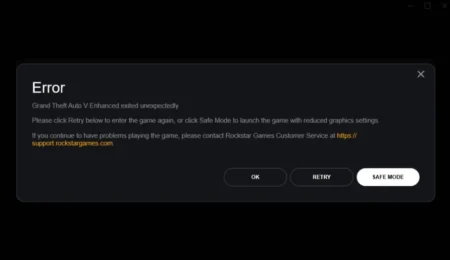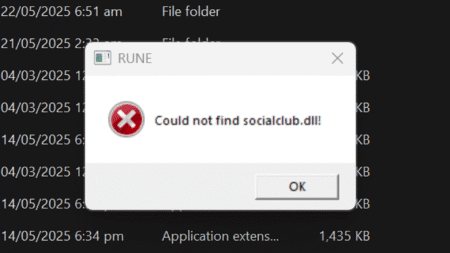Today, we will learn how to download and install worlds on Minecraft for Windows 10/11. This is an ultimate guide on how to install maps in Minecraft bedrock editions including Pocket Edition PE, Xbox Series, PlayStation, Nintendo, Android, iOS, and all consoles.
Table of Contents

Below sections contain all methods of Map installation for all Minecraft’s bedrock edition games. Simply follow all the steps, and you should be able to play your favorite maps and cool words on Minecraft bedrock versions.
How to Install Maps in Minecraft for Windows
Here are all the steps to install map worlds in Minecraft for Windows 10/11/Bedrock Edition.
- Download and extract map zip file.
- Copy the world map folder.
- Open “Run” from start.
- Copy the below address.
%localappdata%\Packages\Microsoft.MinecraftUWP_8wekyb3d8bbwe\LocalState\games\com.mojang - Paste the above code and hit enter.
- Open the
minecraftWorldsfolder. - Paste your map folder.
- Open your game and play in the world.
I hope this method helps you in installing your favorite map or in opening your world in your Minecraft Bedrock game on Windows. You can follow below method to install maps in other versions of Minecraft.
How to Install Maps in Minecraft Android/Bedrock
- Open your Files manager in Android.
- Navigate to your Minecraft map .zip file.
- Click on the .zip file
- select Extract the zip.
- Copy the Minecraft map folder.
- Go to the root directory,
- then to below location
games/com.mojang/minecraftWorlds. - Paste the map folder.
- Open game and play the world.
Download: If your android does not have any file manager, you can download here: Files App on Play Store
How to Install Minecraft Maps on iOS/Bedrock
For iOS devices such as iPhone you will have to get a .mcworld format world file, if your downloaded map uses the .mcworld extension, all you have to do is run it, and Minecraft should load the new map. However, if you have an older map in a .zip format, you’ll need to convert it to a .mcworld file.
Below is the method to convert your zip file world-map into a .mcworld file.
How to convert Bedrock World Zip into .mcworld file?
Follow below steps to Convert Minecraft bedrock world Zip file into .mcworld type of file.
- If your world is in zip.
- To convert zip to .mcworld
- Open ezyZip website file.
- Convert it to mcworld.
- Now open mcworld file.
If you have a question, feel free to ask in the comments.