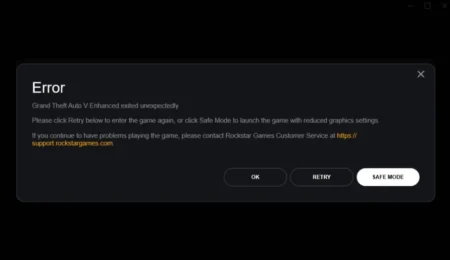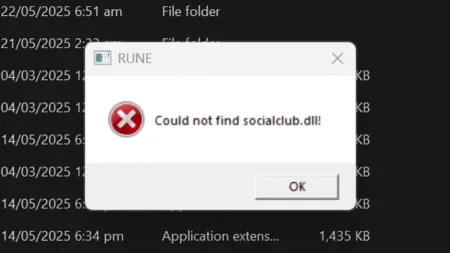Today we will learn how to Change Minecraft Skin using Resource Packs offline and multiplayer. We will install skin in Minecraft java edition with Resource Packs.
Table of Contents
You can put a resource pack on Minecraft to change your player’s skin. You can upload a skin in Minecraft offline on all Minecraft Java Editions, including TLauncher and other free Minecraft Launcher.
You can change texture packs and other mods with this method. So let’s change Minecraft Java and Bedrock skin texture using a resource pack and this skin changer is safe to use.
Change Minecraft Skin
If you are still playing Minecraft with the standard skin, and it is not cool? You should definitely change your default skin to a more cool skin.
This article share’s a free method to change your Minecraft Java Editions’s skin using a resource pack. You can use this method on all versions of Minecraft, Java Edition, or Windows 10 (Bedrock).
Having the option to make your very own skin in Minecraft is something your friends will genuinely appreciate. You can use this method on PC version of Minecraft.
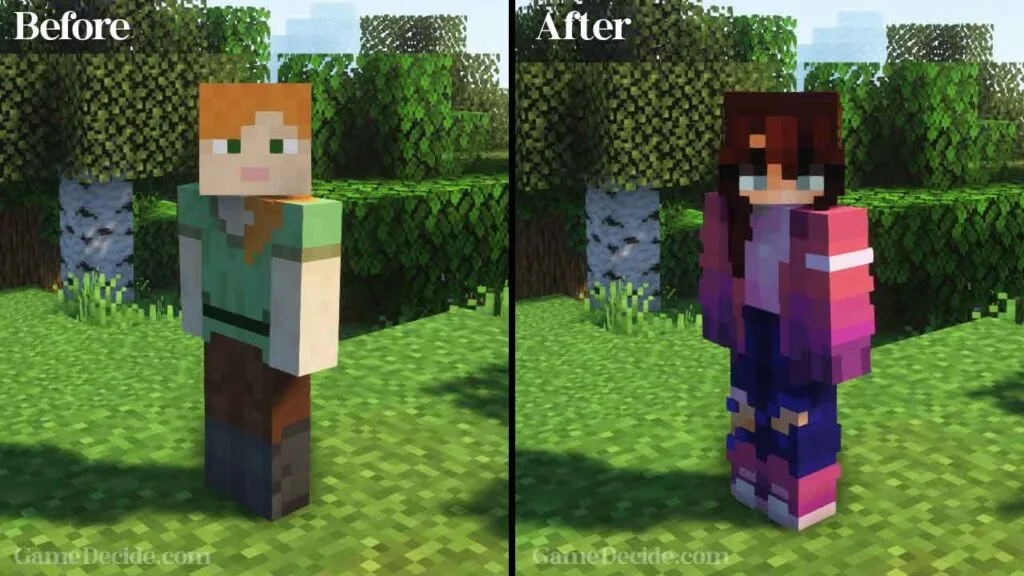
Changing Minecraft Java Edition Skin
Follow the below method to install player skin using resource packs in Minecraft Java Edition on PC. I have shared this entire method in a very simple steps. These are easy to follow. Also, you can watch instruction video tutorial.
How to Change Minecraft Skin using Resource Packs
- Download PlayerSkin zip file.
- Download a PNG Skin from skins site.
- Make a copy of the image skin.
- Rename one of them as:
steve - Rename the second skin as:
alex - Open PlayerSkin Zip file with 7-Zip
- Go to entity folder in PlayerSkin.zip file.
PlayerSkin.zip\assets\minecraft\textures\entity - Select “steve.png” and “alex.png” skins.
- Drag both files to the entity folder.
- Save your zip file.
- Then Open Minecraft game,
- Go to settings in Minecraft.
- Open resource packs folder,
- Paste PlayerSkin zip file there.
- Apply PlayerSkin in Minecraft resource packs.
- Done! Start playing Minecraft.
After apply the skin, your skin should change in the gameplay. We used the below example image, but once you will be done following all steps. Your skin will be changed in the game. You can download the resource packs file and skins from the download section below.
Download Section
If you are unable to download PlayerSkin zip file, you can use mirror download.
If you have a question related to today’s topic, feel free to ask in the comment section below.