Boost your Red Dead Redemption 1 (RDR1) performance on a low-end PC with these optimized settings! This guide covers in-game graphics adjustments, from turning off V-Sync to setting resolution scaling, as well as essential tweaks in the game’s configuration files.
Table of Contents
Follow these steps to achieve higher FPS, reduce lag, and enhance gameplay quality without a high-end setup. Perfect for players looking to get the best performance out of RDR1 on minimal hardware. Enjoy smoother gaming in the Wild West!
If you’re playing Red Dead Redemption 1 (RDR1) on a low-end PC similar to boosting FPS in GTA 5 game, getting smoother gameplay can be challenging, but adjusting your settings can significantly improve performance.
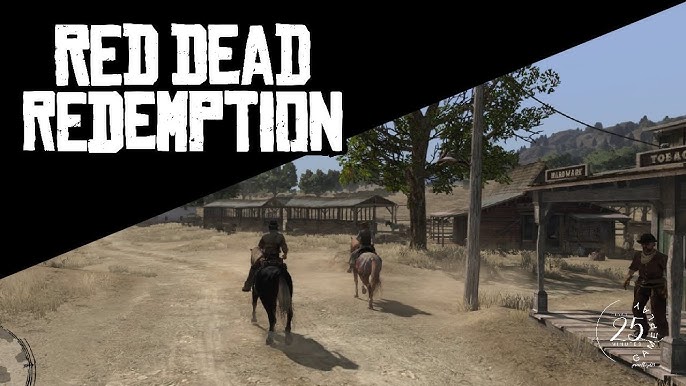
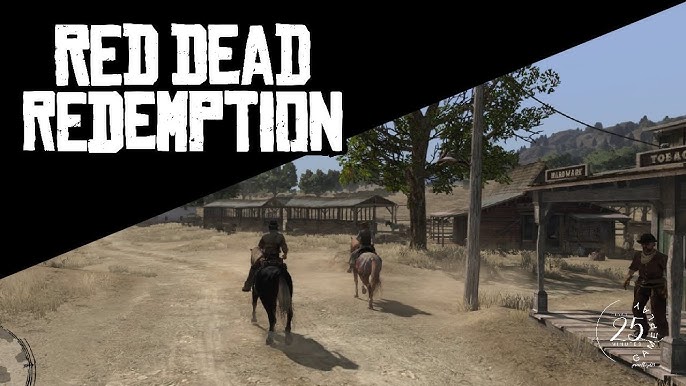
How to Improve Performance in Red Dead Redemption
Here’s a step-by-step guide to maximize FPS and minimize lag in Red Dead Redemption 1 (RDR1) on a low-end PC:
Step 1: Optimize In-Game Graphics Settings
- Open the Game and Go to Graphics Settings
- Navigate to Settings > Options > Graphics to access the graphics menu.
- Adjust the Following Settings:
- Framerate Cap: Set this to 120fps for smoother gameplay. Although your PC might not reach 120fps consistently, this cap prevents unnecessary limits.
- V-Sync: Turn Off V-Sync to reduce input lag and improve frame rates.
- Quality Preset Level:
- Low for low-end PCs.
- Medium for mid-range PCs.
- Resolution Scaling: Set to Dynamic to automatically adjust resolution based on performance.
- DRS Target Framerate: Set to 60fps to aim for a smooth gameplay experience without overwhelming your PC.
- Motion Blur: Disable Motion Blur to reduce GPU load and sharpen visuals.
- Save and Exit the Game
- Save your changes, exit to the desktop, and prepare for further configuration.
You may like: How to Fix Red Dead Redemption 2 Not Opening on PC


Step 2: Modify Game Configuration Files
Modifying certain configuration files can help optimize RDR1 performance by controlling in-game resource allocation.
- Locate the Game Folder Based on Your Game Version:
- For the Official Version, go to:
This PC > Documents > Rockstar Games > Red Dead Redemption
- For the Free Version, navigate to:
C: > Users > [Your PC Name] > AppData > Roaming > .1911 > Red Dead Redemption- If you don’t see the folder, download it from the video description or pinned comment.
- For the Official Version, go to:
- Edit the Configuration File:
- Open the graphicsOptions.xml file in the title folder and look for the line:
"WorldStreamingRadius"
- Change the WorldStreamingRadius value to 50. This reduces the amount of world detail loaded at any given time, easing the strain on your system.
- Open the graphicsOptions.xml file in the title folder and look for the line:
- Save and Set the File to Read-Only:
- Save your changes, then right-click the file, select Properties, and check the box for Read-only. This prevents the game from automatically resetting your changes.
Final Tips
With these settings, you should experience smoother performance on a low-end PC while playing Red Dead Redemption 1. If the game still lags, consider closing any background applications, and make sure your graphics drivers are up-to-date.
Related Post: How to Fix RDR 1 Not Opening on PC
Download Section
Here you can download Red Dead Redemption folder which contains the graphicsOptions.xml file for those wo are having trouble finding this folder.
If above button is not working, use mirror download.
After Downloading the Red Dead Redemption folder, paste this folder to following location according to your game edition:
For Real Game:
Go to "This PC" > Documents > Rockstar Games > For Free Game:
C: > Users > PC NAME > AppData > Roaming > .1911 > Knowledge Tip: Paste the folder inside the Rockstar Games or .1911 folder.
What is real game and free game?
Real game means the game you purchased on Steam or Rockstar Games Launcher and free game is the one you downloaded from the internet.


FAQ’s
Frequently Asked Questions:
What settings should I use for RDR1 on a low-end PC?
To optimize RDR1 on a low-end PC, set the Quality Preset to Low, Framerate Cap to 120fps, and V-Sync to Off. Set Resolution Scaling to Dynamic and disable Motion Blur for smoother gameplay.
How do I access the configuration files for RDR1?
For the official game, go to Documents > Rockstar Games > Red Dead Redemption. For the free version, navigate to C: > Users > [PC Name] > AppData > Roaming > .1911 > Red Dead Redemption. If the folder isn’t there, download it from the video description.
What is “WorldStreamingRadius” in RDR1, and why adjust it?
“WorldStreamingRadius” controls how much of the game world loads at once. Setting it to 50 reduces load on low-end PCs, making gameplay smoother without losing essential visuals.
Why set the configuration file to read-only?
Setting the config file to read-only prevents the game from resetting your changes, ensuring your optimized settings stay in place every time you play.
Will these settings fix all lag in RDR1 on a low-end PC?
These settings will improve performance but may not eliminate all lag, especially on very low-end PCs. Closing background apps and updating drivers can further help.
How can I improve FPS in Red Dead Redemption (RDR 1) on a low-end PC?
To boost FPS, lower in-game graphics settings such as shadows, textures, and anti-aliasing. Setting the resolution to 720p can also help if your PC is struggling with 1080p. Close any unnecessary background applications and disable overlays like those from Steam, Discord, or NVIDIA, as they can consume resources.
What are the best graphics settings to use for better performance on a low-end PC?
For low-end PCs, set Textures, Shadows, and Anti-Aliasing to low or medium. Turn off any post-processing effects like Motion Blur or Depth of Field, and disable V-Sync to reduce input lag. This configuration will ease the GPU load and improve FPS.
Can I use any in-game resolution scaling options to boost performance?
Yes, reducing the resolution or using a lower scaling option can significantly improve performance. For example, playing at 1280×720 instead of 1920×1080 will reduce the demand on your GPU, giving a notable FPS boost at the cost of some visual quality.
Should I change my Windows settings to help Red Dead Redemption run better?
Yes, set the game to High Performance in the Windows Graphics settings. Go to Settings > System > Display > Graphics settings, add the game’s .exe file, and set it to High Performance. Also, consider setting Windows Power Mode to High Performance in Power Options.
How do I disable background programs to free up system resources?
Press Ctrl + Shift + Esc to open Task Manager, then go to the Startup tab to disable any unnecessary programs that launch with Windows. Also, close any open programs that consume CPU, memory, or GPU resources before launching Red Dead Redemption.
Will updating my graphics drivers help with performance on a low-end PC?
Yes, updating your GPU drivers can optimize performance and stability. Check for the latest drivers on NVIDIA’s or AMD’s official site or through their driver software (e.g., GeForce Experience for NVIDIA or AMD Radeon Software).
Can lowering the game’s priority in Task Manager improve performance?
Instead of lowering, set Red Dead Redemption to High Priority in Task Manager for better CPU allocation. Open Task Manager, go to the Details tab, find the game’s .exe file, right-click it, select Set priority, and choose High.
Does overclocking help boost FPS in Red Dead Redemption on a low-end PC?
Yes, if your hardware supports it and has adequate cooling, overclocking the GPU or CPU can improve FPS. However, overclocking comes with risks, such as potential overheating, so ensure proper cooling and monitor temperatures closely while playing.
You may like: Boost GTA 4 FPS (Low-End PC)






