How to Fix GTA 5 error unable to locate the Rockstar Games Launcher, please verify your game data. This problem is easy to solve! let’s fix your Grand Theft Auto V game on PC and Play the game on Windows.
Table of Contents
The issue of GTA 5 not opening exists with players who have been trying to play the game and face this problem. they also face low FPS, and other related issues such as GTA 5 Graphics and Not Opening that obstruct their general insight of the game.
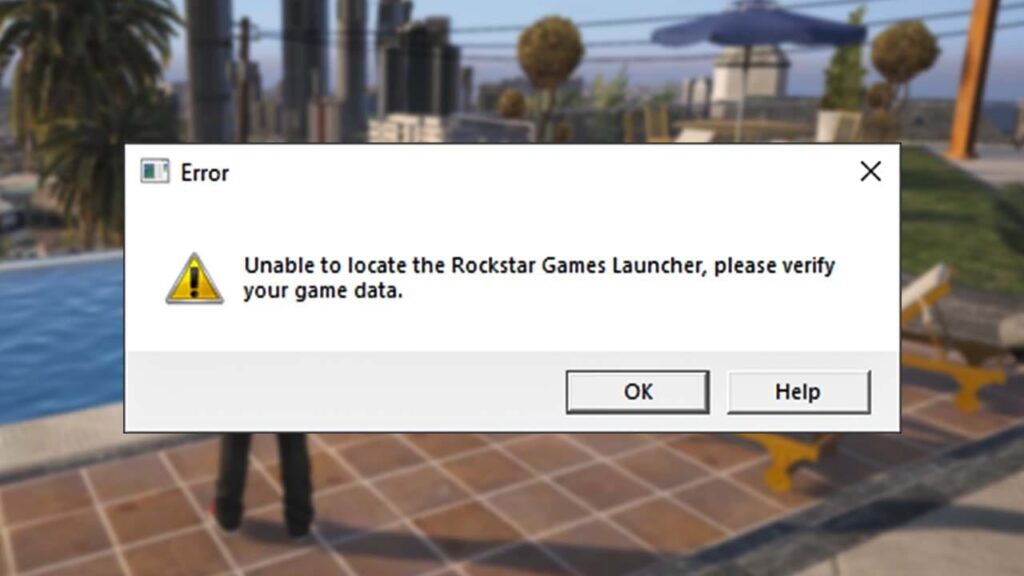
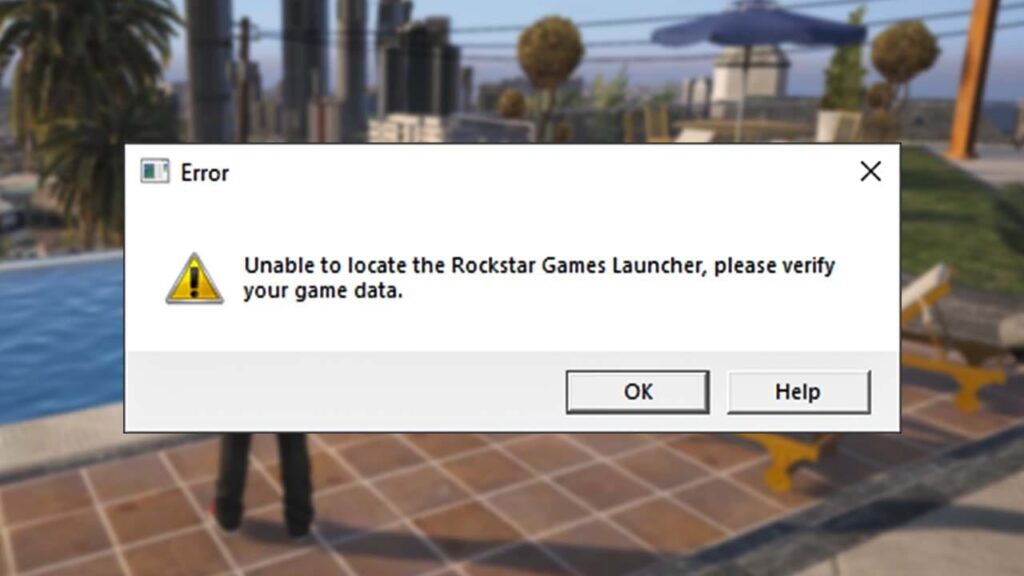
This guide will assist you with an overall agenda of what you ought to do in order to fix this issue. GTA 5 is perhaps the most well-known gaming result ever and sees an enthusiastic player base signing inconsistently to spend incalculable hours in GTA 5’s open-world game experience.
This game has so many errors and bugs, and one of the biggest problems players face is not opening problems, and we face error: unable to locate the Rockstar Games Launcher, please verify your game data, when there are missing files in GTA 5 game’s directory.
How to Fix GTA 5 Unable to Locate Error
Follow below steps to fix GTA 5 error: Unable to locate the Rockstar Games Launcher, please verify your game data.
- Open your Rockstar Games Launcher.
- Go to Settings section.
- Click My installed games.
- Click on Grand Theft Auto V.
- Make sure your internet is connected.
- Click on the tab VERIFY INTEGRITY.
- Wait for checking and play.
For Epic Games Launcher and Steam client, check below article.
If you are still unable to fix this error, or you are using a different version of GTA 5 you can apply a solution file. Follow the below steps to apply a solution to Grand Theft Auto V.
GTA 5 Solution File Installation
- Download the solution file.
- Extract it with 7-Zip.
- Copy all files from fix folder.
- Paste files in GTA 5’s directory.
- Install DirectX and Visual C++.
- Open game from “GTAVLauncher.exe”.
The above steps are not recommended for GTA V Premium users, follow method
You can download the solution file from below button.
If you are unable to download the solution file, use these mirrors below.
Download with: Google-Drive – DropBox
⚠ Make a backup of your game before doing changes to it.
● If you are not able to open your GTA 5, try our guide on how to fix GTA 5 not working for PC users.
FAQ’s
Frequently Asked Questions:
What does the error message “Unable to locate the Rockstar Games Launcher, please verify your game data” mean in GTA 5?
This error indicates that the Rockstar Games Launcher cannot find the installation files for GTA 5. It may occur due to issues with the launcher configuration, corrupted game files, or missing installation directories.
How can users troubleshoot the “Unable to locate the Rockstar Games Launcher” error in GTA 5?
Users can troubleshoot the error by checking the installation directory of the Rockstar Games Launcher and ensuring that GTA 5 files are present. They can also try restarting the launcher, verifying the integrity of game files through the launcher settings, or reinstalling the game if necessary.
What steps should users take if verifying game files does not resolve the “Unable to locate the Rockstar Games Launcher” error?
If verifying game files does not fix the error, users can try reinstalling the Rockstar Games Launcher, updating their graphics drivers, or running the launcher as an administrator. They can also check for any pending updates for both the launcher and GTA 5.
Are there any known compatibility issues that may trigger the “Unable to locate the Rockstar Games Launcher” error?
Compatibility issues with antivirus software, firewall settings, or third-party applications running in the background may sometimes trigger the error. Users should temporarily disable such software or add exceptions for the Rockstar Games Launcher to see if it resolves the issue.
How can users prevent the recurrence of the “Unable to locate the Rockstar Games Launcher” error in the future?
To prevent the error from occurring again, users should regularly update their Rockstar Games Launcher and GTA 5 installation. They should also ensure that their system meets the minimum requirements for running the game and maintain a clean and stable gaming environment by performing regular maintenance tasks. Additionally, backing up game files and important data can help mitigate the impact of any future errors.
How to fix GTA 5 error: unable to locate the Rockstar Games Launcher?
To fix the GTA 5 error “unable to locate the Rockstar Games Launcher,” try verifying the integrity of game files through the launcher settings, reinstalling the Rockstar Games Launcher, updating graphics drivers, or running the launcher as an administrator.
How to fix unable to locate the Rockstar Games Launcher?
To fix the issue of being unable to locate the Rockstar Games Launcher, users can check the installation directory, restart the launcher, verify game files, reinstall the launcher, update graphics drivers, or temporarily disable antivirus software.
How to fix Rockstar Games Launcher unable to launch GTA5.exe?
To fix the problem of the Rockstar Games Launcher being unable to launch GTA5.exe, users can try restarting the launcher, verifying game files, reinstalling the launcher, updating graphics drivers, or running the launcher as an administrator.
How to fix unable to launch Rockstar Games Launcher?
To fix the issue of being unable to launch the Rockstar Games Launcher, users can try restarting their computer, reinstalling the launcher, updating graphics drivers, or running the launcher as an administrator.
How to fix Rockstar Games Launcher can’t find GTA V?
To fix the problem of the Rockstar Games Launcher not being able to find GTA V, users can verify game files through the launcher settings, reinstall the launcher, update graphics drivers, or temporarily disable antivirus software.
How to fix error Rockstar Games Launcher is already running?
To fix the error indicating that the Rockstar Games Launcher is already running, users can try ending the launcher process in Task Manager, restarting their computer, or reinstalling the launcher.
How to fix error unable to launch GTA5.exe?
To fix the error of being unable to launch GTA5.exe, users can verify the integrity of game files through the launcher settings, reinstall the game, update graphics drivers, or run the game as an administrator.
If you have a question, feel free to ask in the comments.





