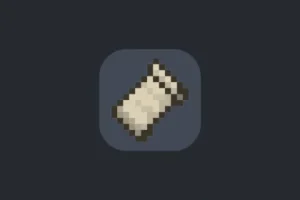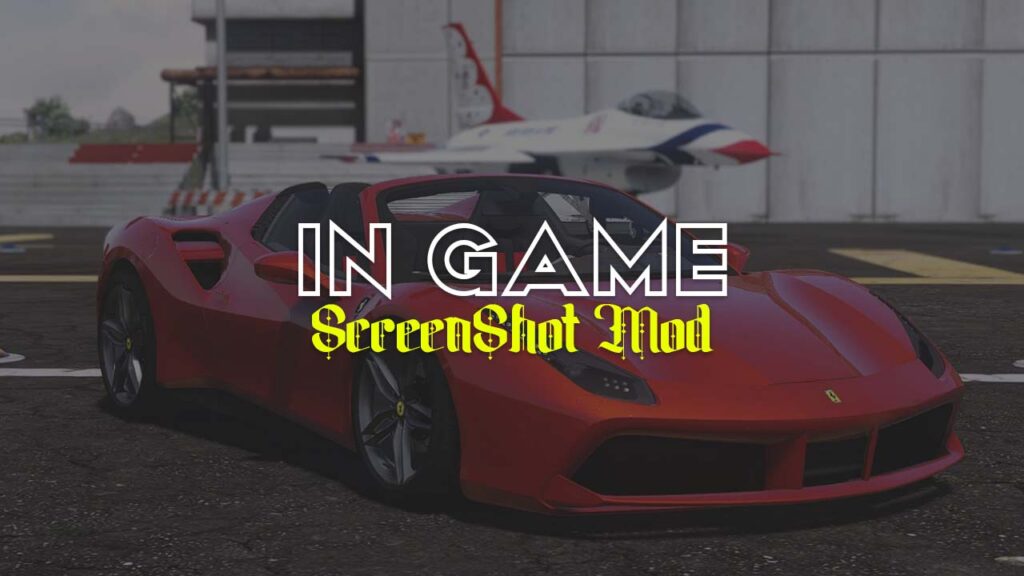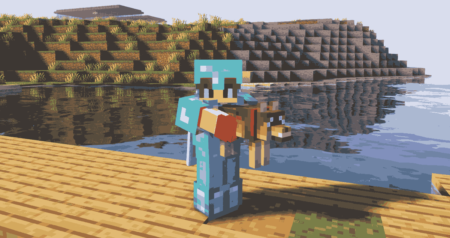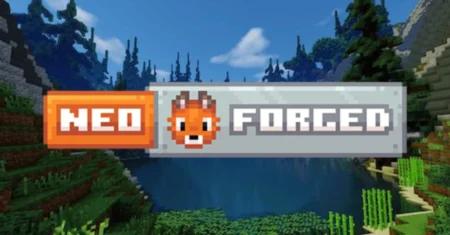How to Install GTA 5 InGame Screenshots Mod for Grand Theft Auto V easy method to install Cinematic Screenshots in GTA V game.
Table of Contents
It’s not hard to use this screenshot for GTA 5 Mods. You can become a cool photographic artist yourself. The in-game screenshot mod shares most highlights of your photographs in GTA 5.
In case you’re playing on PC, then you can additionally enlarge your screen captures utilizing mods. in-game screen capture mode additionally become an amazing way of taking cinematic.
InGame Screenshots for GTA 5
Follow below steps to Install InGame Screenshots Mod for Grand Theft Auto V and start taking cool images and screenshots with up to 4K image quality.
Below is the installation, and you can obtain the required files from the download section of this article.
How to Install InGame Screenshots Mod in GTA 5
- Download all the required files.
- Install ScriptHookV mod.
- Install ScriptHookVDotNet mod.
- Copy files from LUA to GTA 5 Directory.
- Copy files from Native UI to GTA 5.
- Copy all files from IngameScreenshot.
- Paste in the “Scripts” folder.
Download Section
If you are unable to download In-game Screenshot mod, use mirror Download.
Also download below files
If you have a question, feel free to ask in the comments.
Ads by Adsterra