In this guide, we’ll walk you through effective solutions to fix all Red Dead Redemption (RDR 1) errors, ensuring a smooth gaming experience. If you’re dealing with compatibility issues, missing files, or optimization tweaks, follow these guide to enjoy Red Dead Redemption without any disruptions on your computer.
Table of Contents
If you’re encountering errors while trying to play Red Dead Redemption (RDR 1) on a Windows-based PC or laptop, you’re not alone. Many players face challenges such as crashes, black screens, audio issues, or performance glitches when running RDR1, including:
- Game Crashes:
- Frequent crashes to desktop, especially during cutscenes or intense gameplay moments.
- Crashes at startup or during the loading screen.
- Crashes when compiling shaders.
- Visual Glitches:
- Tearing and stuttering in the frame rate.
- Low resolution textures and blurry visuals.
- Incorrectly rendered objects or characters.
- Missing textures or objects.
- Performance Issues:
- Low frame rates, even on high-end PCs.
- Stuttering and lag during gameplay.
- Long loading times.
- Audio Problems:
- Missing or distorted sound effects.
- Muffled or unclear dialogue.
- Input Lag:
- Delayed or unresponsive controls.
- Compatibility Issues:
- Difficulty launching the game on certain PC configurations.
- Incompatibility with certain hardware or software.
- Error Messages:
- “A hardware graphics adapter with support for D3D_FEATURE_LEVEL_11_0 is required.”
- “DirectX function failed.”
- “The application was unable to start correctly (0xc000007b).”
- “RDR1.exe has stopped working.”
It’s important to note that the severity and frequency of these errors can vary depending on individual PC configurations and game version. Some users have reported success in mitigating these issues through various troubleshooting methods, including updating drivers, verifying game files, adjusting graphics settings, and modifying configuration files. These steps can sometimes resolve specific issues and improve the overall gaming experience.


However, many of these errors persist despite user efforts, highlighting the overall technical instability of the PC port. This has led to frustration among players, particularly those who face recurring crashes, graphical glitches, or performance drops. The community continues to share solutions, but the need for official updates or patches remains critical to ensure a smoother experience.
Related Post: Red Dead Redemption (RDR 1) Custom Low PC Settings
How to Solve All Errors of Red Dead Redemption (RDR 1)
If you’re experiencing errors while playing Red Dead Redemption (RDR 1) on your Windows-based computer or laptop, there are two effective methods to resolve these issues. Follow the step-by-step guide below to fix common errors and enjoy a smooth gaming experience.
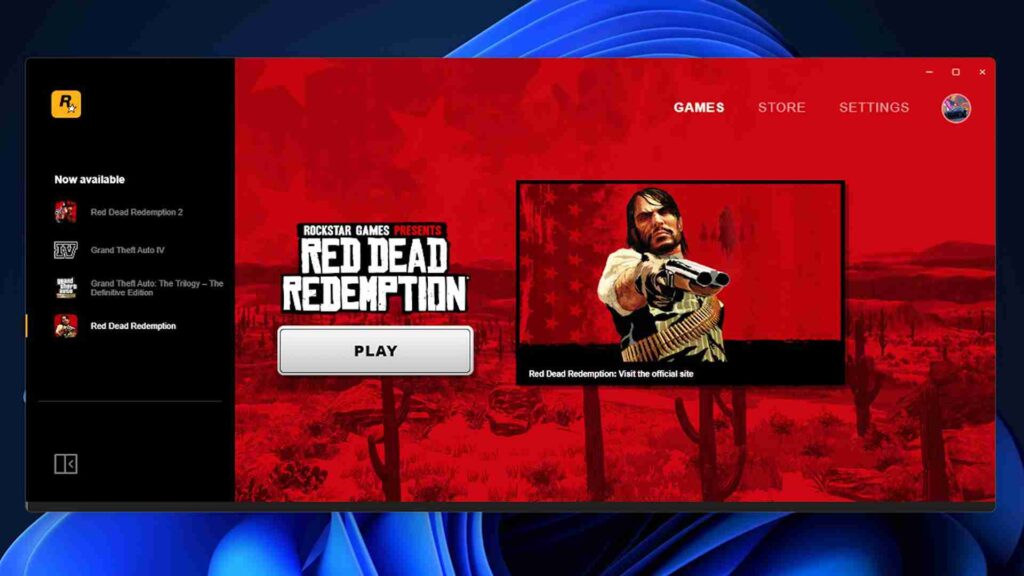
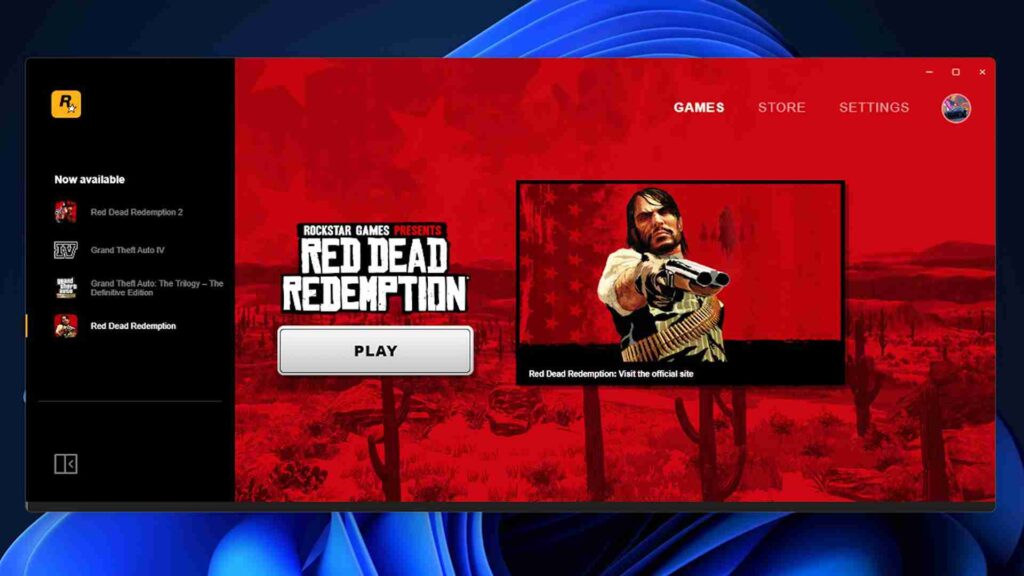
Method 1: Verify Game File Integrity (For Game Owners)
If you own the game, verifying the integrity of the game files can resolve issues caused by corrupted or missing data. Here’s how to do it:
- Open the Launcher: Launch the platform where you purchased the game, such as the Rockstar Games Launcher, Steam, or any other official launcher.
- Locate the Game: Find Red Dead Redemption (RDR 1) in your game library.
- Select Verify Integrity:
- On Steam: Right-click on the game, go to Properties, then navigate to Local Files, and click Verify Integrity of Game Files.
- On Rockstar Launcher: Go to the game settings and select Verify Game Files.
- Wait for the Scan: The launcher will scan and compare your game files with the original files.
- Repair and Update: If any files are missing or corrupted, the launcher will download and replace them automatically.
- Restart the Game: Once the process is complete, restart your computer and try launching the game again.
You may like: Ultra Low Compatibility – RDR 1 Mods


Method 2: Use a Custom Solution File
If you’re playing an internet based game and experiencing persistent issues, applying a patch or custom solution file can help fix various bugs in Red Dead Redemption (RDR 1). Follow these steps:
- Download Custom Fix: Scroll to the download section for potential solutions files for Red Dead Redemption (RDR 1).
- Extract the File: Once downloaded, use a tool like WinRAR or 7-Zip to extract the custom solution file.
- Backup Your Game Files: Before applying the solution, make a backup of your game’s directory to ensure you can revert changes if needed.
- Copy the Fix Files: Locate the game’s installation folder on your PC and copy the fix files into the directory. Replace existing files properly.
- Install Important Apps: You need to install 2 important software programs before starting to play the game.
- Restart Your System: After applying the patch, restart your computer.
- Test the Game: Launch the game and check if the errors are resolved.
You may like: Red Dead Redemption (RDR 1) Requirements | Lowest Specs
Additional Tips
- Ensure your graphics drivers and Windows OS are up to date.
- Disable unnecessary background processes to optimize performance.
- Use compatibility mode if running on older hardware.
By following these methods, you can fix common errors and enjoy Red Dead Redemption (RDR 1) without interruptions on your Windows PC.
Download Section
Here are some of the resources and attachments:
If the above custom solution button is not working, use mirror download.
You also need to install:
If you have a question, feel free to ask in the comments!
You may like: How to Play RDR 1 on Low PC (Without Graphics Card)






