VSync (Vertical Sync) is a feature that syncs the frame rate of a game with the refresh rate of your monitor. This can help reduce screen tearing and make the game smoother, but it can also cause input lag. This can boost your game performance by switching VSync.
Table of Contents
VSync is a graphical setting that syncs the frame rate of a game with your monitor’s refresh rate to prevent screen tearing. However, it can also cause input lag and reduce performance in some cases. If you’re experiencing issues with VSync, you may want to turn it off or on depending on your preference.
It’s worth noting that not all games will have a VSync setting, and some may have it enabled by default without the option to disable it. In such cases, you may need to use third-party software or modify the game’s configuration files to turn off VSync.
You may like: GPU-Z – Check Your Graphics Card Information
How to Enable or Disable VSync in Games?
VSync, or vertical synchronization, is a graphics technology that synchronizes the frame rate of a game with the refresh rate of a display. It can help prevent screen tearing and other visual artifacts in games, but it can also limit the frame rate and cause input lag. In some cases, you may want to enable or disable VSync in games to optimize your gaming experience. Here’s how to do it:
How to Enabe VSync in Games
- Launch the game that you want to enable VSync in.
- Open the game’s graphics settings or options menu.
- Look for an option called VSync or Vertical Sync and turn it on.
- Save your changes and restart the game.
How to Disabe VSync in Games
- Launch the game that you want to disable VSync in.
- Open the game’s graphics settings or options menu.
- Look for an option called VSync or Vertical Sync and turn it off.
- Save your changes and restart the game.
It’s important to note that not all games will have a VSync option in their graphics settings. In some cases, you may need to disable VSync through your graphics card settings instead.
You may like: Speccy – Check Your Computer Specifications
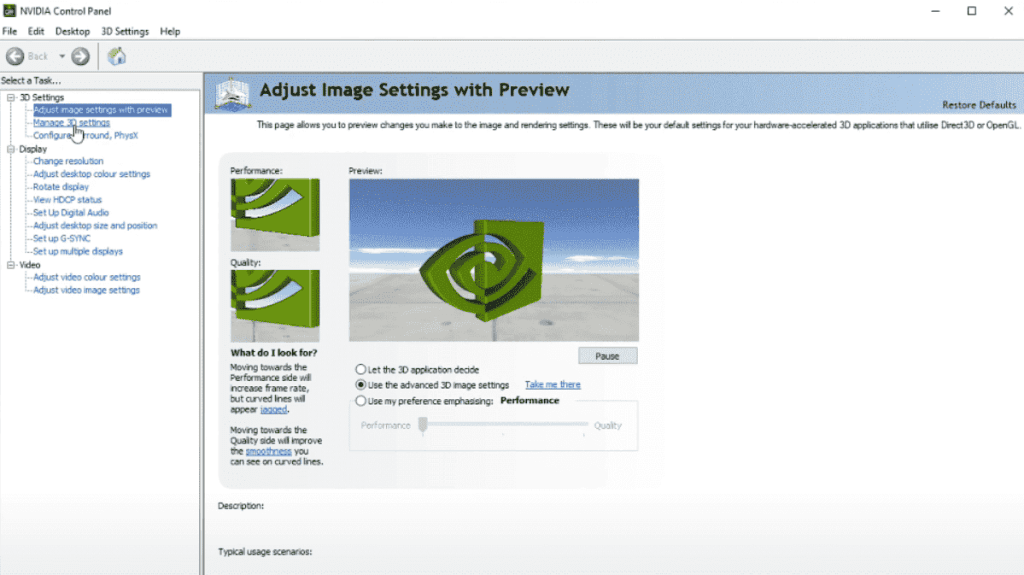
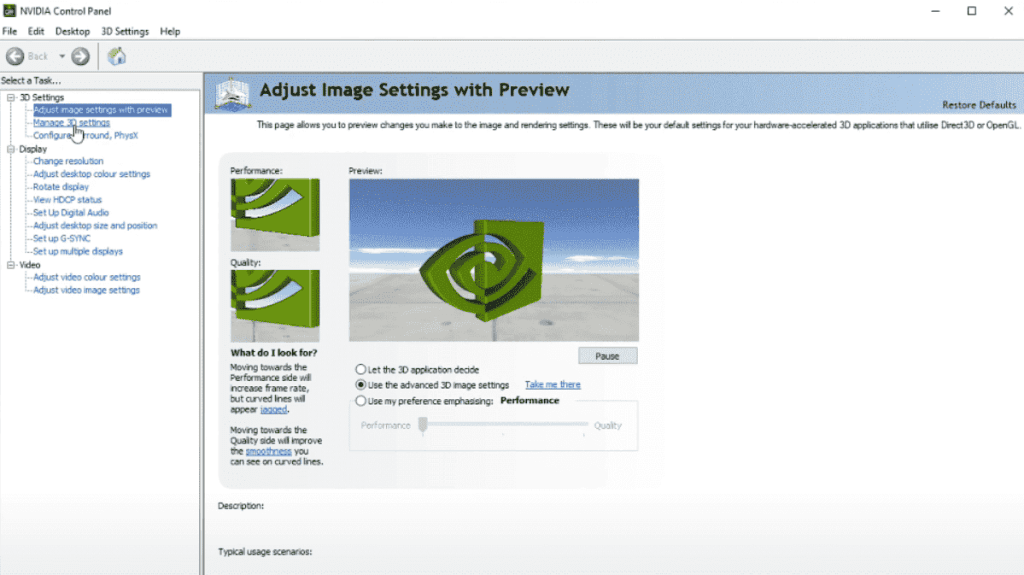
How to Enable VSync for Nvidia Graphics Cards
Here’s a step-by-step guide on how to enable and turn on VSync for Nvidia Graphics Cards:
- Right-click on your desktop and select Nvidia Control Panel from the menu.
- Once the Nvidia Control Panel window opens, click on Manage 3D Settings from the left-hand panel.
- Under the Global Settings tab, scroll down until you find the Vertical Sync option.
- Click on Vertical Sync to open its options.
- Select On to enable VSync, or select Off to disable VSync.
- Once you have made your selection, click Apply to save the changes.
Your Nvidia Graphics Card will now have VSync enabled or disabled based on your selection. Keep in mind that enabling VSync can help prevent screen tearing, but it may also impact your graphics performance, so it’s important to experiment with different settings to find what works best for you.
How to Disable VSync for Nvidia Graphics Cards
Here’s a step-by-step guide on how to disable and turn off VSync for Nvidia graphics cards:
- Right-click on your desktop and select “Nvidia Control Panel” from the context menu.
- In the Nvidia Control Panel, click on “3D Settings” from the left-hand menu.
- Under the “3D Settings” menu, click on “Manage 3D settings.”
- In the “Global Settings” tab, scroll down to find the “Vertical sync” option.
- Click on the drop-down menu next to “Vertical sync” and select “Off.”
- Click on “Apply” at the bottom right of the window to save your changes.
- Close the Nvidia Control Panel.
VSync should now be disabled for your Nvidia graphics card. Keep in mind that some games may have their own VSync settings, so you may need to adjust those settings separately within each game.
You may like: HWiNFO – Check Hardware Info on Windows & DOS


How to Enable VSync for AMD Graphics Cards
Enabling or turning on VSync on an AMD graphics card is similar to enabling it on an Nvidia card. Here’s a step-by-step guide:
- Right-click on your desktop and select AMD Radeon Settings.
- In the Radeon Settings window, click on Display at the bottom left.
- In the Display menu, click on the checkbox next to “AMD FreeSync™ technology” to enable it.
- If you want to enable VSync as well, click on the “Graphics” option at the bottom left of the screen.
- In the Graphics menu, click on “Global Graphics”.
- Scroll down to the “Wait for Vertical Refresh” option and set it to “Always On” to enable VSync.
- Click on “Apply” to save your changes.
That’s it! VSync should now be enabled on your AMD graphics card. Keep in mind that some games may have their own VSync settings that you’ll need to enable in-game as well.
How to Disable VSync for AMD Graphics Cards
To disable or turn off VSync for AMD graphics cards, follow these steps:
- Right-click on your desktop and select “AMD Radeon Software” from the drop-down menu.
- Click on the “Gaming” tab at the bottom of the AMD Radeon Software window.
- Select the game for which you want to disable VSync.
- Click on the “Graphics” button under the game’s profile.
- Scroll down and find the “Vertical Sync” option.
- Set the option to “Off” to disable VSync for the game.
- Click on the “Save” button to apply the changes.
Note: The steps may vary slightly depending on your version of AMD Radeon Software.
Conclusion
Adjusting VSync can help improve your gaming experience if you’re experiencing issues such as screen tearing or input lag. Just be aware that turning it off can lead to other visual artifacts, such as stuttering or ghosting, so it’s best to experiment with different settings to find the one that works best for you.
You may like: OpenGL Extensions Viewer – Test Graphic Performance
FAQ’s
Here are some frequently asked questions about VSync:
What is VSync and how does it work?
VSync (Vertical Sync) is a graphics technology that helps to synchronize the framerate of a game with the refresh rate of the monitor. The technology ensures that each frame of the game is displayed at the exact moment the monitor is ready to display it. This synchronization prevents visual tearing or stuttering of images that can occur when the framerate of a game is higher than the refresh rate of the monitor.
What are the advantages of enabling VSync?
Enabling VSync can help to reduce visual artifacts such as screen tearing and image stuttering that can occur when the framerate of a game is too high for the refresh rate of the monitor. VSync can also improve the overall smoothness of gameplay, as it ensures that each frame is displayed at the exact moment the monitor is ready to display it. This can result in a more immersive and enjoyable gaming experience.
What are the disadvantages of enabling VSync?
Enabling VSync can sometimes result in input lag, as it introduces a delay between the moment a player inputs a command and the moment it is displayed on the screen. This delay can be particularly noticeable in fast-paced games that require precise timing, such as first-person shooters or fighting games. Additionally, enabling VSync can reduce the overall framerate of a game, as it limits the number of frames that can be displayed per second to the refresh rate of the monitor.
Can VSync be enabled or disabled on a per-game basis?
Yes, most games have an option to enable or disable VSync in their graphics settings. This allows players to choose whether or not to use VSync based on their individual preferences and the performance of their system.
Is it necessary to enable VSync for every game?
No, enabling VSync is not necessary for every game. Whether or not to use VSync should be based on individual preference and the performance of the system. Some games may benefit from enabling VSync, while others may not. It is recommended to experiment with VSync settings to find the optimal configuration for each game.
What is screen tearing and how does VSync help with it?
Screen tearing is a graphical artifact that occurs when the video output from a graphics card is out of sync with the display’s refresh rate. It appears as a visible horizontal line that splits the screen into two parts, and can be very distracting when playing games or watching videos. VSync helps to eliminate screen tearing by synchronizing the graphics card’s output with the monitor’s refresh rate. This ensures that every frame is displayed at the correct time, resulting in smoother and more consistent visuals.
Does enabling VSync always improve performance in games?
No, enabling VSync can sometimes decrease performance in games, particularly if the graphics card is not powerful enough to maintain a consistent framerate at the monitor’s refresh rate. This is because VSync caps the frame rate to match the refresh rate, which can cause the graphics card to work harder and produce fewer frames per second. In some cases, it may be better to disable VSync and allow the graphics card to produce as many frames as possible, even if this results in screen tearing.
Can VSync cause input lag?
Yes, enabling VSync can cause input lag, as it adds a delay between when a player inputs a command and when the action is displayed on the screen. This is because VSync waits until the monitor has finished refreshing before displaying the next frame, which can add several milliseconds of delay. However, the amount of input lag depends on various factors, such as the graphics card, monitor, and game engine, and may not be noticeable in all games.
Are there alternatives to VSync for eliminating screen tearing?
Yes, there are several alternatives to VSync for eliminating screen tearing, such as FreeSync and G-Sync. FreeSync is an AMD technology that synchronizes the graphics card’s output with the monitor’s refresh rate, similar to VSync, but with less input lag. G-Sync is a similar technology developed by NVIDIA. Both technologies require a compatible monitor and graphics card to work properly, but can provide a smoother and tear-free gaming experience. Additionally, some games have their own in-game options for reducing or eliminating screen tearing, such as triple buffering or adaptive VSync.
If you have a question ask in the comments.






