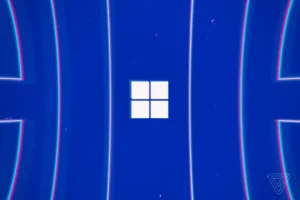In this guide, we’ll walk you through step-by-step instructions to fix the “GTA 5 Steam Failed to Initialize” error and get you back to playing the game in no time.
Table of Contents
We will do full troubleshooting steps to fix the issue and get back to enjoying the game. From verifying game files to updating your graphics drivers, we’ll guide you through the process.
You may like: How to Fix GTA 5 Steam Login and Try Again Error
How to Fix GTA 5 Steam Failed to Initialize Error
The “GTA 5 Steam Failed to Initialize” error can be frustrating, preventing you from launching the game and enjoying its immersive world. Fortunately, here are all the steps that can help you resolve this issue:
1. Check System Requirements
Ensure that your computer meets the minimum system requirements to run GTA 5 on Steam. To run GTA 5 on your PC, you’ll need a minimum of an Intel Core 2 Quad CPU, 4GB of RAM, and an NVIDIA 9800 GT or AMD HD 4870 graphics card.
However, for optimal performance, it is recommended to check the full details about GTA 5 requirements.
3. Verify Game Files
- Launch the Steam client and navigate to your game library.
- Right-click on GTA 5 and select “Properties.”
- Go to the “Local Files” tab and click on “Verify Integrity of Game Files.”
- Wait for the process to complete and then try launching the game again.
4. Update Graphics Drivers
- Visit the website of your graphics card manufacturer (NVIDIA, AMD, or Intel).
- Download and install the latest drivers for your graphics card model.
- Restart your computer and try launching GTA 5 again.
5. Disable Antivirus and Firewall
- Temporarily disable your antivirus and firewall software.
- Launch GTA 5 to check if the error is resolved.
- If the game launches successfully, add an exception or whitelist GTA 5 in your security software settings.


6. Run Steam as an Administrator
- Right-click on the Steam shortcut and select “Run as administrator.”
- Enter your credentials if prompted.
- Launch GTA 5 from the Steam library and see if the error persists.
7. Reinstall the Game
- In Steam, right-click on GTA 5 and select “Uninstall.”
- Confirm the uninstallation process.
- Once uninstalled, download and reinstall the game from the Steam library.
Conclusion
With the help of this step-by-step guide, you should be able to resolve the issue. By following the troubleshooting steps outlined above, you can eliminate common causes of the error and get back to enjoying the immersive world of GTA 5 on Steam. Remember, if you encounter any difficulties, don’t hesitate to reach out to Steam Support for additional assistance.
FAQ’s
Here are frequently asked questions related to today’s topic:
How to fix GTA 5 Steam failed to initialize?
If you’re encountering the “GTA 5 Steam failed to initialize” error, there are a few steps you can take to resolve it. First, make sure your Steam client and GTA 5 game are both up to date. Check for any pending updates and install them. If that doesn’t work, try verifying the integrity of the game files. Right-click on GTA 5 in your Steam library, go to Properties, and click on the Local Files tab. From there, select “Verify Integrity of Game Files” to scan and repair any corrupted files.
How to fix Steam failed to initialize player?
When facing the issue of “Steam failed to initialize player,” it could be due to various factors. One common solution is to run Steam as an administrator. Right-click on the Steam shortcut or executable file, choose “Run as administrator,” and see if it resolves the problem. Additionally, you can try restarting your computer and ensuring that your antivirus or firewall settings are not interfering with Steam.
How to fix Total War launcher failed to initialize Steam?
For those experiencing the “Total War launcher failed to initialize Steam” error, there are a few troubleshooting steps to try. Firstly, make sure your Steam client is running and logged in. If the issue persists, try restarting your computer and launching Steam again. You can also try verifying the integrity of the game files by right-clicking on the game in your Steam library, going to Properties, and selecting “Verify Integrity of Game Files.”
How to fix GTA 5 error Social Club failed to initialize?
If you’re encountering the “GTA 5 error Social Club failed to initialize,” there are a few potential solutions. One approach is to reinstall the Social Club software. You can download the latest version from the official Rockstar Games website and follow the installation instructions. Additionally, make sure that your antivirus or firewall is not blocking the Social Club application, as that can cause initialization issues.
How to fix GTA 5 failed to initialize critical data?
When facing the “GTA 5 failed to initialize critical data” error, there are a few steps you can take to resolve it. Firstly, try restarting your computer and launching the game again. If the issue persists, check for any pending updates for both GTA 5 and your graphics drivers, and install them. Verifying the integrity of the game files through Steam can also help fix any corrupted data.
How to fix GTA V Steam failed to initialize critical data?
For players experiencing the “GTA V Steam failed to initialize critical data” error, there are a few potential solutions. First, try running the game as an administrator by right-clicking on the game’s shortcut or executable file and selecting “Run as administrator.” If that doesn’t work, verify the integrity of the game files through Steam. Right-click on GTA V in your Steam library, go to Properties, and click on the Local Files tab. From there, select “Verify Integrity of Game Files” to scan and repair any corrupted files.
How to fix GTA 5 crack Steam failed to initialize?
If you encounter the “GTA 5 crack Steam failed to initialize” error, it’s important to note that using cracked versions of the game is illegal and unsupported. To resolve this issue, it is recommended to purchase and install a legitimate copy of the game from authorized platforms like Steam or the official game website. By doing so, you can ensure proper functionality and support for the game without encountering initialization errors associated with cracked versions.
Why am I encountering the “Steam failed to initialize player” error in GTA 5?
If you encounter the “Steam failed to initialize player” error in GTA 5, it could indicate an issue with your Steam client or the game installation. To address this, start by restarting your computer and ensuring that your Steam client is up to date. If the error persists, you may need to reinstall the game or try verifying the integrity of the game files through the Steam client.
How can I fix the “Total War launcher failed to initialize Steam” error in GTA 5?
The “Total War launcher failed to initialize Steam” error in GTA 5 suggests a problem with the launcher’s interaction with Steam. To troubleshoot this issue, you can try restarting your computer and launching the game as an administrator. If the error persists, consider reinstalling the game or checking for any available updates for both GTA 5 and the Steam client.
What should I do if I receive the “GTA 5 error Social Club failed to initialize” message?
If you are experiencing the “GTA 5 error Social Club failed to initialize,” it indicates a problem with the Social Club platform’s initialization process. To fix this, try launching the game as an administrator and ensuring that your internet connection is stable. You can also try reinstalling the Social Club software or updating it to the latest version.