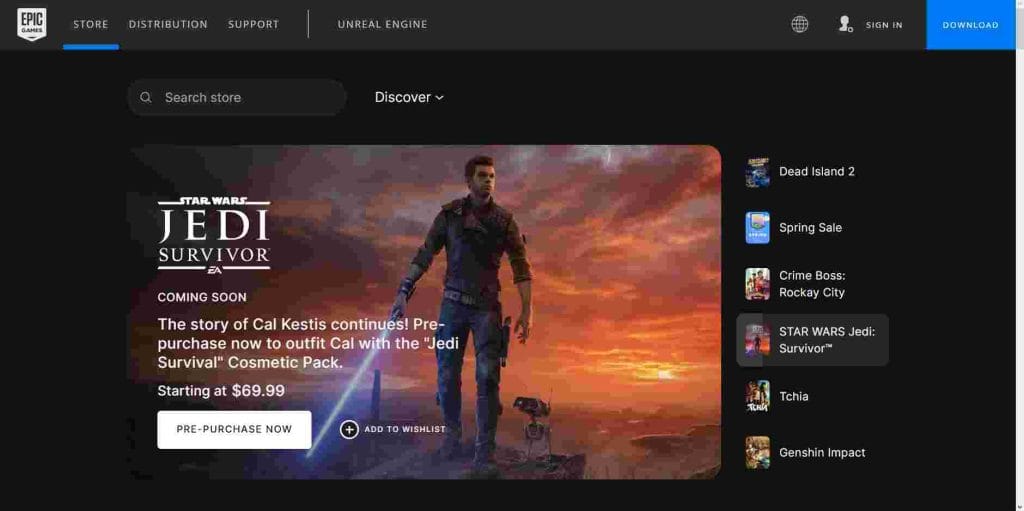Error code 91 in Fortnite is typically related to a problem with the game’s servers. When you see this error, it means that the game client was unable to communicate with the server or was disconnected from it. The server may be temporarily down or there may be issues with your internet connection that are preventing the game from connecting to the server.
Table of Contents
Another possible cause of error code 91 is a problem with the game files. If any of the game files are corrupted or missing, it can cause the game to crash or fail to connect to the server. In some cases, antivirus or firewall software can also interfere with the game’s ability to connect to the server, resulting in error code 91.
If you are experiencing error code 91 in Fortnite, it is best to start by checking your internet connection and making sure that your computer meets the minimum system requirements for the game. You can also try restarting your router or modem, clearing your cache, and disabling any antivirus or firewall software temporarily to see if that resolves the issue. If the problem persists, you may need to contact the game’s support team for further assistance.
Related: How to Fix Fortnite: This Client is Not Compatible
How to Fix Error Code 91 in Fortnite?
Error code 91 in Fortnite typically occurs when there’s an issue with the account authentication process. Here are some steps you can take to fix this error:
- Restart your computer: Sometimes, simply restarting your computer or laptop and epic games launcher to resolve the issue.
- Check your internet connection: Ensure that your internet connection is stable and not experiencing any issues.
- Verify your Fortnite account: Go to the official Fortnite website and log in with your account details. Verify that your account information is correct and up-to-date.
- Disable any third-party antivirus or firewall software: Sometimes, antivirus or firewall software can interfere with the authentication process. Disable any third-party antivirus or firewall software temporarily and try launching the game again.
- Clear your DNS cache: Open the command prompt and type in “ipconfig /flushdns” to clear your DNS cache.
- Reset your hosts file: Navigate to C:\Windows\System32\drivers\etc\ and delete the hosts file. Then, restart your computer and try launching Fortnite again.
If none of these steps resolve the error code 91 issue, you may need to contact Epic Games support for further assistance.
FAQ’s
Here are some frequently asked questions about error codes in Epic Games Launcher:
What should I do if I encounter an error while playing Fortnite?
If you encounter an error while playing Fortnite, the first thing you should do is try to identify the error code. You can find a list of common error codes and their explanations on the official Fortnite website or community forums. Once you have identified the error code, you can search for solutions or workarounds. Common solutions include verifying your game files, updating your graphics card drivers, and checking your internet connection.
Why do I keep getting kicked out of Fortnite matches?
There are several reasons why you may be getting kicked out of Fortnite matches. One common reason is a poor internet connection. Make sure you have a stable and fast internet connection, and try resetting your router. Another reason may be an outdated game client or corrupted game files. Try verifying your game files through the Epic Games Launcher, and update your game client if necessary. If the issue persists, contact the Fortnite support team for further assistance.
Why does Fortnite crash or freeze during gameplay?
Fortnite may crash or freeze during gameplay due to a variety of reasons. One common reason is an outdated or corrupt graphics card driver. Make sure to update your graphics card driver to the latest version. Another reason may be a conflicting software or background process. Try closing unnecessary programs and disabling overlays like Discord or Steam. If the issue persists, try lowering your graphics settings or contacting the Fortnite support team for further assistance.
Why am I unable to login to Fortnite?
If you are unable to login to Fortnite, it may be due to several reasons. One common reason is a temporary server outage or maintenance. Check the official Fortnite social media accounts or community forums for any updates on server status. Another reason may be an incorrect username or password. Make sure to double-check your login credentials and try resetting your password if necessary. If the issue persists, contact the Fortnite support team for further assistance.
Why am I experiencing lag or high ping in Fortnite?
Lag or high ping in Fortnite may be caused by several factors, including a poor internet connection, outdated graphics card drivers, or a high amount of network traffic. Make sure to have a stable and fast internet connection, update your graphics card drivers, and close unnecessary programs or background processes. You can also try lowering your graphics settings or using a wired internet connection instead of wireless. If the issue persists, contact the Fortnite support team for further assistance.