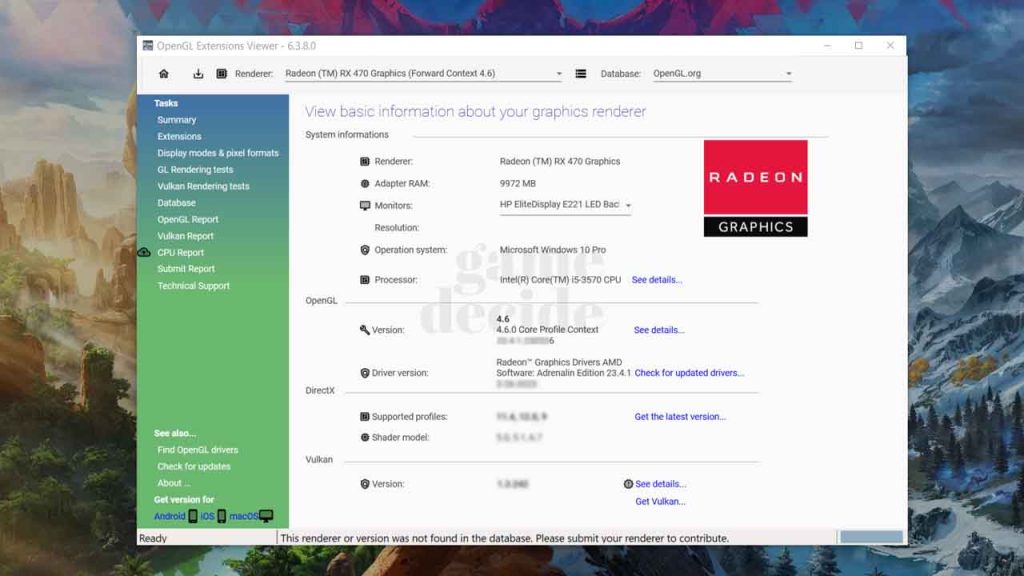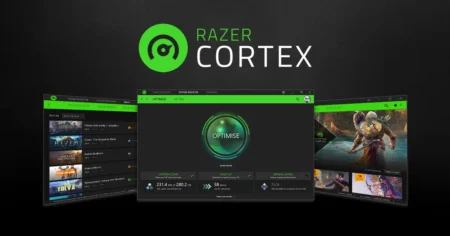Let me tell you about OpenGL Extensions Viewer. It’s a tool that lets you see all the available OpenGL extensions supported by your graphics card and their versions. It’s particularly useful for developers who are working on OpenGL applications and need to know what extensions are available on their system.
Table of Contents
Not only can you see the extensions, but you can also view information about your graphics card, including the vendor, model, driver version, and supported OpenGL versions. Plus, you can run a benchmark test to see how your graphics card performs.
If you’re a gamer, you can also use OpenGL Extensions Viewer to check if your system meets the minimum requirements for running a particular game. This can save you the hassle of installing a game only to find out that it won’t run smoothly on your computer.
Related App: HWiNFO – Check Hardware Info on Windows & DOS
OpenGL Extensions Viewer
OpenGL Extensions Viewer is for checking the OpenGL capabilities of your computer’s graphics card. It offers a variety of features that can help you diagnose and troubleshoot graphics-related issues. Some of its notable features include the ability to view detailed information about the OpenGL version and extensions supported by your graphics card, as well as the ability to run several benchmark tests to measure its performance.
The OpenGL Extensions Viewer also provides a comprehensive list of all the available OpenGL extensions supported by your graphics card, including their descriptions and specifications. Additionally, it allows you to export the list of extensions in various formats, such as HTML, text, and CSV. This can be useful for sharing the results with others or keeping a record of the OpenGL capabilities of your graphics card.
Another great feature of the OpenGL Extensions Viewer is its ability to detect potential problems with your graphics card drivers. It can highlight any unsupported or problematic extensions, as well as any outdated drivers that may be causing issues. This can be very helpful when troubleshooting graphics-related issues and trying to identify the root cause of the problem.
Related App: Speccy – Check Your Computer Specifications
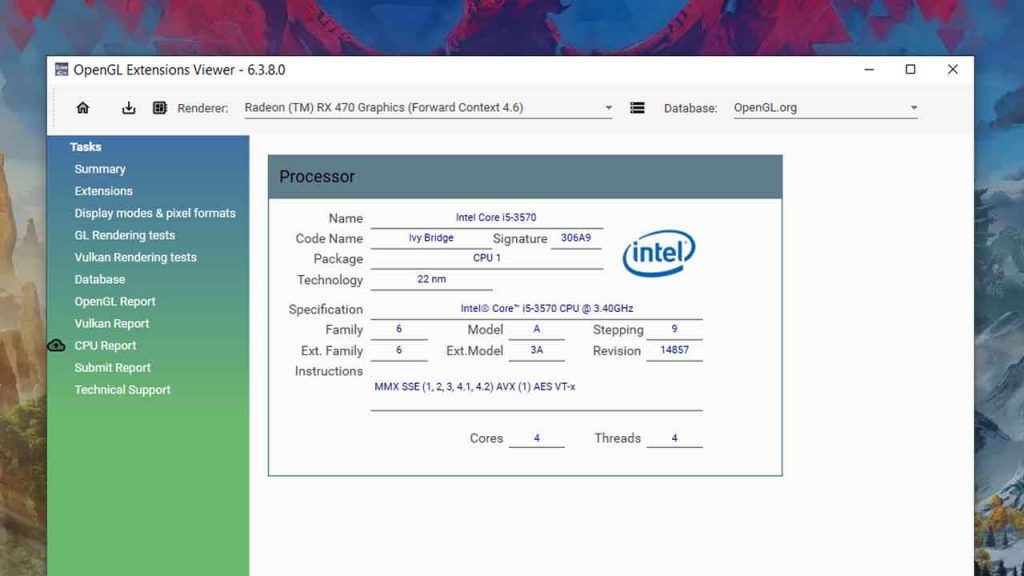
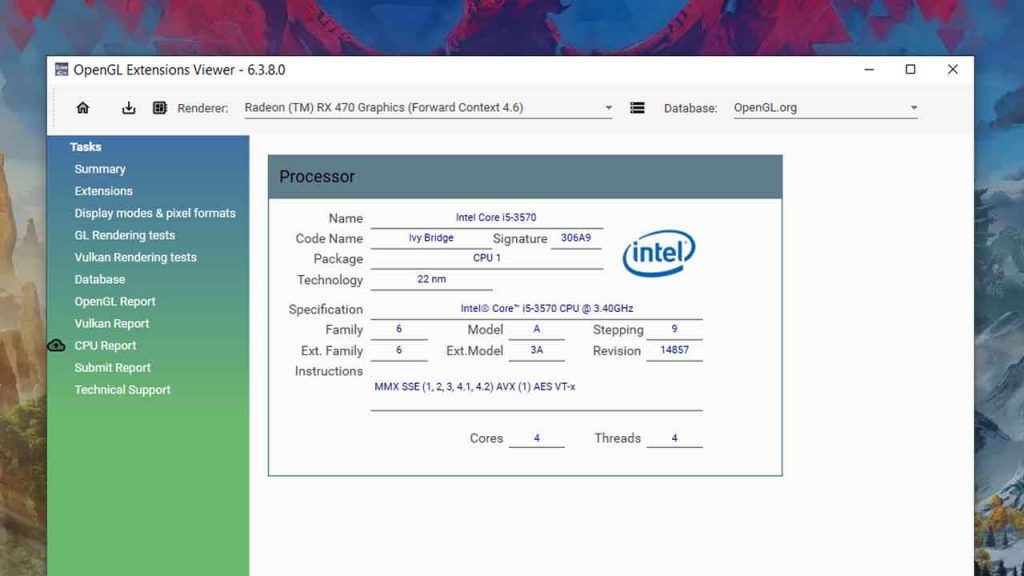
How to Install OpenGL Extensions Viewer?
Here’s a step-by-step guide on how to install OpenGL Extensions Viewer on your computer:
Method 1: Downloading from the Website
- Open your web browser and go to the OpenGL Extensions Viewer website.
- Click on the “Download” button to start the download process.
- Once the download is complete, locate the downloaded file and double-click on it to begin the installation process.
- Follow the on-screen instructions to complete the installation.
Method 2: Installing from the Microsoft Store (Windows 10)
- Open the Microsoft Store on your Windows 10 computer.
- Search for “OpenGL Extensions Viewer” in the search bar.
- Click on the “Get” button to download and install the application.
- Once the installation is complete, launch the application.
Method 3: Installing from the Mac App Store (MacOS)
- Open the Mac App Store on your MacOS computer.
- Search for “OpenGL Extensions Viewer” in the search bar.
- Click on the “Get” button to download and install the application.
- Once the installation is complete, launch the application.
Note: The installation process may vary slightly depending on your operating system and the version of OpenGL Extensions Viewer you are installing.
Once installed, you can launch OpenGL Extensions Viewer to check the OpenGL capabilities of your computer’s graphics card and monitor system performance. The application features a user-friendly interface that displays detailed information about your system’s graphics card, including the manufacturer, driver version, OpenGL version, and available extensions. You can also use the application to run benchmark tests to evaluate your system’s graphics performance.
You may also like: CPU-Z – Check Your System Information
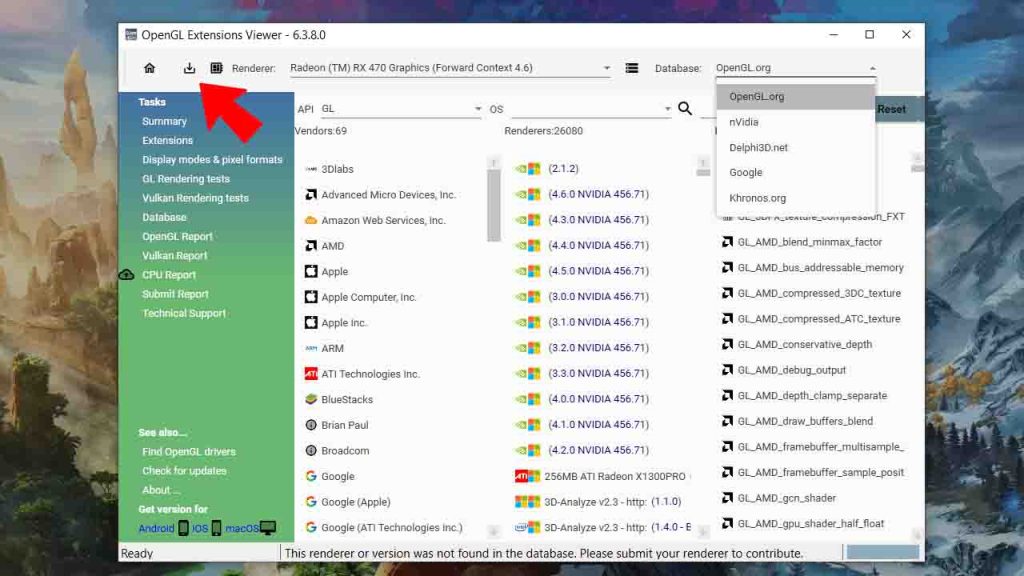
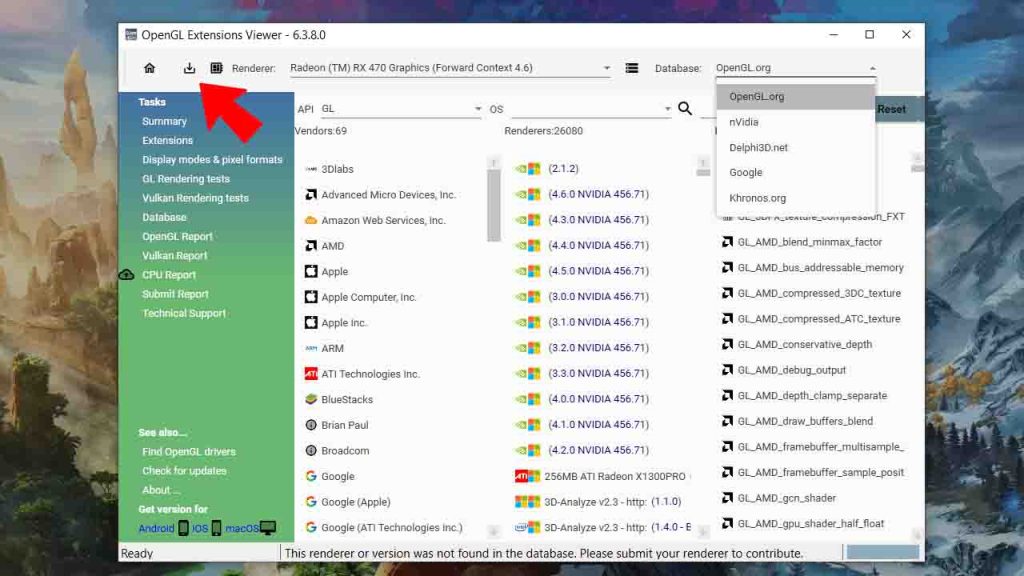
How to Use OpenGL Extensions Viewer?
Here’s a detailed guide on how to use OpenGL Extensions Viewer:
Method 1: Using the OpenGL Extensions Viewer UI
- Launch the OpenGL Extensions Viewer software.
- On the left side of the UI, you will see various tabs such as “OpenGL Extensions,” “OpenGL Information,” and “GPU Information.”
- Click on any of these tabs to view detailed information about your GPU, OpenGL capabilities, and supported extensions.
- You can also search for a specific extension or feature by typing its name in the search bar located at the top of the UI.
Method 2: Using the OpenGL Extensions Viewer command-line interface (CLI)
- Open the Command Prompt or Terminal on your computer.
- Navigate to the directory where you have installed the OpenGL Extensions Viewer software.
- Type “glewinfo” and press enter to get information about the available extensions for your GPU.
- Type “glxinfo” and press enter to get detailed information about your GPU’s OpenGL capabilities.
Method 3: Using the OpenGL Extensions Viewer API
- If you’re a developer, you can use the OpenGL Extensions Viewer API to retrieve information about your GPU’s OpenGL capabilities and supported extensions.
- The API is available in various programming languages such as C++, C#, and Python.
- You can find more information on how to use the API in the documentation provided with the OpenGL Extensions Viewer software.
The OpenGL Extensions Viewer is a powerful tool that provides detailed information about your GPU’s OpenGL capabilities and supported extensions. By using the methods mentioned above, you can easily access this information and use it to optimize your OpenGL applications for better performance.
Download OpenGL Extensions Viewer
If you are unable to download from the above page, you can use the below mirror download button for 6.3.8.0 Build 93.0.0.0.
Before downloading please check OpenGL Extensions Viewer system requirements from the below section so that you can easily use this tool to test performance or to check your graphic cards details.
Related App: GPU-Z – Check Your Graphics Card Information
OpenGL Extensions Viewer System Requirements
Here’s a list of the minimum system requirements for running OpenGL Extensions Viewer:
- Windows XP or newer (including Windows 10)
- 32 or 64-bit operating system
- Intel Pentium III or compatible processor
- 512 MB of RAM
- 50 MB of available hard drive space
- Graphics card with OpenGL 1.1 or later support
Please note that these are only the minimum requirements, and that the performance of the program may be affected if your computer does not meet the recommended system specifications. It’s always a good idea to check the documentation provided by the developer to ensure that your system is compatible with the program before downloading and installing it.
FAQ’s
Here are some questions related to OpenGL Extensions Viewer software program:
What is OpenGL Extensions Viewer?
OpenGL Extensions Viewer is a software tool that helps users to view all the information related to OpenGL extensions supported by their graphics card, including vendor information, driver version, and more.
Is OpenGL Extensions Viewer a free tool?
Yes, OpenGL Extensions Viewer is a free tool available for download on various platforms like Windows, Linux, and macOS.
How can I check if my graphics card supports OpenGL extensions?
You can use OpenGL Extensions Viewer to check if your graphics card supports OpenGL extensions. Once you install and launch the tool, it will display all the supported OpenGL extensions on your system.
Can I use OpenGL Extensions Viewer to benchmark my graphics card?
No, OpenGL Extensions Viewer is not a benchmarking tool. However, it provides some basic information about your graphics card, which can be useful in deciding whether your system meets the minimum requirements for running certain applications or games.
Can I use OpenGL Extensions Viewer to update my graphics card drivers?
No, OpenGL Extensions Viewer is not a driver updater. However, it can provide information about your current driver version, which can help you to determine if you need to update your drivers.
How often should I check for OpenGL extension updates?
There is no specific timeline for checking OpenGL extension updates. It’s recommended to check for updates whenever you encounter issues related to graphics performance, compatibility, or any other related issues.
Can I use OpenGL Extensions Viewer on multiple systems?
Yes, you can use OpenGL Extensions Viewer on multiple systems, but you need to download and install the tool on each system.
How can I interpret the information displayed in OpenGL Extensions Viewer?
OpenGL Extensions Viewer displays a lot of information related to OpenGL extensions supported by your graphics card. You can interpret this information by referring to the official OpenGL extension registry website, which provides detailed information about each extension.
Can I export the information displayed in OpenGL Extensions Viewer?
Yes, you can export the information displayed in OpenGL Extensions Viewer in various formats, including text, HTML, and CSV.
Is OpenGL Extensions Viewer a reliable tool?
Yes, OpenGL Extensions Viewer is a reliable tool used by many professionals in the graphics industry. However, as with any software tool, it’s important to ensure that you download and install it from a reputable source to avoid any potential security risks.
Is OpenGL Extensions Viewer a safe to use?
Yes, OpenGL Extensions Viewer is generally considered safe to use. It is a legitimate software tool developed by real-time graphics software company, Realtech VR. However, as with any software, it is recommended to download it from the official website to ensure that you are getting a legitimate and safe version of the program. Additionally, be cautious of downloading the program from third-party websites or sources, as they may contain malware or other harmful software.
If you have a question ask me in the comments section.