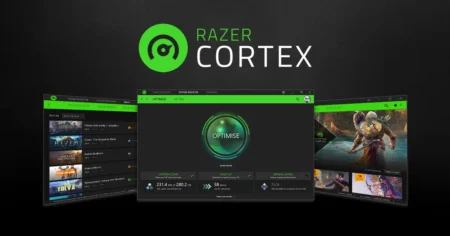Le’ts talk about OBS Studio, It is an open-source software meaning that it is free for everyone. It is used for video recording and live-streaming. It’s a popular choice among gamers, content creators, and live streamers who want to produce high-quality videos and broadcast their content online on YouTube, Twitch and other streaming sites.
Table of Contents
OBS Studio is packed with a wide range of features that make it a versatile and flexible tool for all kinds of users, from beginners to professionals. So, before you learn more check more similar apps on Game Decide for PC, mac, and Linux.
OBS Studio
OBS Studio is easy to use and has a clean, intuitive interface. You can start recording or streaming in just a few clicks and adjust settings as needed. Whether you’re a beginner or an experienced user, OBS Studio offers a user-friendly experience that will make it easy for you to get started.
OBS Studio supports a wide range of recording and streaming options. You can record full-screen games, specific windows, or designated areas of your screen, and you can also stream live to various platforms like Twitch, YouTube, Facebook, and more. With OBS Studio, you have full control over the recording and streaming process, making it a great tool for anyone looking to produce high-quality content.
OBS Studio Features
OBS Studio is highly customizable and offers a range of advanced features. For example, you can add custom graphics, transitions, and other effects to your videos and streams, and you can also use advanced audio mixing and filtering options to get the perfect sound for your content. Additionally, you can use plugins and extensions to add even more functionality to the software.
OBS Studio is a popular and powerful open-source software for video recording and live-streaming. There are several reasons why you should download OBS Studio:
- User-friendly interface: OBS Studio has a user-friendly interface that is easy to navigate and set up, making it suitable for both beginners and experienced users.
- Customizable: OBS Studio provides a high degree of customization options, allowing you to adjust and tweak your recordings and streams to meet your specific needs.
- Versatile: OBS Studio supports a wide range of inputs, including your webcam, screen captures, audio, and game recordings. This makes it a versatile option for creating a variety of content types.
- High-quality output: OBS Studio provides high-quality video and audio output, making it ideal for those looking to create professional-looking content.
- Free: OBS Studio is free to download and use, making it an affordable option for anyone looking to get into video recording and live-streaming.
Whether you’re looking to create tutorials, gaming content, or live streams, OBS Studio provides a powerful and user-friendly solution. Download OBS Studio today and start creating your own high-quality videos and streams.
Conclusion:
OBS Studio is free to download and use, making it an excellent choice for those who are on a tight budget or who don’t want to invest in expensive video recording software. With its easy-to-use interface, versatile recording and streaming options, and powerful features, OBS Studio is an excellent choice for anyone looking to produce high-quality videos and live streams. Whether you’re a gamer, content creator, or just looking to record and share your screen, you should definitely consider downloading OBS Studio.
How to Install OBS Studio?
OBS Studio is a free, open-source software for video recording and live-streaming. Installing OBS Studio is a simple process that can be done in a few steps. Here’s how you can install OBS Studio on your computer:
- Download the latest version of OBS Studio.
- Double-click on the OBS Studio installer to start the installation process.
- Follow the on-screen instructions to install OBS Studio on your computer.
- Once the installation is complete, launch OBS Studio and go to the “Settings” section to configure the software according to your needs.
- After configuring the software, you can start recording or streaming your videos by adding sources and scenes in OBS Studio.
Note: Make sure that you have updated graphics drivers and a sufficient amount of RAM and storage space on your computer before installing OBS Studio.
Download OBS
If you are unable to download from the above button use the below mirror links:
If for some reasons you are unable to download the Linux version of OBS, use this mirror download. Also check out the below FAQs section for OBS Studio related questions such as specs, and error solutions.
FAQ’s
Here are the best frequently asked questions about OBS Studio:
Where can I download OBS Studio?
OBS Studio can be downloaded from the official website: https://obsproject.com/. Simply click on the “Download” button on the main page, and select the appropriate version for your operating system (Windows, macOS, or Linux).
What is OBS Studio?
OBS Studio is a free and open-source software for video recording and live-streaming.
What platforms does OBS Studio support?
OBS Studio supports Windows, Mac, and Linux platforms.
Is OBS Studio free to use?
Yes, OBS Studio is completely free to use.
Can I use OBS Studio for both recording and streaming?
Yes, OBS Studio is capable of both recording and live-streaming.
Does OBS Studio require special hardware to work?
No, OBS Studio does not require special hardware to work. You just need a computer with the minimum system requirements.
Is OBS Studio easy to use?
OBS Studio is user-friendly and has a simple interface, making it easy to use for both beginner and advanced users.
Can I customize the settings and settings in OBS Studio?
Yes, OBS Studio has a wide range of customization options to fit your specific needs for recording and live-streaming.
OBS Studio system requirements for PC
To run OBS Studio on a PC, you will need:
1. Windows 7, 8, 8.1, 10 (64-bit) or macOS 10.13 or higher.
2. At least 2 GB of RAM (4 GB is recommended).
3. A dual-core CPU (Intel i5 or higher is recommended).
4. A graphics card that supports DirectX 10 or higher.
5. A graphics card with at least 1 GB of VRAM.
6. A display resolution of at least 720p.
7. At least 50 MB of free hard drive space for installation.
Note: The actual system requirements may vary depending on the specific use case and the number of sources and filters used in the scenes.
OBS Studio system requirements for Mac
The minimum system requirements for OBS Studio on Mac are:
1. macOS 10.12 Sierra or higher.
2. Intel Core i5 or better processor.
3. 4 GB of RAM or higher.
5. 64-bit graphics card and driver.
6. 256 MB VRAM or higher.
However, it is recommended to have a higher specification system to ensure smooth performance while using OBS Studio on a Mac. A dedicated graphics card and at least 2 GB of RAM are recommended.
OBS Studio system requirements for Linux
The minimum system requirements for OBS Studio on Linux include:
1. A 64-bit operating system (Ubuntu 18.04 or later, Fedora 29 or later, or CentOS 7 or later).
2. A 2.5 GHz or faster processor, such as Intel Core i5 or higher.
3. 4 GB or more of RAM.
5. A graphics card that supports DirectX 10 or later.
6. At least 30 MB of free hard disk space.
It is recommended to have the latest version of the graphics drivers installed on your Linux system to ensure optimal performance of OBS Studio. Additionally, having a higher-end processor and more RAM will allow you to record or stream at higher resolutions and with more effects enabled.
OBS Studio is not capturing any audio from my microphone
Solution: Check your audio source settings in OBS and make sure the correct device is selected. Also, check if your microphone has the latest drivers installed.
OBS Studio is lagging or stuttering during recording or streaming
Solution: Reduce the video resolution and frame rate in the settings, and lower the graphics quality in the game you’re recording. Make sure your PC meets the recommended system requirements for OBS.
OBS Studio is not capturing the correct screen area
Solution: Double-check the screen capture settings in OBS, and make sure the correct monitor and specific window is selected. Try restarting the program and your computer.
OBS Studio is not able to connect to my streaming platform
Solution: Check your internet connection and make sure it is stable. Check if the streaming platform’s servers are online. Make sure the correct stream key is entered in OBS and the correct service is selected.
OBS Studio is not recording any video
Solution: Check if the video source is added and enabled in OBS. Make sure the correct video capture device is selected and has the latest drivers installed. Try restarting OBS and your computer.
If you have a question feel free to ask in the comments.