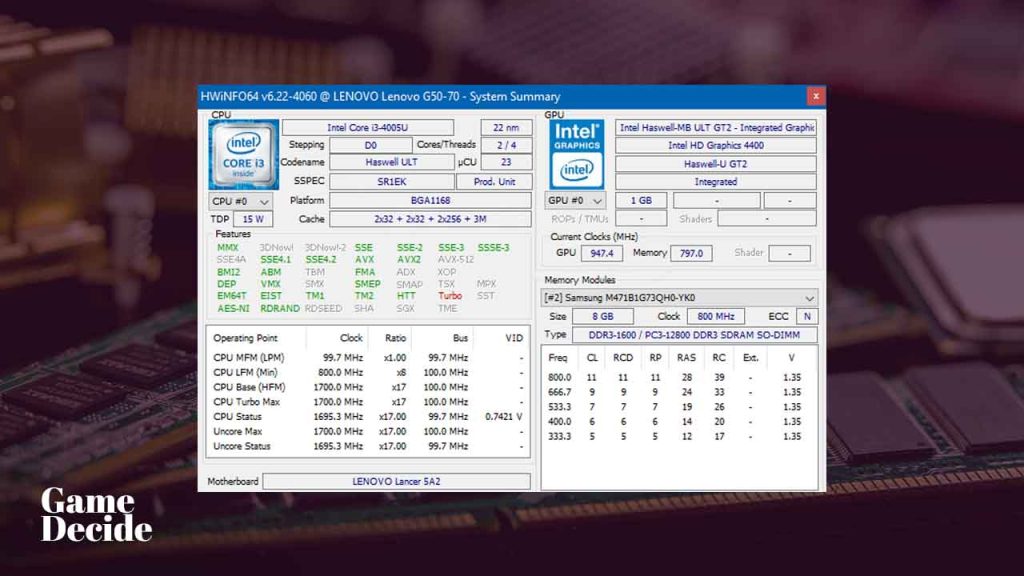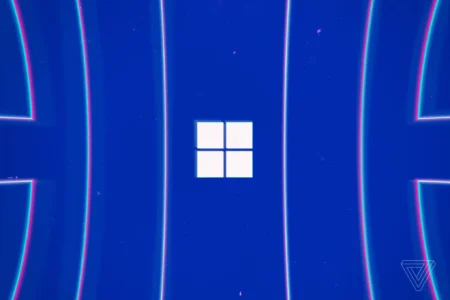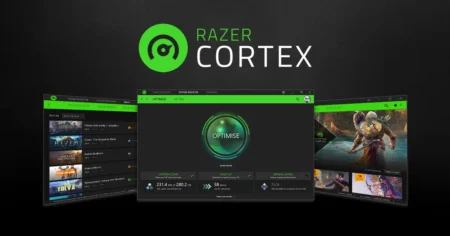HWiNFO is a powerful system information tool that can help you gather detailed information about your computer’s hardware components, including the CPU, GPU, RAM, motherboard, and more. It can provide you more details than CPU-Z and GPU-Z with a wealth of data that can be useful for troubleshooting, upgrading, or simply getting to know your computer better.
Table of Contents
By downloading HWiNFO, you can get a comprehensive view of your system’s hardware specifications, including the model numbers, temperatures, voltages, clock speeds, and other relevant details. This information can be particularly useful if you’re experiencing hardware-related issues, such as overheating, performance problems, or compatibility errors.
I also think that HWiNFO is more advance and comes with more features compare to speccy tool, and it can also monitor your system’s hardware in real-time, alerting you to any potential issues or anomalies. This can help you identify problems before they become critical and take corrective action to prevent damage or data loss.
HWiNFO Features
HWiNFO is a free hardware analysis and monitoring tool that provides detailed information about the hardware components of a computer system. Here are some of its top features:
- System summary: HWiNFO provides a detailed system summary that displays information about the CPU, motherboard, RAM, graphics card, storage devices, and other hardware components.
- Sensor monitoring: The tool monitors various system sensors, including temperature, voltage, and fan speed, to provide real-time status updates.
- Customizable interface: HWiNFO allows users to customize the interface to display only the information they need.
- In-depth reports: The tool generates in-depth reports that can be saved in various formats, including text, CSV, HTML, and XML.
- Remote monitoring: HWiNFO supports remote monitoring of multiple computers, allowing users to monitor the hardware status of other systems on the network.
- Support for multiple operating systems: The tool is compatible with Windows, Linux, and DOS, making it a versatile option for hardware analysis and monitoring.
HWiNFO is an essential tool for anyone who needs to know the detailed specifications of their computer system and monitor hardware performance.
How to install HWiNFO on Windows?
Here is how to install HWiNFO on Windows computers and laptops:
- Download HWiNFO from the download section of this article and get the version you want to install (32-bit or 64-bit).
- Once the download is complete, open the downloaded file.
- The HWiNFO installer will launch. Click “Next” to continue.
- Read the license agreement and select “I accept the agreement” if you agree with the terms. Click “Next” to continue.
- Choose the installation location or leave it as the default location. Click “Next” to continue.
- Select the components you want to install. You can choose to install the main program, the HWiNFO monitor, and the HWiNFO gadget. Click “Next” to continue.
- Choose the start menu folder or leave it as the default. Click “Install” to start the installation process.
- Wait for the installation to complete. Once it’s done, you can launch HWiNFO by double-clicking on its desktop icon or finding it in the start menu.
Note: During the installation process, HWiNFO may ask you if you want to install additional software. Make sure to read the prompts carefully and uncheck any boxes for additional software you don’t want to install.
If you are unable to download use this mirror download for online installer version or portable version for PC.
How to install HWiNFO on DOS?
Installing a HWiNFO software on DOS is very easy simply follow the steps are as follows:
- Download the HWiNFO from the download section.
- Open the MS-DOS prompt by clicking on the “Start” button, selecting “Run,” and typing “cmd” in the box that appears.
- Navigate to the directory where the software installation file is located using the “cd” command. For example, if the file is in a folder named “Downloads” on your C drive, type “cd C:\Downloads” and press Enter.
- Type the name of the HWiNFO.zip and press Enter.
- Follow the on-screen instructions to complete the installation process.
- Once the installation is complete, you can run the software by typing the name of the executable file and pressing Enter.
Note: Some software may require additional steps or configuration in order to run properly on a DOS system. It’s important to consult the software documentation or support resources for specific instructions.
If you are unable to download from the above button use this mirror download.
Alternative Software: CPU-Z – Check Your System Information
FAQ’s
Here are some frequently asked questions and answers about HWiNFO:
What is HWiNFO?
HWiNFO is a system information and diagnostic tool that provides detailed hardware information and analysis for Windows-based computers.
Is HWiNFO safe to use?
Yes, HWiNFO is a safe and reliable tool to use. It does not contain any viruses or malware and has been widely used by system administrators and hardware enthusiasts for many years.
Can HWiNFO be used on laptops?
Yes, HWiNFO can be used on laptops as well as desktop computers. It provides detailed information about the hardware components of your system, including the CPU, GPU, RAM, and storage devices.
Is HWiNFO free to use?
Yes, HWiNFO is completely free to use for personal and commercial purposes. There is also a paid version available for advanced users and commercial organizations.
What kind of information does HWiNFO provide?
HWiNFO provides a wealth of information about the hardware components of your system, including the CPU, GPU, RAM, motherboard, and storage devices. It can also provide real-time monitoring of system temperatures, fan speeds, and other sensor readings.
Can HWiNFO help diagnose hardware problems?
Yes, HWiNFO can be a valuable tool for diagnosing hardware problems. By providing detailed information about your system’s hardware components, it can help identify potential issues and pinpoint the source of the problem.
Does HWiNFO support overclocking?
Yes, HWiNFO provides support for overclocking and can be used to monitor system performance and stability during overclocking experiments. However, it is important to be cautious when overclocking and to make sure you understand the risks involved.
Can HWiNFO be used to monitor system temperatures?
Yes, HWiNFO can be used to monitor system temperatures and other sensor readings in real-time. This can be helpful for identifying potential cooling issues or for monitoring system performance during heavy workloads.
Is HWiNFO easy to use?
HWiNFO has a straightforward user interface and is generally easy to use, although some of the more advanced features may require some technical knowledge to fully understand. However, there are plenty of online resources and tutorials available to help users get the most out of the tool.
If you have a question feel free to ask in the comments.