Hey there! Minecraft is a popular game that allows you to customize your gameplay experience with resource packs. However, sometimes you might want to disable resource packs for various reasons, such as reducing lag or troubleshooting issues. Don’t worry, disabling resource packs in Minecraft is a piece of cake!
Table of Contents
What is Resource Packs in Minecraft
Resource Packs are basically a way to customize the way your Minecraft game looks and feels. They’re like a set of files that can be downloaded and installed to change the game’s textures, sounds, music, and even fonts. With Resource Packs, you can completely transform the look and feel of your Minecraft world, making it more vibrant, realistic, or just plain wacky!
There are tons of Resource Packs available for Minecraft, ranging from simple texture packs that add a bit of detail to the blocks and items, to full-fledged overhauls that completely change the game’s art style. And the best part? They’re super easy to install! You can download Resource Packs from a variety of websites, or even create your own if you’re feeling creative. Just drop the Resource Pack files into the right folder, and you’re good to go!
You may like: How to Allocate More Memory in Minecraft
How to Disable Resource Packs in Minecraft Java Edition
If you’re experiencing lag or graphical issues in Minecraft, you may want to disable any resource packs you have installed. Here’s a step-by-step guide on how to do it in Minecraft Java Edition:
- Open the Minecraft launcher and select the version of Minecraft you want to play.
- Click on “Options” next to the “Play” button and then select “Resource Packs.”
- Find the resource pack you want to disable and click on the arrow next to it to move it to the left column. This will remove the checkmark next to the pack’s name, indicating that it’s disabled.
- Click “Done” to save your changes and return to the main menu.
- Start a new game or join a server to see the changes take effect.
If you want to re-enable a resource pack, simply follow these steps again and move it back to the right column to enable it. Keep in mind that some servers may require certain resource packs to be installed, so disabling them may prevent you from joining those servers.
By disabling resource packs, you can potentially improve your Minecraft performance and reduce lag or graphical glitches. So if you’re experiencing any issues, give it a try and see if it helps!
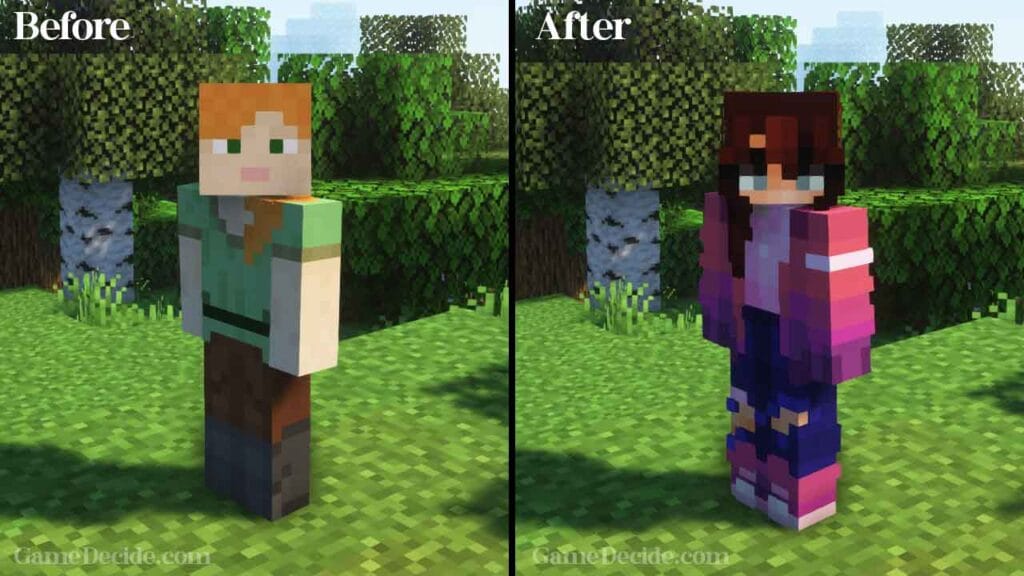
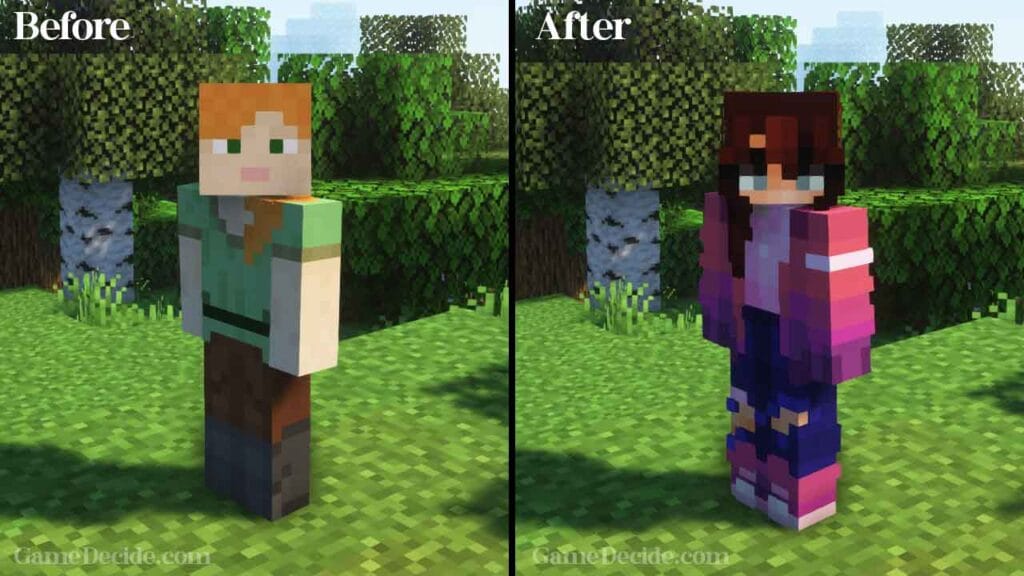
How to Disable Resource Packs in Minecraft Bedrock Edition
To disable resource packs in Minecraft Bedrock Edition, on Minecraft for Windows from Microsoft store, and on Xbox version of Minecraft game, you can follow these simple steps:
- Open Minecraft Bedrock Edition and go to the main menu.
- Click on “Settings” and then select “Global Resources” from the options.
- Here, you will see all the resource packs that are currently enabled in the game.
- To disable a resource pack, simply click on it and then click on the “Remove” button.
- Alternatively, you can click on the toggle switch next to each resource pack to turn it off.
Once you have disabled the resource packs, the game will revert to its default textures and sounds. This can be useful if you are experiencing performance issues or if you simply prefer the original Minecraft look and feel.
It’s worth noting that some servers may require you to have certain resource packs enabled to join. In this case, you will not be able to disable those resource packs.
FAQ’s
Here are FAQs on Minecraft resource packs:
What are Minecraft resource packs?
Minecraft resource packs are packs of files that can change the way Minecraft looks and feels. They contain various assets, such as textures, sounds, and models, that can replace the default assets of the game. Resource packs can be used to create custom themes or enhance the game’s graphics and audio.
How do I install Minecraft resource packs?
To install a Minecraft resource pack, first download the pack and save it to your computer. Then, open Minecraft and go to the Options menu. Select Resource Packs, and click on Open Resource Pack Folder. Copy the downloaded resource pack file to the resource pack folder, and then select the pack from the list in the game’s Options menu.
Can Minecraft resource packs affect gameplay?
Resource packs generally do not affect gameplay, as they are limited to cosmetic changes such as textures and sounds. However, some resource packs may modify the appearance of certain blocks or items, which could potentially impact gameplay in a minor way.
Can Minecraft resource packs be used on servers?
Resource packs can be used on servers, but it depends on the server’s settings. Some servers may require specific resource packs to be installed, while others may allow players to use any resource pack they want. Check with the server administrator or documentation for specific requirements.
Can Minecraft resource packs cause performance issues?
Resource packs can cause performance issues if they are very large or contain high-resolution textures. The game may run slower or lag if the computer is not powerful enough to handle the resource pack. It is recommended to use resource packs that are appropriate for the computer’s hardware.
Can Minecraft resource packs be customized?
Resource packs can be customized by editing the files within the pack. Players can change textures, sounds, and other assets to create their own custom resource packs. Many online resources and tools are available to help players create and modify resource packs.
Can Minecraft resource packs be used with mods?
Resource packs can be used with mods, but it depends on the specific mod and resource pack. Some mods may require specific resource packs to be installed, while others may not be compatible with certain resource packs. Check the mod and resource pack documentation for compatibility information.
Can Minecraft resource packs be shared with other players?
Resource packs can be shared with other players, but it is important to respect the copyright and ownership of the pack’s creator. Many resource packs are freely available for download and use, but some may require permission or payment for use.
How do I delete Minecraft resource packs?
To delete a Minecraft resource pack, open the Options menu in the game and select Resource Packs. Click on the arrow next to the pack you want to delete, and then click on the Remove button. The pack will be deleted from the game’s resource pack folder.
Can I use multiple Minecraft resource packs at once?
Multiple resource packs can be used at once, but they may not work well together if they contain conflicting assets. The game will prioritize resource packs in the order they are listed in the resource pack menu, so it is important to arrange them appropriately. Players can experiment with different combinations of resource packs to find a setup that works well for them.
If you have a question ask us in the comments.






