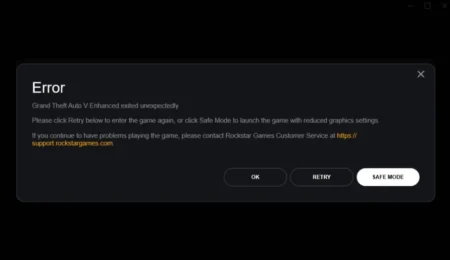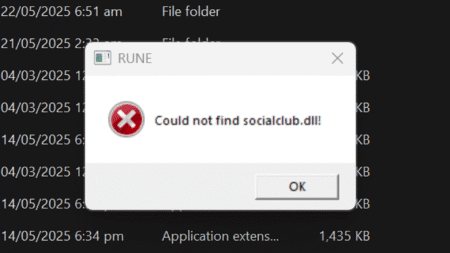You should run Minecraft in compatibility mode if you experience issues such as crashes or graphics glitches when launching the game. This is because compatibility mode allows Minecraft to run using settings that are compatible with older versions of Windows or with different hardware configurations.
Table of Contents
By running Minecraft in compatibility mode, you may be able to resolve these issues and enjoy a smoother gameplay experience. You may also want to fix Minecraft incompatible mods issues but first let’s learn how to run the game in compatible mode on both Java edition and bedrock version of Microsoft store and Xbox.
Compatibility Mode
Minecraft is a popular game that has been enjoyed by millions of players worldwide. However, some players may experience issues running Minecraft on their PC due to compatibility issues. If you’re one of those players, don’t worry! You can still enjoy Minecraft by running it in compatibility mode.
Compatibility mode is a feature in Windows that allows you to run programs as if you were using a previous version of the operating system. This is particularly useful when running older software on a newer version of Windows. In this guide, we will show you how to play Minecraft in compatibility mode.
How to Run Minecraft in Compatibility Mode
Here is a step-by-step guide on how to play Minecraft java edition and bedrock version on Windows 10/11 including Microsoft store and Xbox with compatibility mode:
- Right-click on the Minecraft launcher icon on your desktop and select Properties.
- Click on the Compatibility tab.
- Check the box that says “Run this program in compatibility mode for:”.
- From the drop-down menu, select the operating system that you want to run Minecraft in compatibility mode with. If you’re not sure, you can try selecting different versions until you find one that works.
- Click Apply and then OK to save the changes.
- Launch Minecraft from the launcher as you normally would.
By running Minecraft in compatibility mode, you may be able to resolve any issues that you were having with the game not running correctly or crashing. Just keep in mind that not all compatibility modes will work for all systems, so you may need to experiment a bit to find the right one for your setup.
You may like: How to Allocate More Memory in Minecraft
Conclusion
Running Minecraft in compatibility mode is a simple and effective solution for players who are experiencing issues running the game on their PC. By following the steps outlined in this guide, you can enjoy Minecraft without any compatibility issues.
FAQ’s
Here are some frequently asked questions about playing Minecraft in compatibility mode:
What is compatibility mode in Minecraft?
Compatibility mode is a setting in Minecraft that allows it to run on older operating systems or hardware that may not be compatible with the latest version of the game.
How do I know if I need to run Minecraft in compatibility mode?
If you experience issues running Minecraft, such as crashes or graphics problems, it may be necessary to run the game in compatibility mode. You may also need to run the game in compatibility mode if you are using an older operating system or computer.
How do I enable compatibility mode in Minecraft?
To enable compatibility mode in Minecraft, right-click on the Minecraft launcher icon and select “Properties” from the context menu. Click on the “Compatibility” tab, check the box next to “Run this program in compatibility mode for,” and select the operating system that you want to run Minecraft in compatibility mode for.
What operating systems are compatible with Minecraft?
Minecraft is compatible with a wide range of operating systems, including Windows, macOS, and Linux. However, some older versions of these operating systems may require compatibility mode to run the game.
Will running Minecraft in compatibility mode affect my gameplay?
Running Minecraft in compatibility mode should not affect your gameplay significantly, but it may improve performance and stability if you were experiencing issues before.
Can I run Minecraft in compatibility mode on a multiplayer server?
Yes, you can run Minecraft in compatibility mode on a multiplayer server as long as the server is running the same version of Minecraft and any necessary mods or plugins.
Do I need to reinstall Minecraft to enable compatibility mode?
No, you do not need to reinstall Minecraft to enable compatibility mode. Simply right-click on the launcher icon and select “Properties” to access the compatibility settings.
If you have question ask in the comments.