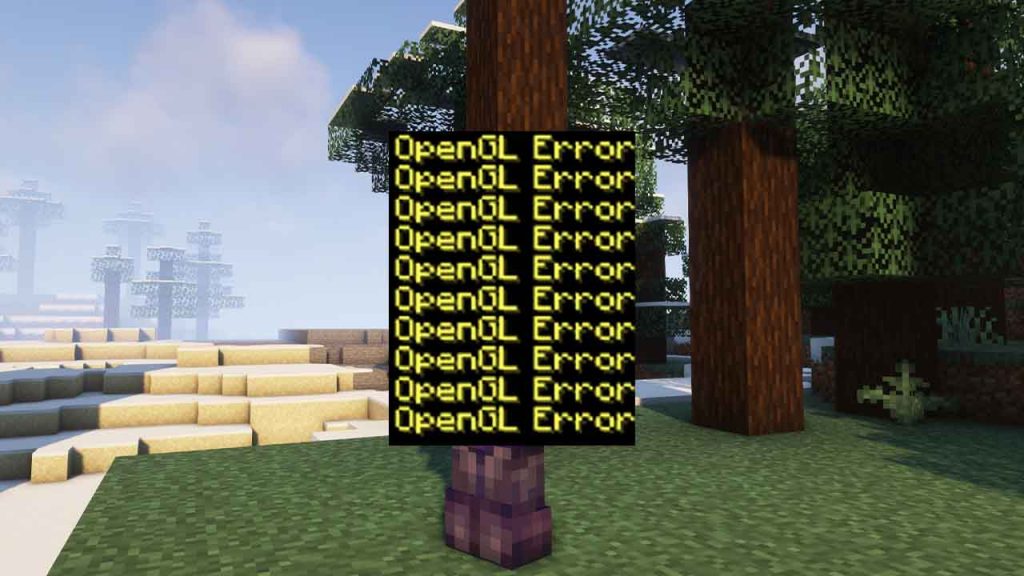This article is a comprehensive guide on how to fix the OpenGL error in Minecraft. It will provide you with step-by-step instructions to troubleshoot and resolve the issue, allowing you to play the game without any errors. Minecraft’s errors are often annoying, but there are solutions for Minecraft on this website.
Table of Contents
Whether you’re a seasoned Minecraft player or a beginner, this guide will walk you through the process of identifying and resolving the cause of the error. By the end of this article, you should be able to enjoy Minecraft without any interruption due to the OpenGL error.
Why Does Minecraft OpenGL Error Occur
There are several reasons why you may encounter OpenGL errors in Minecraft. One of the most common reasons is outdated or incompatible graphics drivers. Minecraft requires up-to-date OpenGL drivers to run properly. Another reason could be that your computer’s hardware does not meet the minimum requirements to run Minecraft. Additionally, issues with your computer’s operating system or conflicts with other programs could also cause OpenGL errors in Minecraft.
In Minecraft, the OpenGL error refers to a common issue that occurs when the game encounters a problem with the graphics card or driver. OpenGL is a graphics rendering API (Application Programming Interface) that Minecraft uses to render 3D graphics, and if there is a problem with it, the game may not run properly or may crash.
The error message usually appears as “OpenGL Error: 1281 (Invalid Value)” or “OpenGL Error: 1285 (Out of Memory)”. This can be frustrating for players who are unable to play the game smoothly, but fortunately, there are some solutions available to fix the issue.
How to Fix OpenGL Error in Minecraft Java Edition
Here’s a step-by-step guide on how to fix OpenGL Error in Minecraft Java Edition:
- Check Your Graphics Card: Minecraft Java Edition requires a graphics card with OpenGL version 2.1 or higher. To check your graphics card’s OpenGL version, go to the Start menu, search for “dxdiag,” and click on the “dxdiag” app. In the app, go to the “Display” tab, and you’ll find the OpenGL version of your graphics card under “Drivers.”
- Update Graphics Card Drivers: If your graphics card is outdated or incompatible, update its drivers to the latest version. You can download the latest drivers from the manufacturer’s website.
- Install Latest Java Version: Minecraft Java Edition requires the latest version of Java to run. If you haven’t already, download and install the latest version of Java from the official website.
- Disable VBOs: Vertex Buffer Objects (VBOs) can cause OpenGL Errors in Minecraft. To disable them, go to Minecraft Launcher, click on “Launch Options,” and select the version of Minecraft that’s causing the OpenGL Error. Click on “Edit,” and then toggle the “Use VBOs” option to “Off.”
- Allocate More Memory: Minecraft Java Edition requires a minimum of 2GB of RAM to run smoothly. If you’re getting OpenGL Errors due to low memory, allocate more memory to Minecraft by going to Minecraft Launcher, clicking on “Launch Options,” selecting the version of Minecraft that’s causing the error, clicking on “Edit,” and then changing the “JVM Arguments” to include “-Xmx4G” (without quotes) to allocate 4GB of RAM to Minecraft.
- Disable Resource Packs: Sometimes, OpenGL Errors can be caused by corrupted or incompatible resource packs. To disable resource packs, go to Minecraft Launcher, click on “Options,” and then click on “Resource Packs.” From there, you can disable any resource packs you have installed.
- Use Compatibility Mode: If none of the above solutions work, try running Minecraft in Compatibility Mode. Right-click on the Minecraft Launcher icon, click on “Properties,” go to the “Compatibility” tab, and check the “Run this program in compatibility mode for” option. Select the version of Windows that worked for you previously, and click “Apply” and “OK.”
Hopefully, these steps will help you fix the OpenGL Error in Minecraft Java Edition.


OpenGL Errors in Minecraft Bedrock
People also face OpenGL errors in Minecraft Bedrock Edition on Microsoft Store, especially if their computer’s graphics card or driver does not support OpenGL 2.0 or higher. However, it’s important to note that Minecraft Bedrock Edition uses the DirectX graphics API by default, which is supported by most modern graphics cards and drivers.
So, if you are experiencing OpenGL errors in Minecraft Bedrock Edition on Microsoft Store, it’s possible that there is an issue with your graphics card or driver, or that you have accidentally switched to using OpenGL instead of DirectX.
How to fix the OpenGL error in Minecraft Bedrock Edition
Here’s a full-detailed guide on how to fix the OpenGL error in Minecraft Bedrock Edition on Windows, Microsoft store version and Xbox:
- Update Your Graphics Driver: The first step is to make sure that your graphics driver is up-to-date. Go to the website of your graphics card manufacturer and download the latest driver for your system.
- Change Render Distance: Another way to fix the OpenGL error is to change the render distance of the game. Open Minecraft and go to Settings > Video > Render Distance. Try reducing the render distance and see if that fixes the problem.
- Turn Off Vsync: Vsync is a feature that synchronizes the frame rate of your game with your monitor’s refresh rate. Sometimes, this can cause the OpenGL error in Minecraft Bedrock Edition. To turn off Vsync, go to Settings > Video > Vsync and turn it off.
- Change Advanced Video Settings: In some cases, changing the advanced video settings can fix the OpenGL error. Go to Settings > Video > Advanced Video Settings and turn off any features that may be causing the problem.
- Disable Fullscreen Optimization: Another fix for the OpenGL error is to disable fullscreen optimization. Right-click on the Minecraft Bedrock Edition shortcut on your desktop and select Properties. Go to the Compatibility tab and check the box that says “Disable fullscreen optimizations.”
- Reinstall Minecraft: If none of the above solutions work, you can try reinstalling Minecraft Bedrock Edition. Uninstall the game and then download and install it again from the Microsoft Store.
These are some of the ways to fix the OpenGL error in Minecraft Bedrock Edition. By following these steps, you should be able to get the game running smoothly without any errors.
FAQ’s
Here are some FAQs on Minecraft OpenGL:
What is Minecraft OpenGL Error?
Minecraft OpenGL Error occurs when the game fails to start due to issues with the OpenGL drivers on the user’s computer. It is a common issue faced by Minecraft players who use outdated or incompatible graphics drivers.
What causes Minecraft OpenGL Error?
Minecraft OpenGL Error is usually caused by outdated or incompatible graphics drivers, incorrect Java installation, or corrupted game files.
Solution for Minecraft OpenGL Error?
To fix Minecraft OpenGL Error, you can try updating your graphics drivers, reinstalling Java app, or repairing the game files. You can also try running the game in compatibility mode or lowering the game’s graphics settings.
How do I know if my computer supports OpenGL?
You can check if your computer supports OpenGL by running the OpenGL Extensions Viewer tool, which can be downloaded and use. The tool will provide information on your computer’s OpenGL version and compatibility.
Can I play Minecraft without OpenGL?
What should I do if Minecraft crashes with an OpenGL error?
If you encounter a Minecraft crash with an OpenGL error, the first thing to try is to update your graphics card drivers. You can also try running Minecraft in compatibility mode or using a different version of OpenGL. If the issue persists, you may need to adjust your graphics settings or contact Minecraft support for further assistance.
What version of OpenGL does Minecraft support?
Minecraft requires OpenGL 2.1 or higher to run. However, it is recommended to have OpenGL 3.2 or higher for optimal performance and compatibility.
Why does Minecraft require OpenGL?
Minecraft requires OpenGL to render 3D graphics in real-time. OpenGL provides the necessary tools and instructions for graphics processing, allowing Minecraft to display its unique blocky world.
How can I troubleshoot Minecraft OpenGL errors?
To troubleshoot Minecraft OpenGL errors, try updating your graphics card drivers, adjusting your graphics settings, and running Minecraft in compatibility mode. You can also try using a different version of OpenGL or contacting Minecraft support for further assistance.
If you have question ask me in the comments.