In this guide, we will walk you through the steps to optimize your settings and enhance your gaming experience on this integrated graphics solution. Grand Theft Auto V (GTA 5) is known for its demanding graphics, you might be surprised to learn that you can enjoy this game on Intel(R) UHD Graphics 730 and achieve a smooth 60 frames per second (FPS) experience.
Table of Contents
Pushing GTA 5’s frame rates from 60 FPS to 90 FPS can provide a more fluid and engaging experience, whether you’re exploring the single-player story or diving into the bustling world of GTA Online.
Grand Theft Auto V (GTA 5) offers an immersive open-world experience, but can you enjoy it on Intel UHD Graphics? Yes! This guide walks you through the steps to optimize your gameplay for smooth performance and achieve 60 frames per second (FPS) even on integrated graphics.
Requirements and Preparations
- Intel UHD Graphics: Make sure your PC is equipped with an Intel UHD Graphics chip. While this solution won’t provide top-tier performance, it’s possible to enjoy GTA 5 on lower settings.
- Latest Drivers: Ensure your graphics drivers are up-to-date. Visit Intel’s official website (https://www.intel.com/content/www/us/en/support/detect.html) to download and install the latest drivers.
Relate: Grand Theft Auto V (GTA 5) System Requirements
Achieving 60 FPS: Step-by-Step Guide
Grand Theft Auto V (GTA 5) offers a captivating open-world experience that becomes even more immersive when played at higher frame rates, whether you’re exploring the vibrant cityscape of Los Santos in Story Mode or engaging in epic multiplayer battles in GTA Online; achieving frame rates above 60 FPS can enhance both visuals and gameplay responsiveness.


Here are techniques and settings you can use to elevate your GTA 5 experience to the coveted 60 FPS to 90 FPS range on your PC:
- Launch GTA 5: Start the game and navigate to the settings menu.
- Adjust Graphics Settings: Lower graphics settings to boost performance. Key settings to adjust:
- Resolution: Set to your monitor’s native resolution for the best balance of visuals and performance.
- Texture Quality: Medium or Low.
- Shader Quality: Low.
- Shadow Quality: Normal or Low.
- Reflection Quality: Low.
- Water Quality: Normal or Low.
- Grass Quality: Normal or Low.
- Post FX: Normal or Off.
- MSAA: Off.
- FXAA: On.
- Population Density and Variety: Adjust to your preference.
- Frame Scaling Mode: Set Frame Scaling Mode to “Off.” This improves performance while maintaining better visuals.
- V-Sync and Refresh Rate: Disable V-Sync and set the refresh rate to 60 Hz for smoother gameplay.
- Update Configuration Files: Open the “settings.xml” file located in the “Documents\Rockstar Games\GTA V” folder. Look for “Refresh Rate” and set it to 60.
- Advanced Graphics: Disable or set advanced graphics options to their lowest settings for better performance.
- Save Settings and Restart: Save your settings and restart the game for changes to take effect.
While reaching above 60 FPS on lower-end hardware can be challenging, optimizing settings can still provide an improved experience.
You may like: MSI Afterburner – Optimize Graphics Card
How to Achieve Above 60 FPS to 90 FPS in GTA 5 (Online/Story Mode) on PC
Achieving above 60 FPS in GTA 5 (Online/Story Mode) requires careful tweaking of settings and consideration of your hardware capabilities. By apply the below XML code in your GTA 5 settings.xml file can tailor your gameplay experience for smooth performance, allowing you to fully immerse yourself in the captivating world of GTA 5.
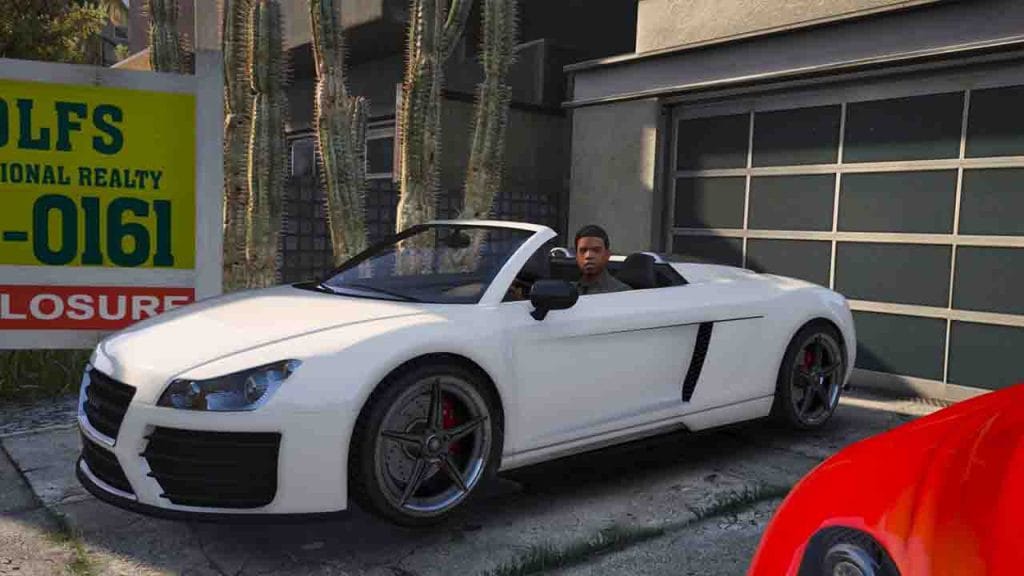
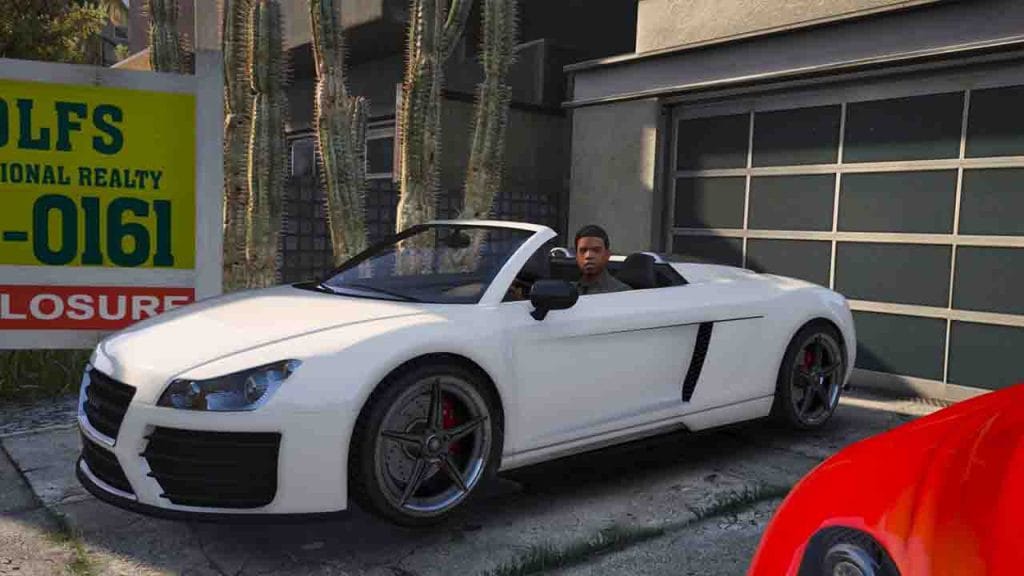
With careful optimization and consideration of in-game settings, it’s indeed possible to enjoy the thrilling world of GTA 5 on Intel(R) UHD Graphics 730 while maintaining a steady 60 FPS. While the graphics might not match those of high-end gaming systems, you can still experience the game’s immersive open world and captivating storyline.
By balancing graphics quality and performance, you can embark on your virtual criminal adventure without compromising the gaming experience. So, tune your settings, hit the streets of Los Santos, and enjoy the magic of GTA 5 on your Intel(R) UHD Graphics 730.
Related Article: How to Play GTA 5 with High FPS in 2023!
How to apply custom settings in Grand Theft Auto V?
Follow the below guide on how to install or apply new custom settings in GTA 5 Online and Story Mode in the premium edition. Here are steps to gain more than 60 FPS to 120 FPS in Grand Theft Auto V:
- Go to My Computer or This PC
- Click on Documents folder
- Open Rockstar Games folder
- Look for GTA V folder
- Open settings.xml file with notepad
- Copy the code from this article
- Replace it in settings.xml file
- Now save your notepad
- Play Grand Theft Auto V on your PC or Laptop
- Enjoy the highest FPS in GTA V Online and Story mode
You will need the custom code, you can copy or download it from here:
<Settings>
<version value="27" />
<configSource>SMC_AUTO</configSource>
<graphics>
<Tessellation value="0" />
<LodScale value="0.000000" />
<PedLodBias value="0.000000" />
<VehicleLodBias value="0.000000" />
<ShadowQuality value="1" />
<ReflectionQuality value="0" />
<ReflectionMSAA value="0" />
<SSAO value="0" />
<AnisotropicFiltering value="0" />
<MSAA value="0" />
<MSAAFragments value="0" />
<MSAAQuality value="0" />
<SamplingMode value="0" />
<TextureQuality value="0" />
<ParticleQuality value="0" />
<WaterQuality value="0" />
<GrassQuality value="0" />
<ShaderQuality value="0" />
<Shadow_SoftShadows value="1" />
<UltraShadows_Enabled value="false" />
<Shadow_ParticleShadows value="false" />
<Shadow_Distance value="1.000000" />
<Shadow_LongShadows value="false" />
<Shadow_SplitZStart value="0.930000" />
<Shadow_SplitZEnd value="0.890000" />
<Shadow_aircraftExpWeight value="0.990000" />
<Shadow_DisableScreenSizeCheck value="false" />
<Reflection_MipBlur value="true" />
<FXAA_Enabled value="false" />
<TXAA_Enabled value="false" />
<Lighting_FogVolumes value="false" />
<Shader_SSA value="false" />
<DX_Version value="0" />
<CityDensity value="0.000000" />
<PedVarietyMultiplier value="0.000000" />
<VehicleVarietyMultiplier value="0.000000" />
<PostFX value="0" />
<DoF value="false" />
<HdStreamingInFlight value="false" />
<MaxLodScale value="-0.500000" />
<MotionBlurStrength value="0.000000" />
</graphics>
<system>
<numBytesPerReplayBlock value="9000000" />
<numReplayBlocks value="30" />
<maxSizeOfStreamingReplay value="1024" />
<maxFileStoreSize value="65536" />
</system>
<audio>
<Audio3d value="false" />
</audio>
<video>
<AdapterIndex value="0" />
<OutputIndex value="0" />
<ScreenWidth value="1600" />
<ScreenHeight value="900" />
<RefreshRate value="60" />
<Windowed value="0" />
<VSync value="2" />
<Stereo value="0" />
<Convergence value="0.100000" />
<Separation value="1.000000" />
<PauseOnFocusLoss value="1" />
<AspectRatio value="0" />
</video>Achieving above 60 FPS in GTA 5 (Online/Story Mode) requires careful tweaking of settings and consideration of your hardware capabilities. By following the above steps and using the custom settings code, you can high FPS in Grand Theft Auto V.
If you don’t have the Rockstar Games folder in your documents on your computer, you can download that from the below button.
If you are unable to play GTA 5 on your computer, check out our article on How to Fix GTA 5 Not Opening Error.
FAQ’s
Here are frequently asked questions related to this article:
Can I achieve 60 FPS on Intel UHD Graphics with these settings?
While it’s possible, results may vary based on your PC’s specifications. Experiment with the settings for the best balance between performance and visuals.
Will lowering settings affect the game’s visual quality significantly?


Lowering settings will impact visual quality, but you can find a balance that maintains an enjoyable experience while boosting FPS.
Are there any mods or third-party tools to improve performance further?
Yes, some mods and tools can help optimize GTA 5 for lower-end systems. Research and use them cautiously from trusted sources.
Are there any specific settings to avoid for Intel UHD Graphics?
Settings like high resolution, advanced graphics options, and excessive anti-aliasing should be avoided for smoother gameplay.
Is it recommended to overclock my GPU for better performance?
Overclocking can lead to improved performance, but it’s essential to do thorough research and ensure proper cooling to prevent overheating.
How can I monitor my FPS during gameplay?
You can use tools like MSI Afterburner, FRAPS, or the Steam overlay to display your FPS in real-time.
Are there mods or third-party tools to boost FPS?
You can follow this article and yes, some mods and tools can help optimize GTA 5 further. Ensure you use reliable sources and research before installing any modifications.
Can I achieve above 60 FPS on lower-end hardware in GTA V?
While reaching above 60 FPS on lower-end computer and laptop can be challenging, optimizing settings can still provide an improved experience.



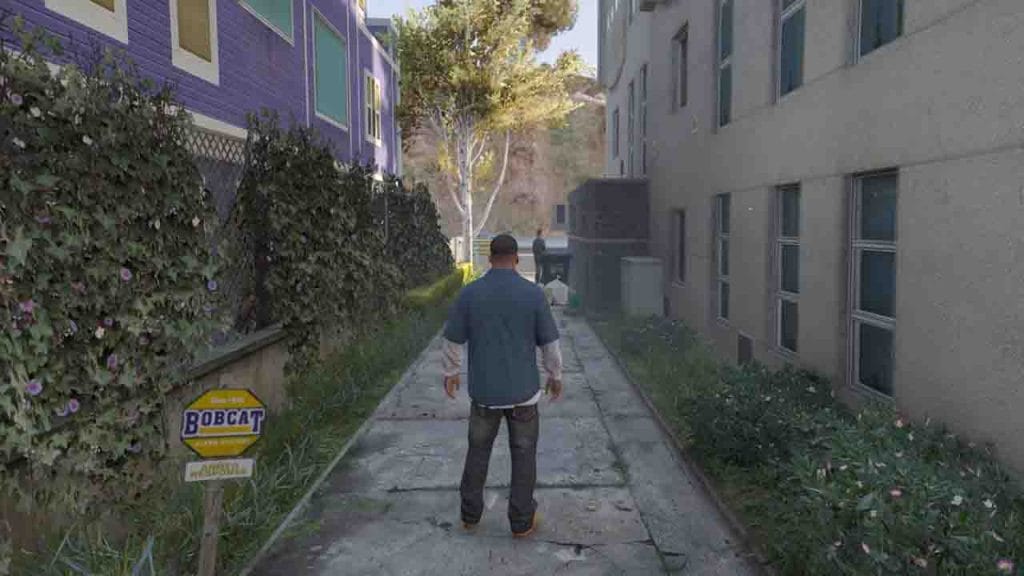



1 Comment
thanks sir the game is finally working with good fps and i even completed the missions.