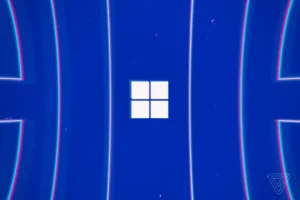Learn how to find and access the RDR 1 (Red Dead Redemption 1) directory folder on Windows for all versions, including Steam, Rockstar Launcher, disc installations, and manual setups. Find the exact location and modify settings easily!
Table of Contents
Locating the directory folder for Red Dead Redemption 1 (RDR 1) on a Windows PC is essential for gamers looking to modify settings, apply mods, or back up files.
You may like: How to Fix Red Dead Redemption (RDR 1) Not Opening on PC
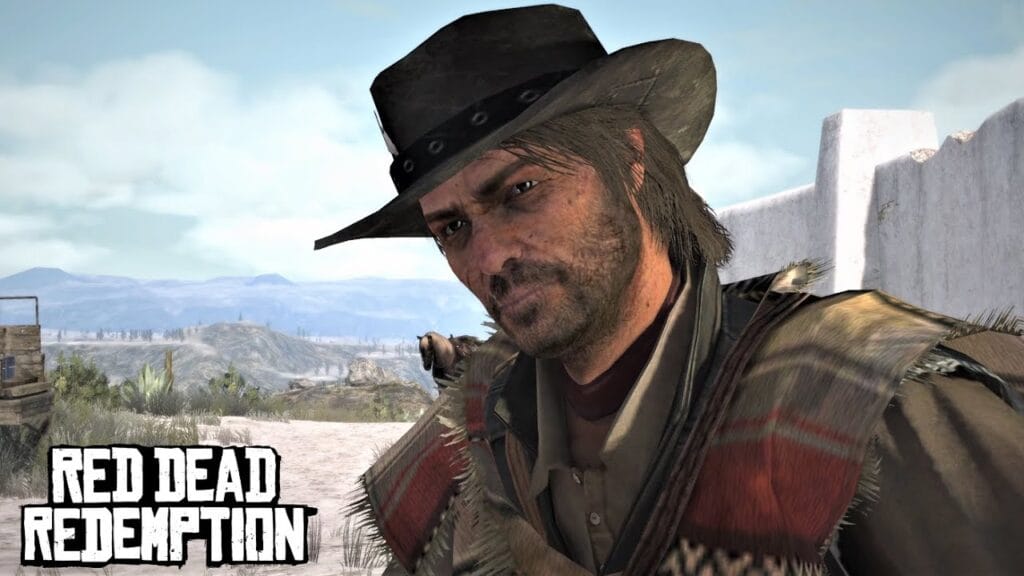
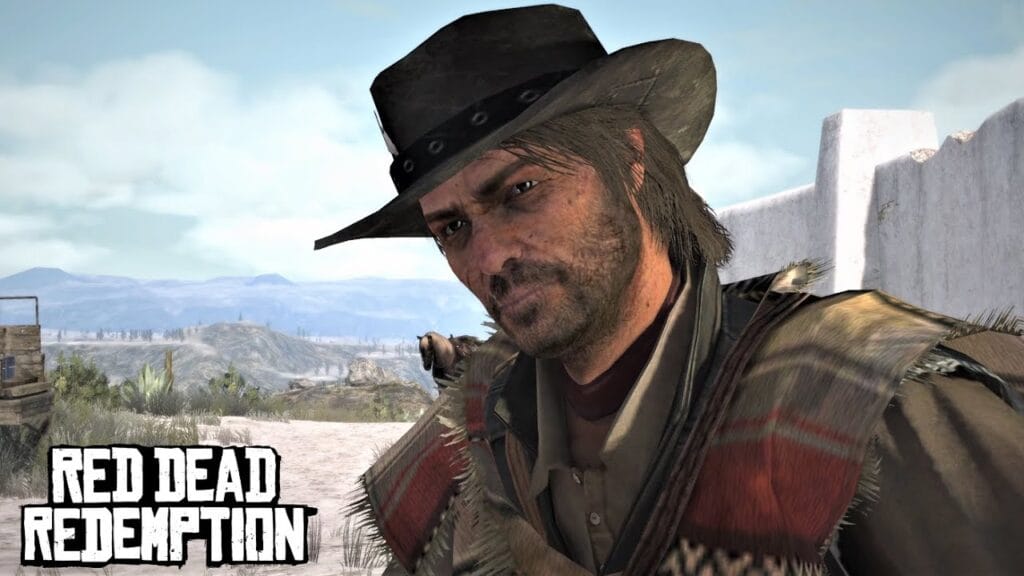
Red Dead Redemption (RDR1) Installation Location
Depending on your version of the game—be it a purchased digital copy, a physical disc installation, or a manually installed version—the folder location may vary. Here’s a guide to finding and accessing the RDR 1 directory on Windows:
1. Finding the Directory for Purchased Digital Versions (e.g., Steam, Rockstar Launcher)
For digital versions, the directory is typically located in the main drive (C:) under the program files for the respective launcher.
Steam
- Open the File Explorer and navigate to:
C:\Program Files (x86)\Steam\steamapps\common\ - Look for the folder named “Red Dead Redemption” or similar, depending on your installation settings.
Rockstar Games Launcher
- Open the File Explorer and go to:
C:\Program Files\Rockstar Games\ - Inside this directory, find the folder for Red Dead Redemption.
2. Accessing the RDR 1 Directory for Physical or Disc-Based Installations
For disc-based installations, the RDR 1 directory typically installs under the default Program Files folder unless customized during installation. Follow these steps:
- Go to
C:\Program Files (x86)\Red Dead Redemption
orC:\Program Files\Rockstar Games\Red Dead Redemption.
If you installed the game to a custom directory, search for “Red Dead Redemption 1” in the Windows search bar to locate the exact directory.
3. Manual Installation Versions (Third-Party or Backup Copies)
For manually installed versions, the directory can vary depending on where you chose to save it. However, most are installed on the primary (C:) drive by default. To locate the folder:
- Open File Explorer and navigate to the drive or folder where the game was saved.
- Search for the folder titled “Red Dead Redemption 1,” “RDR 1,” or any custom name used during installation.
If you’re unsure of the exact location, you can also:
- Use the Windows search bar and type
RDR1orRed Dead Redemption. - Right-click on the result and select “Open file location” to quickly access the directory.
Additional Tips
- For users accessing the settings folder within the game directory, remember that your user-specific files may also be stored in:
C:\Users\[YourUsername]\Documents\Rockstar Games\Red Dead Redemption.
Accessing and modifying these files allows for better control over settings, mods, and overall game performance.
You may like: Red Dead Redemption (RDR 1) Custom Low PC Settings


Overview
Red Dead Redemption (RDR 1) Directory Folder Locations on Windows (by Version):
- Steam Version
C:\Program Files (x86)\Steam\steamapps\common\Red Dead Redemption
- Rockstar Games Launcher
C:\Program Files\Rockstar Games\Red Dead Redemption
- Physical Disc Installations
- Default location:
C:\Program Files (x86)\Red Dead Redemption - Or:
C:\Program Files\Rockstar Games\Red Dead Redemption
- Default location:
- Manual Installation
- Default or custom location chosen during installation
(e.g.,C:\Games\Red Dead Redemption)
- Default or custom location chosen during installation
- User-Specific Settings Folder
C:\Users\[YourUsername]\Documents\Rockstar Games\Red Dead Redemption
This overview should help you quickly locate the RDR 1 directory based on your installation type.
You may like: How to Boost FPS in Red Dead Redemption (RDR1) on Low-End PC