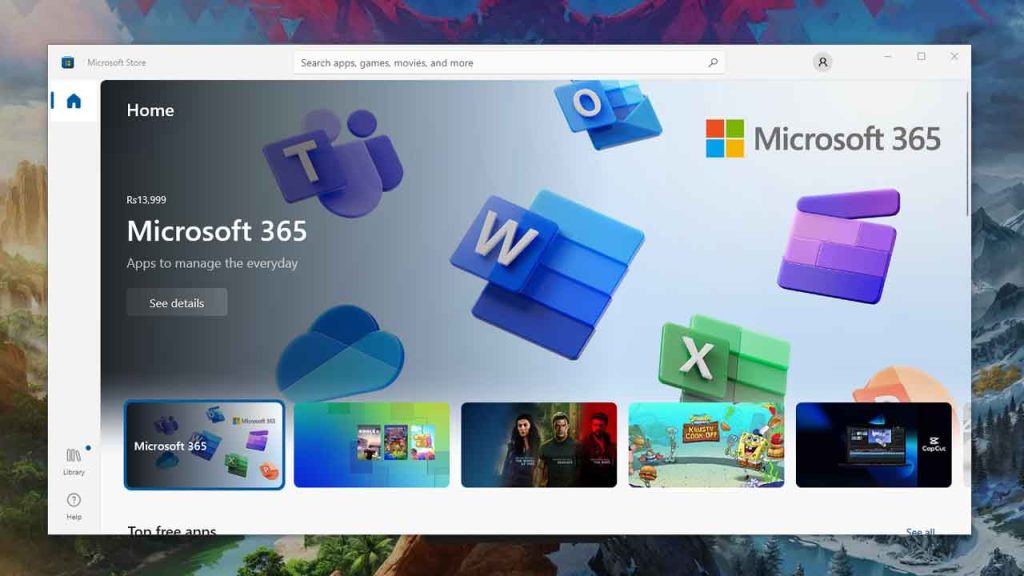Login Credentials on Microsoft Apps refer to the username and password that are required to access a particular Microsoft application. This includes apps like Outlook, OneDrive, Skype, and more. You may also want to learn about Linux Apps Login Credentials but let’s figure out on Microsoft Windows Store.
Table of Contents
These credentials are essential to keep your account secure and to prevent unauthorized access to your data. It is important to create a strong and unique password and keep it secure. In case you forget your login credentials, Microsoft offers options to reset or recover them to regain access to your account.
How to Set Up Login Credentials on Microsoft store?
Here is a step-by-step guide on how to create login credentials on Microsoft Store:
- Open your web browser and navigate to the Microsoft Store website.
- Click on the “Sign in” button in the top right corner of the page.
- On the next page, click on the “Create one!” link under the “No account? Create one!” section.
- Enter your email address in the provided field and click on the “Next” button.
- Choose a password for your account and re-enter it in the provided fields.
- Fill in your first and last name in the provided fields.
- Provide your country and date of birth by selecting them from the drop-down menus.
- You can choose to receive promotional emails from Microsoft by leaving the checkbox checked or uncheck it to opt-out.
- Verify that you are not a robot by completing the captcha.
- Click on the “Create Account” button to complete the process.
Once you have created your login credentials, you can use them to log in to the Microsoft Store on your PC or mobile device.
How to Reset Login Credentials on Microsoft store?
Here’s a step-by-step guide on how to reset your login credentials on the Microsoft Store:
- Open the Microsoft Store app on your device.
- Click on the profile icon located in the top right corner of the screen.
- Select “Sign Out” from the drop-down menu.
- Once you have signed out, click on the profile icon again and select “Sign In” from the drop-down menu.
- On the Sign In screen, select “Forgot Password”.
- Enter the email address associated with your Microsoft account and click “Next”.
- Follow the on-screen instructions to verify your identity and reset your password.
- Once you have reset your password, you can sign back in to the Microsoft Store using your new login credentials.
If you have any trouble resetting your login credentials, you can contact Microsoft support for assistance.
How to Recover Login Credentials on Microsoft store?
To recover your login credentials on Microsoft Store, you can follow these steps:
- Go to the Microsoft login page for the Microsoft Store.
- Click on the “Forgot Password” link.
- Enter the email address associated with your Microsoft account and click on “Next”.
- Choose the verification method you prefer. You can either receive a code via email or phone or answer security questions.
- If you choose to receive a code via email or phone, enter the code in the field provided and click on “Next”.
- If you choose to answer security questions, provide the answers and click on “Next”.
- Once you have completed the verification process, you will be prompted to create a new password.
- Enter your new password and confirm it.
- Click on “Next” and you will be redirected to the Microsoft Store login page.
After completing these steps, you should be able to log in to the Microsoft Store using your recovered login credentials.
FAQ’s
Here are some frequently asked questions on Microsoft Store:
I forgot my Microsoft Store login password. What can I do?
If you’ve forgotten your Microsoft Store login password, you can reset it by clicking the “Forgot my password” link on the login screen. This will prompt you to enter your email address or phone number associated with your account, and you’ll receive a verification code to reset your password.
I’m not able to sign in to the Microsoft Store. What could be the problem?
There could be a number of reasons why you’re unable to sign in to the Microsoft Store, such as incorrect login credentials, network connectivity issues, or account security concerns. Try checking your internet connection, making sure you’re using the correct login credentials, and ensuring that your account isn’t locked or compromised.
I’m receiving an error message when trying to log in to the Microsoft Store. What should I do?
Error messages can indicate a variety of issues, including problems with your account, device, or software. Try troubleshooting the error by searching for the specific message online, checking your device and software settings, and ensuring that your account is in good standing.
Why am I being prompted to enter my login credentials repeatedly when using the Microsoft Store?
If you’re repeatedly being prompted to enter your login credentials when using the Microsoft Store, this could be a sign of a problem with your account or device settings. Try resetting your account password, clearing your cache and cookies, or updating your device software to see if that resolves the issue.
How can I ensure that my Microsoft Store login credentials are secure?
To ensure the security of your Microsoft Store login credentials, make sure you use a strong, unique password and enable two-factor authentication if available. You should also avoid sharing your login credentials with others, use secure networks when logging in, and regularly monitor your account for any suspicious activity.
I can’t remember my Microsoft Store login email. What can I do?
You can try to recover your account by going to the Microsoft account recovery page and following the instructions. If you have access to the email or phone number associated with your account, you can use that to recover your email address. If not, you may need to contact Microsoft Support for further assistance.
I’m seeing an error message when trying to log in to the Microsoft Store. What should I do?
Error messages can be caused by a variety of issues, such as incorrect login information or a problem with the Microsoft Store app. You can try resetting the app, clearing the cache, or running the Windows Store Apps troubleshooter. If none of these solutions work, you may need to contact Microsoft Support.
I can log in to the Microsoft Store on one device but not another. What’s causing this?
There are several possible reasons why you may not be able to log in to the Microsoft Store on a particular device. It could be due to a connectivity issue, a problem with your account, or a problem with the device itself. You can try resetting the app or the device, checking your account information, or contacting Microsoft Support for further assistance.
Why do I keep getting logged out of the Microsoft Store?
This could be caused by a variety of issues, such as a problem with your internet connection, a problem with your account, or a problem with the Microsoft Store app. You can try resetting the app or checking your account information. If the problem persists, you may need to contact Microsoft Support for further assistance.
If you have question ask in the comments.