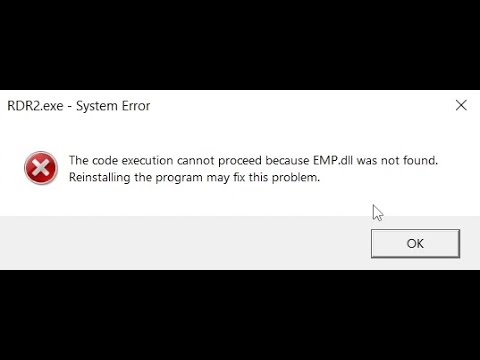Learn how to fix the Red Dead Redemption 2 EMP.dll missing error with this step-by-step guide. Download the missing EMP.dll file, reinstall the game, and troubleshoot antivirus issues to get RDR2 running smoothly again.
Table of Contents
Experiencing the missing EMP.dll error in Red Dead Redemption 2 can be frustrating. This error, often displayed as “The code execution cannot proceed because EMP.dll was not found,” usually occurs when necessary files are missing or improperly configured. Let’s dive into what causes this error and how to fix it.
What Causes the EMP.dll Error?
The EMP.dll error typically arises due to one or more of the following reasons:
- Corrupted or missing files: EMP.dll, essential for the game’s operation, might be corrupted or removed by antivirus software.
- Incomplete installation: If the game installation was interrupted, some files might be missing.
- Malware or antivirus interference: Some antivirus programs mistakenly flag certain game files as threats, causing issues.
- Outdated game version: If your game version is outdated, it might not support certain dynamic link libraries (DLLs).


How to Fix RDR 2 Missing EMP.dll Error
Here are several troubleshooting steps to help you resolve this Red Dead Redemption 2 (RDR II) issue and get back to your game:
1. Reinstall the Game
The most straightforward way to fix a missing DLL error is to reinstall the game. This ensures that all required files are installed correctly:
- Step 1: Uninstall Red Dead Redemption 2 from your PC.
- Step 2: Restart your computer.
- Step 3: Reinstall the game from a trusted source like Steam, Rockstar Launcher, or Epic Games.
2. Update Your Graphics Drivers
An outdated graphics driver can also cause issues with DLL files. Make sure your graphics drivers are up to date:
- Go to the official website of your graphics card provider (NVIDIA, AMD, or Intel).
- Download and install the latest drivers for your specific card.
3. Check Antivirus Settings
If your antivirus or Windows Defender is interfering with game files, it might delete or quarantine EMP.dll. You can:
- Temporarily disable your antivirus software.
- Add the Red Dead Redemption 2 directory to your antivirus “Exclusions” list to prevent files from being flagged as threats.
4. Download the Missing EMP.dll File
If reinstalling the game didn’t solve the issue, you might need to manually add the EMP.dll file to your game directory. Here’s how:
- Download the missing EMP.dll file.
- Save the file to a temporary location on your PC.
- Copy the downloaded EMP.dll file.
5. Paste the EMP.dll File into the Game Directory
Once you have downloaded EMP.dll, paste it into the Red Dead Redemption 2 directory:
- Navigate to the folder where Red Dead Redemption 2 is installed. This is usually located at:
C:\Program Files\Rockstar Games\Red Dead Redemption 2- or
C:\Program Files (x86)\Rockstar Games\Red Dead Redemption 2.
- Paste the copied EMP.dll file into this folder.
6. Restart Your PC
After pasting the EMP.dll file into the directory, restart your computer to ensure the changes take effect.
7. Run Red Dead Redemption 2 as Administrator
Right-click on the RDR2.exe file, select Properties, go to the Compatibility tab, and check Run this program as an administrator. This can help ensure the game has all necessary permissions to run smoothly.
By following these steps, you should be able to fix the EMP.dll error and enjoy Red Dead Redemption 2 without further issues.
You may like: How to Fix Red Dead Redemption 2 Not Opening
Download Section
If unable to obtain, use mirror download.