Today we will learn how to stop GTA 5 crashing when driving any vehicle such as cars, airplane and bikes. Is your GTA V keeps crashing while driving or running, then we have a solution for you to fix your game.
Table of Contents


We will also learn how to reduce or remove lag in GTA 5 while driving a car. Sometimes when we drive a vehicle in Grand Theft Auto V, the game starts to show lag and loss frame rate’s a lot. This is why it is very important to remove lag from the game manually so that the game can run smoothly.
GTA 5 Lag Fix
It’s not hard to fix this problem, for that you need few custom settings files and some script files to reduce load from the game. You will need custom config file, heapadjuster, and packfile limit adjuster file.
You can download all 3 of these files from the bottom of this article’s download section. On the other hand, you also need a program called OpenIV. Your game can lag or crash in two or three reasons, below are a few examples.
PC issues, GPU drivers, programming clashes, and so on while it’s difficult to wrap up concerning where the issue lies, dealing with it may offer a few responses. Always make a backup of your game before doing changes to it.
How to Fix GTA V Crash and Lag while driving?
Here are steps to fix GTA 5 game crash and lag issues when playign the game and driving vehicles.
- Install and Run OpenIV Program.
- Connect your OpenIV Program.
- Open Grand Theft Auto V in OpenIV.
- Extract custom config with 7-Zip.
- Now go below location in OpenIV.
Update/update.rpf/common/data/- Click “Edit mode” in OpenIV.
- Now click on “Copy to “mods”,
- Or Pick “Show to “mods folder”.
- Make backup of original “gameconfig.xml“.
- Replace it with the new one.
- Extract PackfileLimitAdjuster file.
- Copy all files to GTA 5 Directory.
- Now extract HeapAdjuster file.
- Drag that to GTA 5 Directory.
- Extract ScripthookV file.
- Copy files into GTA 5 Directory.
- Extract Community Script Hook V .NET.
- Copy files into GTA 5 Directory.
- Extract asi-loader-v file.
- Copy dinput8.dll to GTA 5 Directory.
- Play your game.
GTA 5 Directory is the main folder where all GTA 5 files are located. Or the location in your computer where you have installed Grand Theft Auto V. Anyway, you can obtain all the required files from below button.
Download Section
ℹ We recommend making a backup of your game before doing changes to it.
For those who are unable to play the first mission due to lag or crash can skip their first game mission by following the below article.
If you have a question, feel free to ask in the comments.
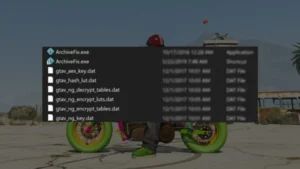





3 Comments
i have i3-1005G1 processor
intel graphics
8gb ram
in first mission when i driving car i get stuck and crashed the game
what can i do? please tell me the solution
Hello, you can skip the first mission and enjoy the rest of the game.
Article: https://gamedecide.com/how-to-skip-the-first-mission-in-gta-5/
Best Regards: Game Decide Team!
bro thanks my game is no longer crashing!