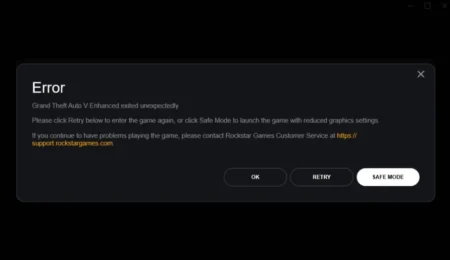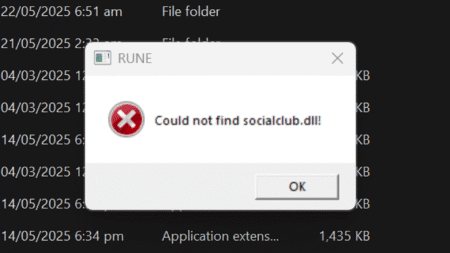Welcome to GameDecide.com, your go-to resource for gaming troubleshooting and solutions. In this article, we’ll delve into the common chat errors and voice chat issues experienced by players of Call of Duty®: Modern Warfare® II on Xbox.
Table of Contents
We understand the frustration of encountering chat problems that hinder communication with teammates during intense gaming sessions. But fear not! We’ve got you covered with step-by-step instructions to help you troubleshoot and resolve these issues, ensuring seamless voice chat functionality in MW2.
You may like: Realtek HD Audio Manager
How to Fix MW2 Game Chat on Xbox?
- Ensure Proper Headset Setup:
The first step is to ensure that your headset is correctly connected to your Xbox console. Check the connections, make sure the headset is securely plugged into the controller, and ensure that the headset is compatible with your Xbox model. - Check Microphone Settings:
Access the Xbox settings menu and navigate to the audio settings. Verify that the microphone settings are correctly configured and that the microphone is enabled for voice chat. Adjust the microphone sensitivity to an appropriate level. - Update Console and Game:
Make sure your Xbox console firmware and the Call of Duty®: Modern Warfare® II game are up-to-date. Developers often release updates and patches to address known issues, including chat-related problems. Check for updates and install them if available. - Test Chat in Other Games:
If you’re experiencing voice chat issues specifically in MW2, try testing the chat functionality in other games. If voice chat works fine in other games, it indicates that the problem lies within the MW2 game settings or servers. In such cases, reach out to the game’s support team for further assistance. - Clear Xbox Cache:
Clearing the cache on your Xbox can sometimes resolve various game-related issues. Power off your console, unplug it from the power source, wait for a few minutes, then reconnect and power it on. This clears the cache and can potentially fix chat errors. - Reinstall Game:
If all else fails, you may need to reinstall the Call of Duty®: Modern Warfare® II game. This can help resolve any corrupted game files that might be causing the chat issues. Before reinstalling, ensure that you have backed up any saved game progress or data.
These steps provide troubleshooting suggestions and solutions based on experience. Individual circumstances may vary, and it’s always recommended to consult our free game support or the Xbox support team for specific issues.
Conclusion
Communication is vital in Call of Duty®: Modern Warfare® II, and fixing chat errors is crucial to enjoying a seamless gaming experience. By following the steps outlined in this guide, you should be able to troubleshoot and resolve voice chat issues in MW2 on Xbox. Remember, if you encounter persistent problems, don’t hesitate to seek additional support from the game’s official channels. Happy gaming!
FAQ’s
Here are some FAQs on COD MW2 chat issues:
Why is my voice chat not working in Call of Duty®: Modern Warfare® II?
Voice chat issues can arise due to various factors such as incorrect headset setup, microphone settings, or game-related glitches.
How can I check if my headset is properly connected to my Xbox?
Ensure that the headset is securely plugged into the controller and compatible with your Xbox model.
What should I do if my microphone is not enabled for voice chat?
Access the Xbox settings menu and navigate to audio settings to enable the microphone for voice chat.
Does updating my Xbox console and game help resolve chat errors?
Yes, developers often release updates and patches to address known issues. Check for updates and install them if available.
What if voice chat works fine in other games but not in Modern Warfare® II?
This suggests that the issue may lie within the MW2 game settings or servers. Contact the game’s support team for assistance.
How do I clear the cache on my Xbox console?
Power off the console, unplug it, wait for a few minutes, then reconnect and power it on to clear the cache.
Should I consider reinstalling the game as a last resort?
Yes, reinstalling the game can help resolve any corrupted files that may be causing chat errors.
Are there any recommended headset brands or models for voice chat in MW2?
Various headsets are compatible with Xbox. Choose a reputable brand and model that suits your preferences and budget.
Can I use wireless headsets for voice chat in MW2?
Yes, wireless headsets are compatible with Xbox consoles, but ensure they are specifically designed for Xbox compatibility.
Is there a specific microphone sensitivity level I should set?
Adjust the microphone sensitivity to a level that picks up your voice clearly without capturing excessive background noise.
Will resetting my Xbox console to factory settings fix chat errors?
Resetting your console to factory settings is a drastic step and should only be considered as a last resort.
Can chat errors be caused by network connectivity issues?
Yes, unstable or slow internet connections can affect voice chat performance. Ensure a stable internet connection for optimal results.
Are there any known chat issues specific to certain Xbox console models?
While rare, certain console models may have compatibility issues with specific headsets. Refer to the headset manufacturer’s recommendations.
Can using a third-party chat adapter or cable cause chat errors?
It’s possible. Ensure that any third-party adapters or cables you use are compatible and meet the necessary requirements.
Are there any common in-game settings that can affect voice chat functionality?
Verify that the in-game voice chat settings are properly configured and not muted.
How can I test if my microphone is working properly outside of the game?
You can use Xbox’s audio settings to perform a microphone test and check if it captures your voice accurately.