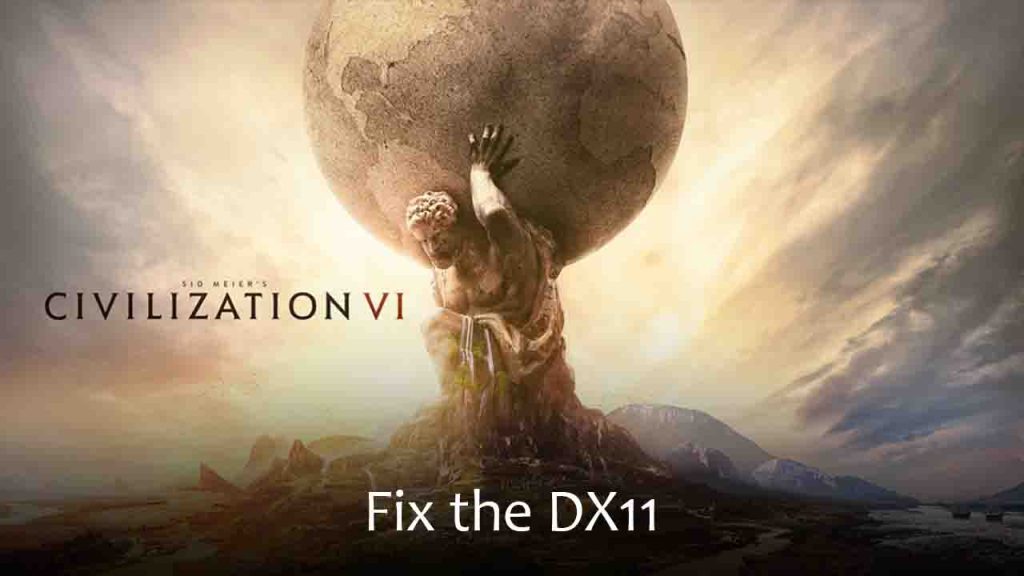In this article, we will guide you through the process of fixing the Sid Meier’s Civilization VI (DX11) Display Device Failed error. This guide is on Sid Meier’s Civilization 6 of PC version solution of error: Display device has failed, Please ensure your display drivers are up-to-date.
Table of Contents
Sid Meier’s Civilization VI is a popular strategy game enjoyed by many players worldwide. However, some users may encounter the “Display Device Failed” error when trying to run the game.
How to Fix Civ 6 (DX11) Display Device Failed Error:
This error can be frustrating, but there are several troubleshooting steps you can follow to resolve it. Here are steps to fix Sid Meier’s Civilization VI (DX11) Display Device has Failed:
- Update Graphics Drivers
- Verify Game Files
- Disable Overclocking
- Adjust Graphics Settings
- Install DirectX Runtime
Here is a detailed guide on above given steps:
Section 1: Update Graphics Drivers
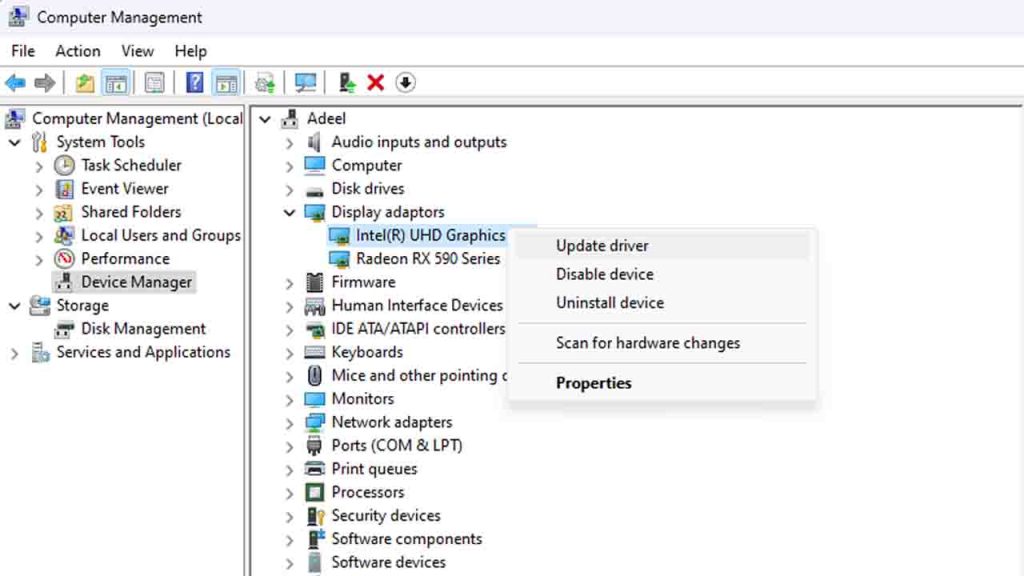
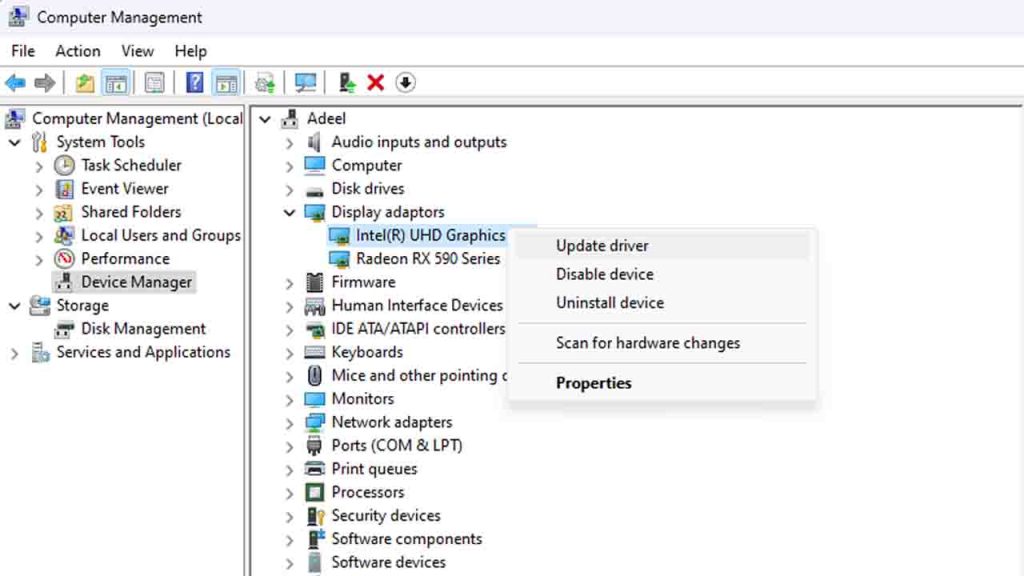
- Step 1: Open the Device Manager
- Step 2: Expand the Display Adapters category
- Step 3: Right-click on your graphics card and select “Update driver”
- Step 4: Choose the option to search automatically for updated driver software
- Step 5: Follow the on-screen instructions to complete the driver update process
Here as article on How to Update Your Graphics to help you fix the solution.
Section 2: Verify Game Files
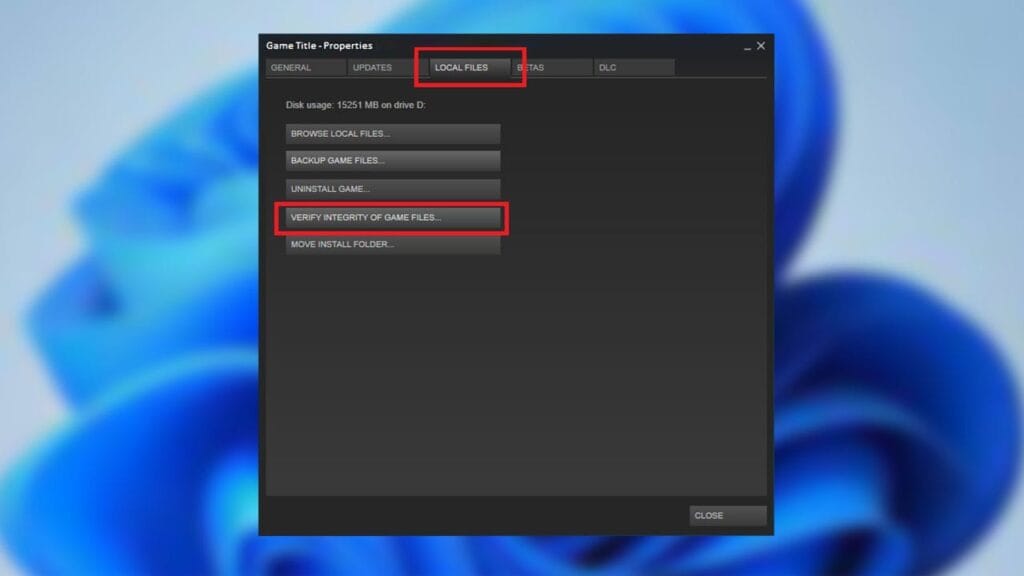
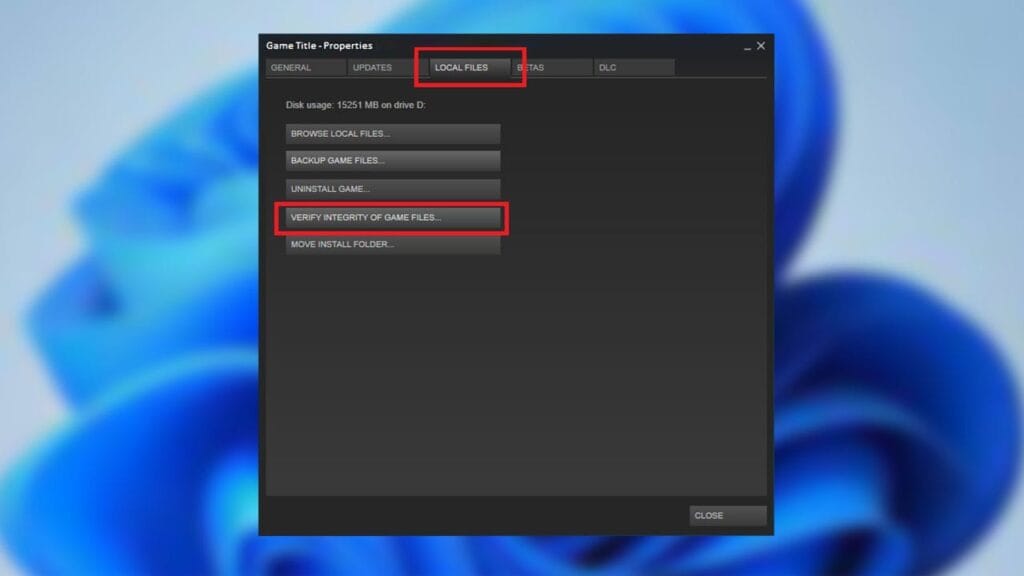
- Step 1: Open the Steam client
- Step 2: Go to your game library and right-click on Sid Meier’s Civilization VI
- Step 3: Select “Properties” from the context menu
- Step 4: Navigate to the “Local Files” tab
- Step 5: Click on the “Verify Integrity of Game Files” button
- Step 6: Wait for the verification process to complete
Here is a post with a step-by-step guide on How to Verify Integrity of Game Files.
Section 3: Disable Overclocking


- Step 1: Open your system’s BIOS settings
- Step 2: Look for options related to CPU or GPU overclocking
- Step 3: Disable any overclocking settings
- Step 4: Save the changes and exit the BIOS
You may also like MSI Afterburner to solve your graphic DX issues.
Section 4: Adjust Graphics Settings
- Step 1: Launch Sid Meier’s Civilization VI
- Step 2: Go to the Options menu
- Step 3: Navigate to the Graphics tab
- Step 4: Lower the graphics settings, such as resolution, texture quality, and anti-aliasing
- Step 5: Apply the changes and restart the game
Section 5: Install DirectX Runtime
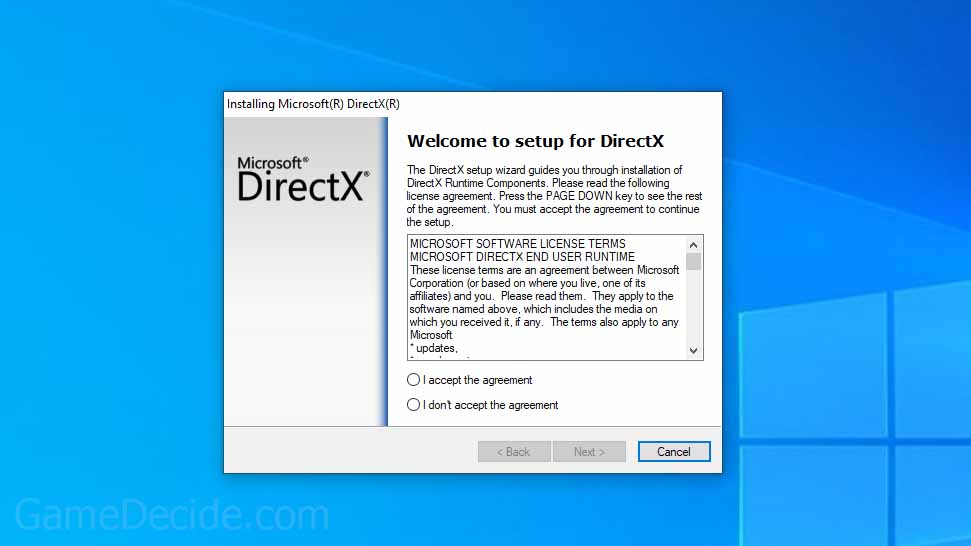
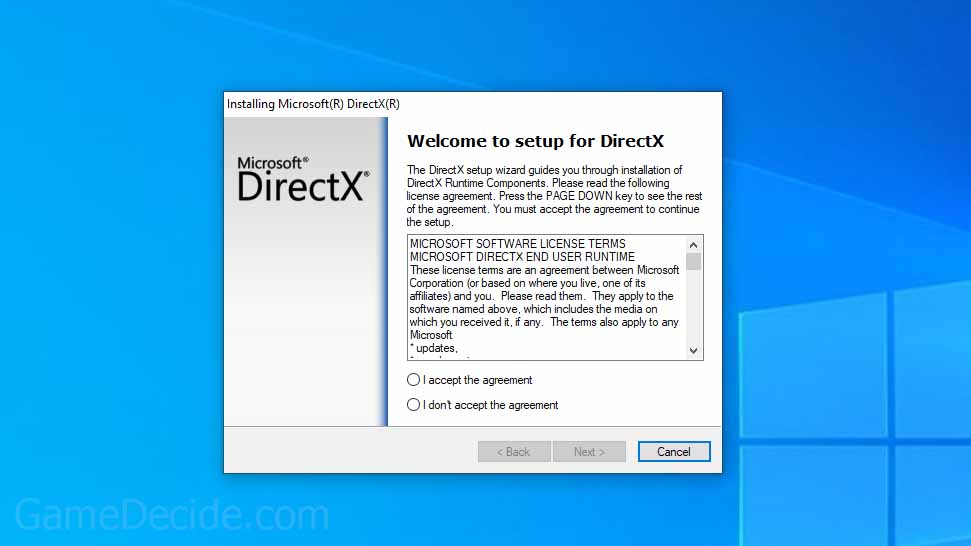
- Step 1: Visit the official Microsoft website
- Step 2: Download the latest DirectX Runtime installer
- Step 3: Run the installer and follow the on-screen instructions to complete the installation
We recommend installing DirectX latest version on Windows.
Conclusion
By following the steps outlined in this article, you should be able to resolve the Sid Meier’s Civilization VI (DX11) Display Device Failed error. Remember to update your graphics drivers, verify game files, disable overclocking, adjust graphics settings, and install the latest DirectX Runtime. If the issue persists, don’t hesitate to contact the game’s support team for additional help. Enjoy playing Sid Meier’s Civilization VI without encountering any display device errors.
FAQ’s
Here are frequently asked questions on this article:
What does the “Display Device Failed” error mean in Civilization VI?
This error indicates that there’s a problem with your graphics card or its drivers preventing the game from launching properly in DirectX 11 mode.
How do I update my graphics drivers?
Visit the website of your graphics card manufacturer (NVIDIA, AMD, or Intel), locate the appropriate drivers for your GPU model, and follow the installation instructions.
I have the latest graphics drivers, but the error persists. What can I do?
Try running the game in compatibility mode, disable fullscreen optimizations, and launch the game as an administrator.
Can I play Civilization VI without DirectX 11?
Yes, you can play the game in DirectX 12 mode if your hardware supports it. In the game’s settings, you can switch between DirectX 11 and DirectX 12.
Why is the game crashing after the “Display Device Failed” error?
The error might cause the game to crash due to the disruption in the rendering process. Resolving the error should prevent further crashes.
Is there a fix if none of the solutions work for me?
If none of the troubleshooting steps help, consider reaching out to the game’s official support forum or our free gaming support for more personalized assistance.