Learn how to disable third-party overlays on Windows PC, including Discord Overlay, GeForce Experience Overlay, Steam Overlay, and MSI Afterburner OSD. Following these simple steps should fix lag, crashes, or FPS drops in games and boost overall performance.
Table of Contents
Third-party overlays can sometimes cause frame drops, crashes, or launch problems in games. Overlays from Discord, Steam, GeForce Experience, or MSI Afterburner are useful but can interfere with certain games or mods.
How to Hide Third-Party Overlays on Widows:
Here’s a simple guide to safely turn them off common third party screen overlays to improve performance:
1. How to Disable Discord Overlay
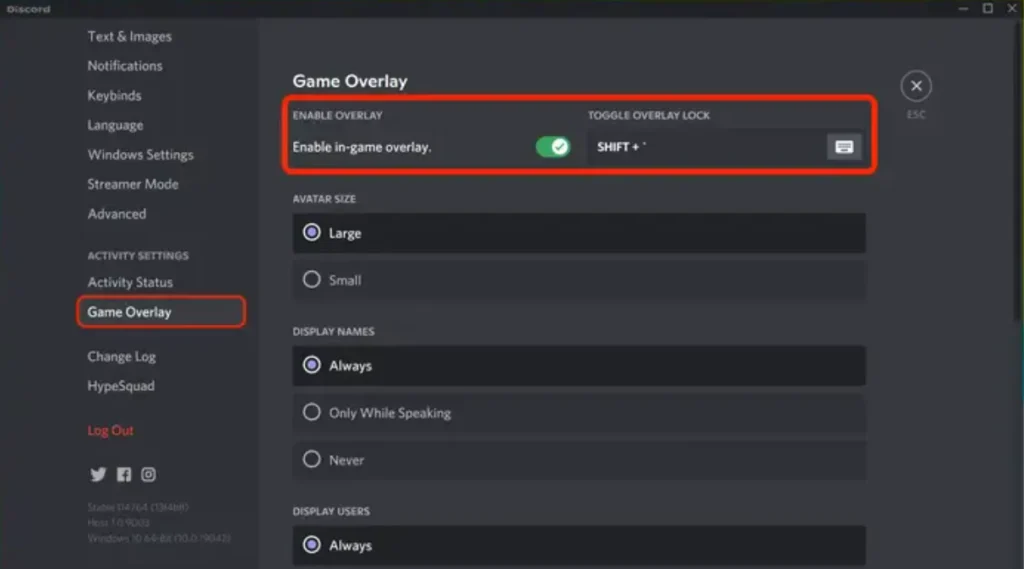
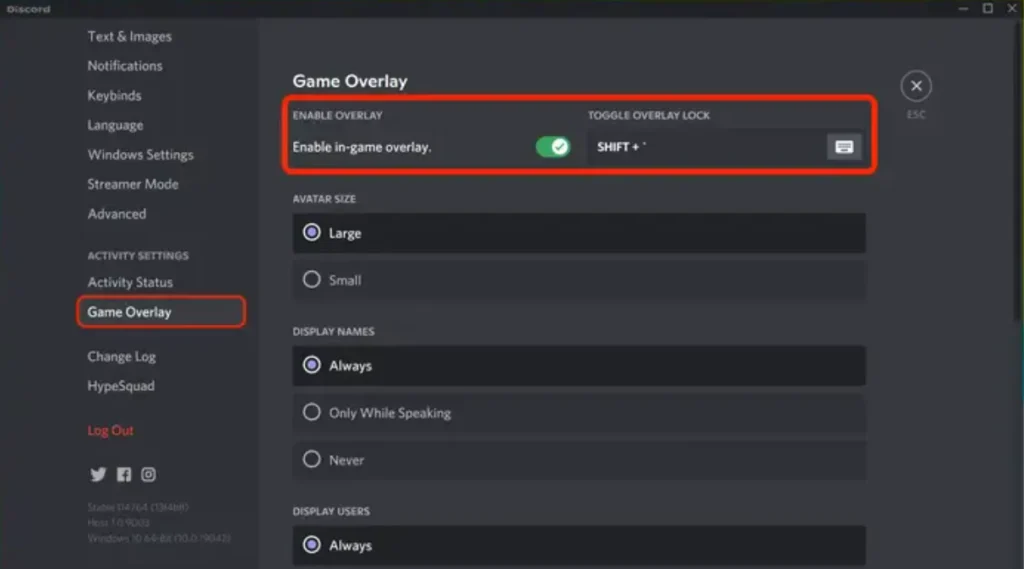
The Discord Overlay allows you to see messages and voice activity while gaming, but it often conflicts with fullscreen apps.
Follow these steps:
- Open Discord.
- Click the gear icon near your username to open User Settings.
- Scroll down to Activity Settings → Game Overlay.
- Toggle “Enable In-Game Overlay” off (it should turn grey).
- Optional: Go to Registered Games and disable the overlay only for specific games.
This will prevent Discord from popping up during gameplay or causing frame rate issues.
You may like: How to Close Conflicting Background Softwares
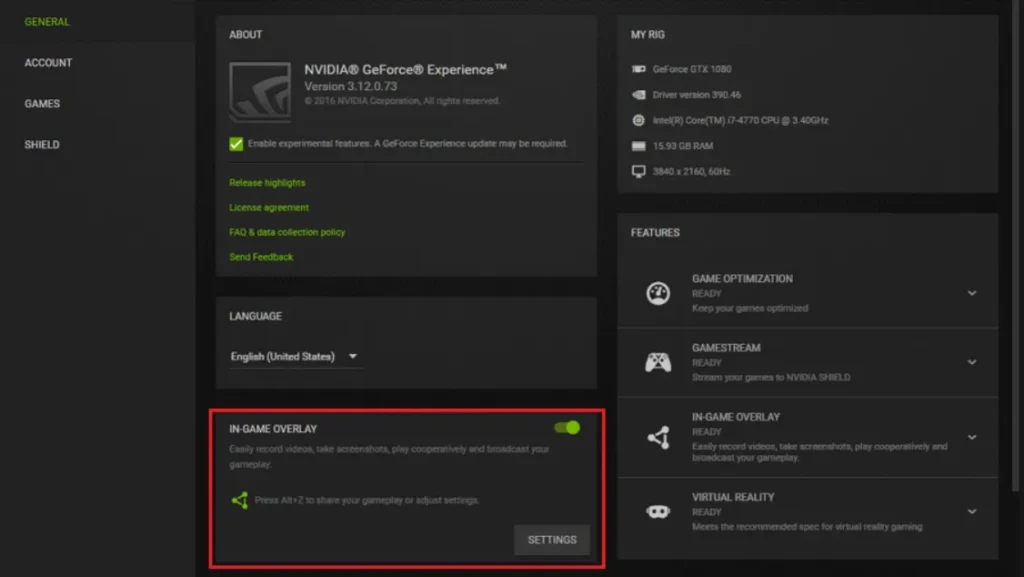
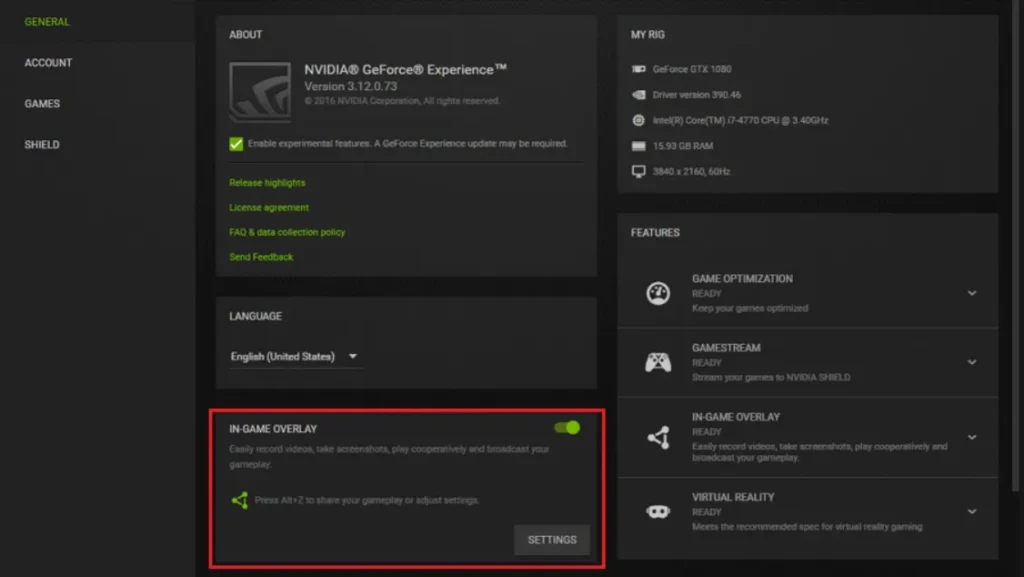
2. How to Disable GeForce Experience Overlay
The NVIDIA GeForce Experience overlay helps with instant replays and screenshots but can sometimes affect game stability.
To turn it off:
- Open GeForce Experience.
- Click the gear icon (Settings).
- Under the General tab, find “In-Game Overlay”.
- Switch it off.
Disabling this stops background capture and can reduce lag, especially in high-performance games.
3. How to Disable Steam Overlay
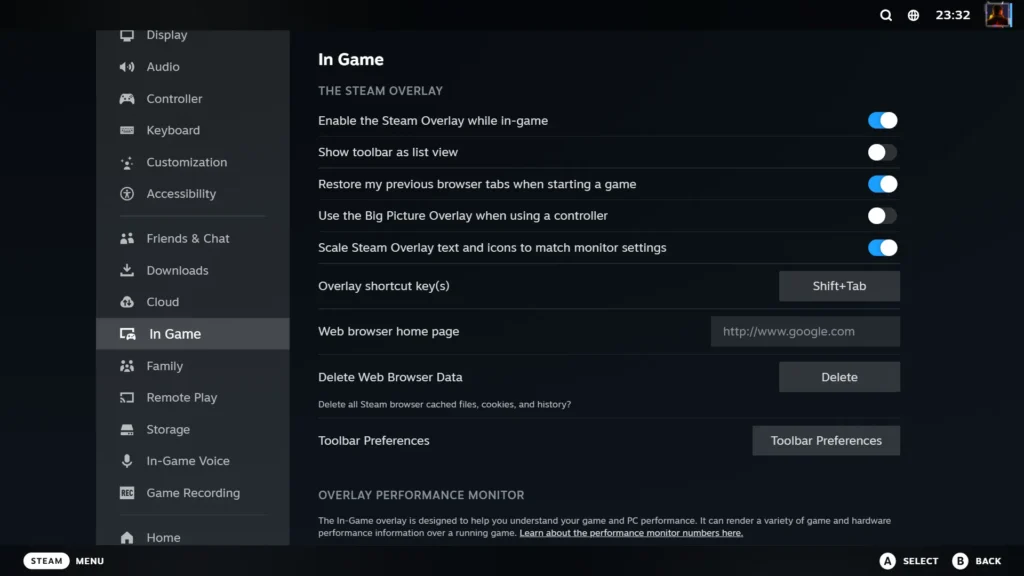
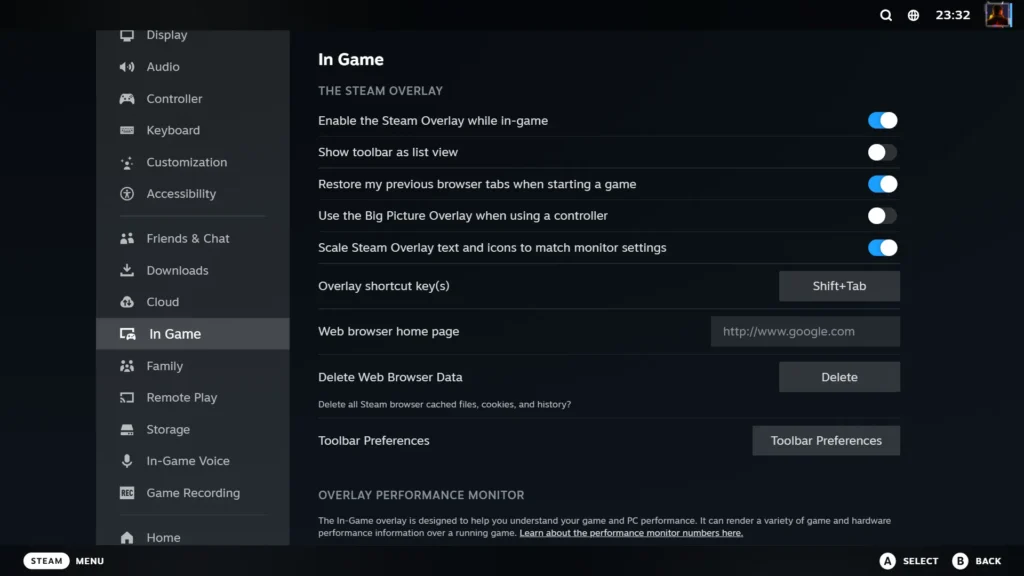
Steam Overlay is handy for chatting or taking screenshots, but it can cause input delays or random crashes in some titles.
To disable it globally:
- Open Steam.
- Swtich to Big Picture Mode
- Go to Steam → Settings.
- Select In-Game.
- Toggle “Enable the Steam Overlay while in-game.” option.
To disable it only for one game:
- Right-click your game in Steam Library.
- Choose Properties → In-Game.
- Untick the overlay option.
4. How to Disable MSI Afterburner / RivaTuner OSD Overly
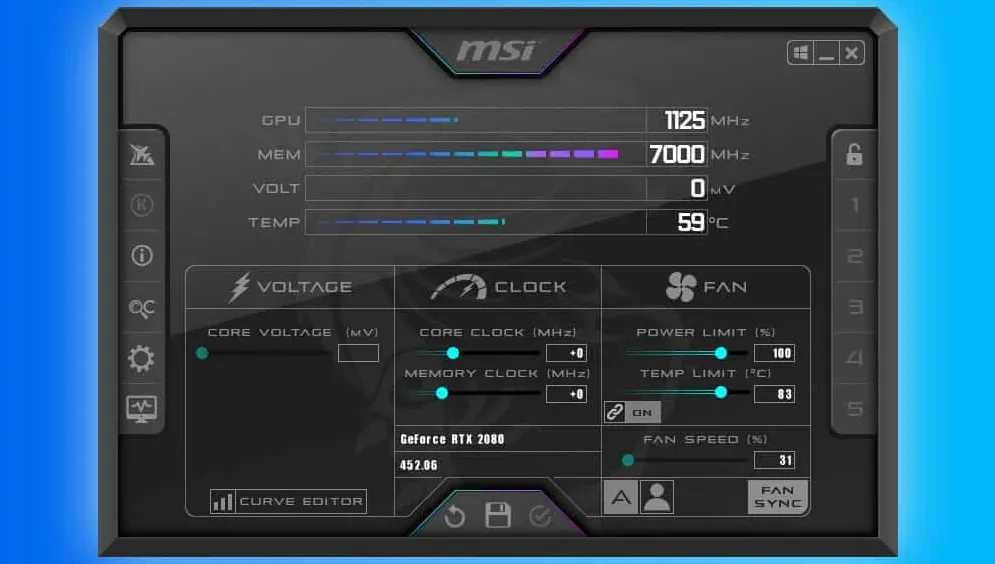
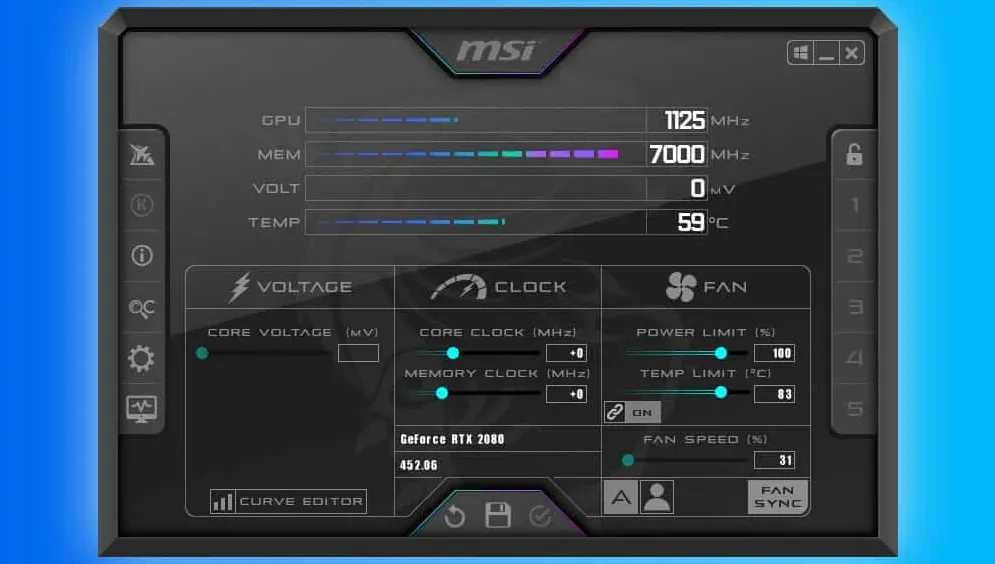
MSI Afterburner and its companion tool RivaTuner display performance stats in real-time but can cause overlays to overlap with game menus.
To disable it:
- Open MSI Afterburner.
- Click the Settings (gear) icon.
- Go to the Monitoring tab.
- Under “Active hardware monitoring,” uncheck “Show in On-Screen Display” for all items.
- Click OK and restart the app.
If the overlay still appears:
- Open RivaTuner Statistics Server (RTSS).
- Toggle the Global On-Screen Display off or exclude specific games.
Why You Should Disable Overlays
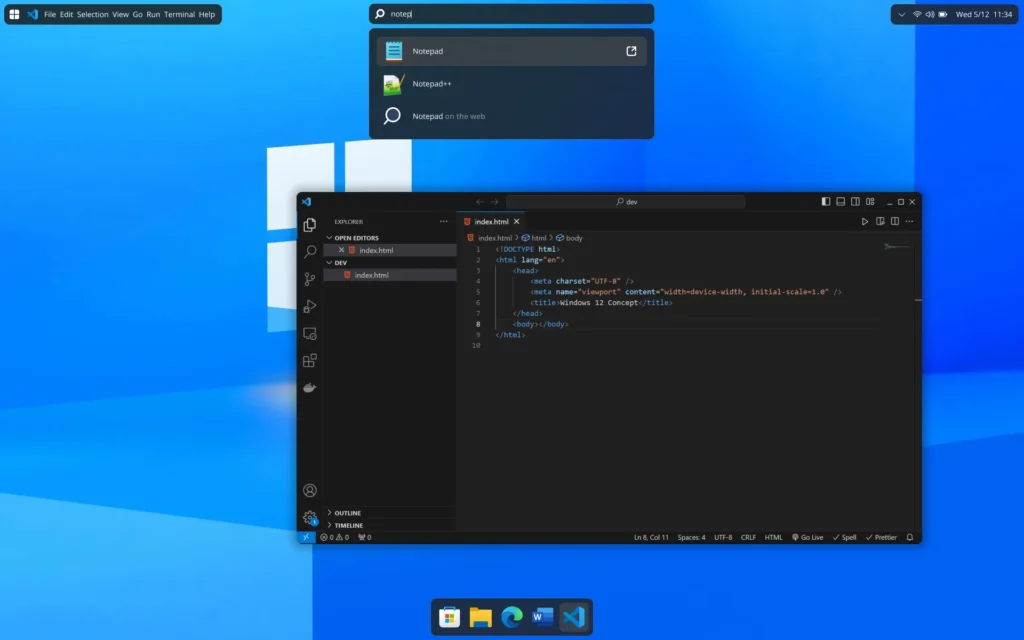
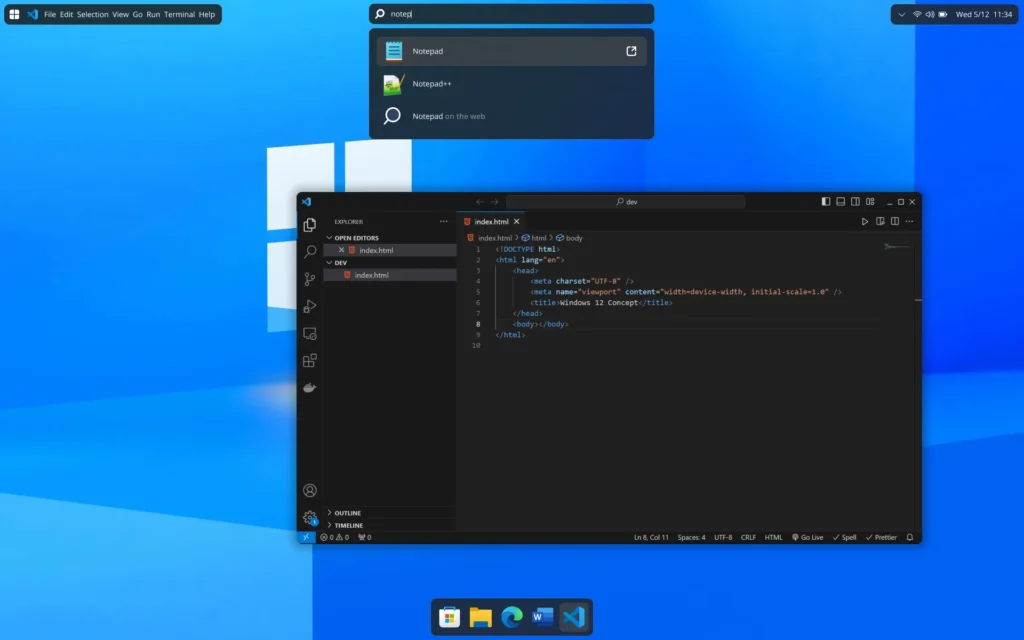
Turning off overlays can:
- Prevent games from crashing or freezing
- Fix black screen or not launching issues
- Improve FPS and reduce stutter
- Avoid conflicts with mods or reshade injectors
If you’re running modded games or resource-heavy titles like GTA V Enhanced, Cyberpunk 2077, or Dying Light 2, disabling overlays can make a noticeable difference.
Final Thoughts
Third-party overlays are convenient, but they can quietly drain performance or cause game instability. Disabling them is quick, reversible, and one of the easiest ways to fix unexpected crashes or FPS drops on a Windows PC.






