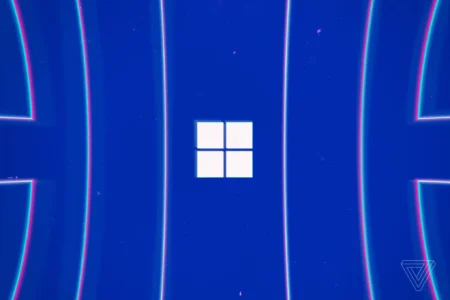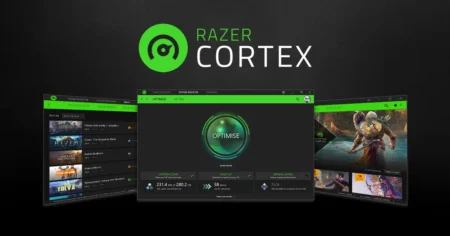So, I recently talked about Adobe Media Encoder, but there is something better! Let’s talk about HandBrake! It’s a video transcoder that’s free, open-source, and super useful for anyone who needs to convert video files from one format to another.
Table of Contents
You know how sometimes you get a video file that your computer can’t open, or you need to compress a really large video file? Spicily after exporting with Adobe Premiere pro or after effect! That’s where HandBrake comes in!
Why HandBrake so special? – Review
What’s great about HandBrake is that it’s really user-friendly app. Even if you’re not a video expert, you can still easily figure out how to use it to convert your files. Plus, it’s available for both Mac and Windows, so you don’t have to worry about compatibility issues.
Another awesome thing about HandBrake is that it’s really customizable. You can choose from a variety of output formats and tweak the settings to get the exact results you want. And if you’re working with a lot of video files, you can even use HandBrake’s batch processing feature to convert multiple files at once.
Overall, HandBrake is an essential tool for anyone who works with video files on a regular basis. It’s free, easy to use, and customizable, making it a top choice for video transcoding. So, give it a try and see how it can simplify your video editing process!


Features
here are some key features of HandBrake:
- Cross-platform compatibility: HandBrake is available on Windows, macOS, and Linux, making it accessible to users of various operating systems.
- Multiple input formats: It supports a wide range of input video formats, including MP4, MKV, AVI, and more.
- Batch processing: HandBrake allows you to queue up multiple videos for transcoding and then let it process them all at once.
- Customization options: You can choose from a variety of preset configurations for different devices and output formats, or you can manually adjust settings like video codec, frame rate, and resolution to meet your specific needs.
- Video filters: It has a number of video filters and effects you can apply to your video, including deinterlacing, denoising, and color correction.
- Subtitle support: HandBrake supports importing external subtitle files, as well as adding burned-in subtitles directly to your video.
- Preset management: You can save and manage your own custom presets for easy access in future transcoding projects.
Overall, HandBrake is a powerful and flexible video transcoder that provides a wide range of options for users looking to convert video files into different formats or optimize them for playback on specific devices.
How to use HandBrake?
Here’s a step-by-step guide on how to use HandBrake:
- Install HandBrake on your computer.
- Open HandBrake and select the video file you want to convert.
- Choose the output format and destination folder for the converted video.
- Adjust the video settings, such as video codec, quality, and frame rate.
- Adjust the audio settings, such as audio codec, bitrate, and sample rate.
- Preview the converted video to make sure it looks good.
- Click “Start” to begin the conversion process.
- Wait for the conversion to finish.
- Check the converted video to ensure it looks and sounds good.
That’s it! With HandBrake, you can easily convert videos to the format and settings that work best for your needs.
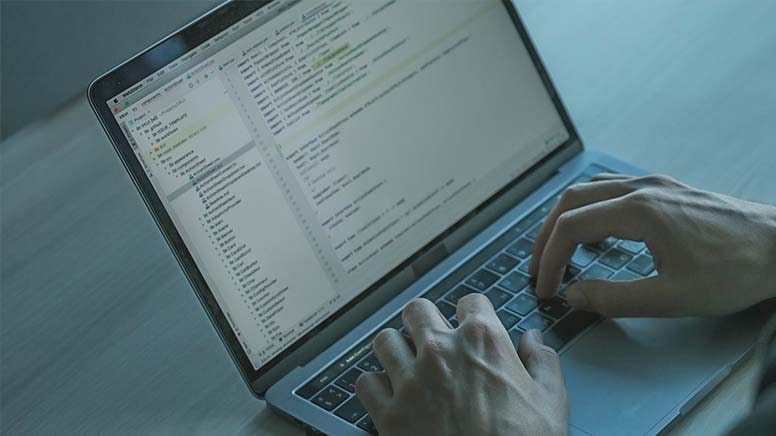
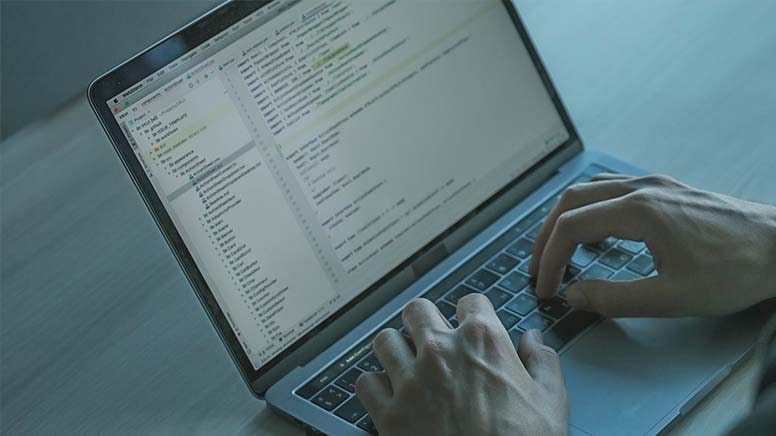
System requirements
Here are the minimum system requirements for running HandBrake:
- Windows 7, 8, or 10 (64-bit)
- macOS 10.13 or later (64-bit)
- Ubuntu 18.04 or later (64-bit)
In addition to the operating system, you will need a modern processor with at least 2 cores and a clock speed of 2 GHz or higher, at least 4 GB of RAM, and a graphics card that supports OpenGL 1.3 or later. Keep in mind that these are minimum requirements, and you may need a more powerful system to handle larger video files or more complex transcoding tasks.
Download
FAQ’s
Here are some new FAQs and answers about HandBrake:
Is HandBrake a free video transcoder?
Yes, HandBrake is a free and open-source video transcoder.
What video file formats does HandBrake support?
HandBrake can read and transcode most common multimedia files and any DVD or Blu-ray sources that do not contain any kind of copy protection.
Can HandBrake handle batch processing of multiple files?
Yes, HandBrake can handle batch processing of multiple files with the use of its queue feature.
Is HandBrake available on Windows and macOS?
Yes, HandBrake is available on both Windows and macOS.
Can HandBrake convert videos for playback on mobile devices?
Yes, HandBrake has built-in presets that allow for easy conversion of videos to formats compatible with various mobile devices.
Is HandBrake capable of editing videos?
No, HandBrake is not an editing software. Its primary function is to transcode videos from one format to another.
Does HandBrake support GPU acceleration?
Yes, HandBrake supports GPU acceleration for certain codecs on both Windows and macOS platforms.
Is HandBrake easy to use for beginners?
HandBrake can be a bit complex for beginners, but there are many tutorials and guides available online to help users get started.
Can HandBrake be used to rip copy-protected DVDs or Blu-rays?
HandBrake can only rip DVDs or Blu-rays that are not copy-protected. It cannot remove copy-protection on its own.
If you have a question feel free to ask in the comments.