This article will fix lag in GTA 5 low-end potato Pc with the best graphic settings possible with a hope to achieve 60+ FPS on a 2 GB RAM Intel HD Graphic computer.
We will try to go lowest as possible to make our gameplay smoother and playable by improving FPS using an FPS booster mod and increase the overall performance using custom optimization for graphics for both desktop computer and laptops.
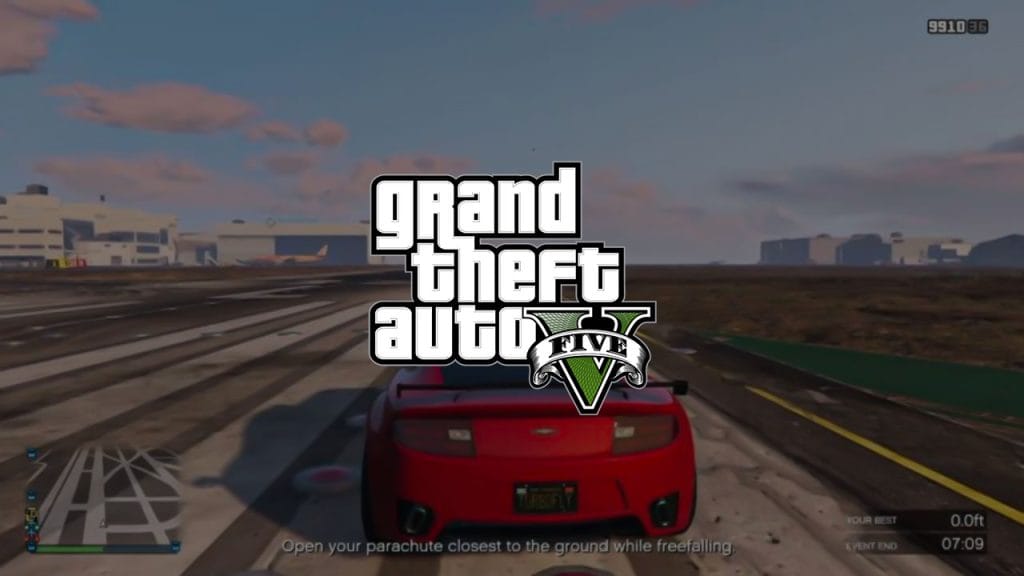
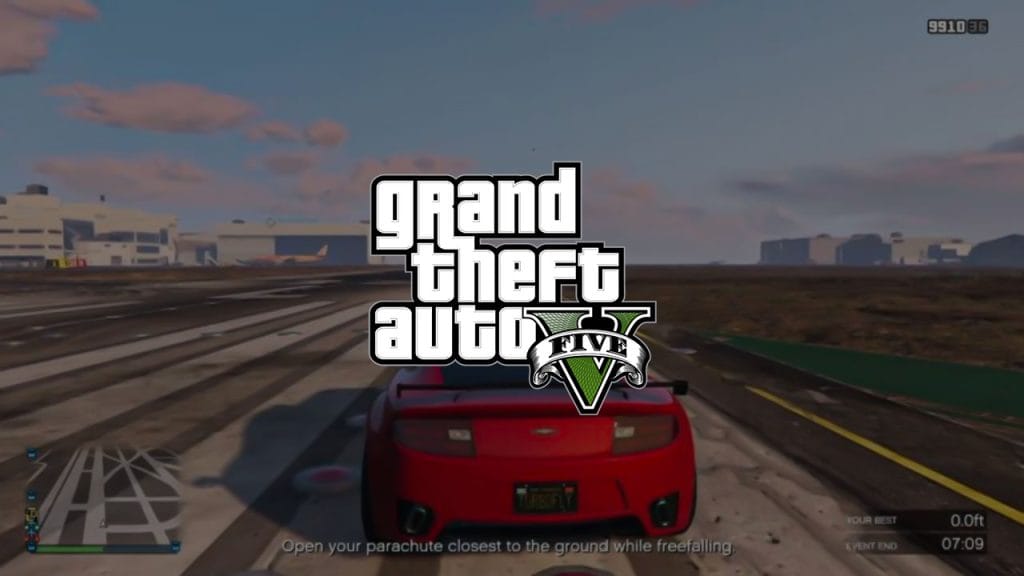
So firstly, you need GTA 5 obviously, because you won’t be able to apply these settings if you don’t have Grand Theft Auto V installed in your computer. You can check one of my old article on how you can download GTA 5 for your PC or laptop.
I will also share GTA 5 low end pc requirements so that you can play GTA 5 at your home and my experience with potato pc and how I managed to learn how to play/run GTA 5 on a low-end potato computer/laptop. It may sound a bit challenging, but it is actually a lot easier than you think.
After installing Grand Theft Auto V/5 on your computer, you will have to apply some custom settings which I will guide you today, so let’s apply these settings and start playing GTA 5 amazing missions and explore the world of Los Santos.
How to Run GTA 5 on a Low-End Potato PC?
- Go to my computer,
- Open Documents folder.
- Copy and paste the Rockstar Games folder.
- Open GTA V from Protostar Games folder,
- Right click on settings.xml file,
- Open with Notepad,
- Then apply given custom settings.
- Now extract the Fps booster mod,
- After that, install and run OpenIV Mod,
- Go to update\update.rpf\common\data,
- Press editing button in OpenIV,
- Drag the file to OpenIV.
- Play your game on your Potato PC.
There is no PC made not to run GTA 5 if it supports 64-bit Windows. So feel free to apply this mod and always make a backup of your game or files before doing changes to them!
Below is the custom settings for potato PC
<Settings>
<version value="27" />
<configSource>SMC_AUTO</configSource>
<graphics>
<Tessellation value="0" />
<LodScale value="-0.450000" />
<PedLodBias value="-0.450000" />
<VehicleLodBias value="0.000000" />
<ShadowQuality value="1" />
<ReflectionQuality value="0" />
<ReflectionMSAA value="0" />
<SSAO value="0" />
<AnisotropicFiltering value="0" />
<MSAA value="0" />
<MSAAFragments value="0" />
<MSAAQuality value="0" />
<SamplingMode value="0" />
<TextureQuality value="0" />
<ParticleQuality value="0" />
<WaterQuality value="0" />
<GrassQuality value="0" />
<ShaderQuality value="0" />
<Shadow_SoftShadows value="3" />
<UltraShadows_Enabled value="false" />
<Shadow_ParticleShadows value="false" />
<Shadow_Distance value="0.500000" />
<Shadow_LongShadows value="false" />
<Shadow_SplitZStart value="0.450000" />
<Shadow_SplitZEnd value="0.450000" />
<Shadow_aircraftExpWeight value="0.080000" />
<Shadow_DisableScreenSizeCheck value="false" />
<Reflection_MipBlur value="false" />
<FXAA_Enabled value="false" />
<TXAA_Enabled value="false" />
<Lighting_FogVolumes value="false" />
<Shader_SSA value="false" />
<DX_Version value="0" />
<CityDensity value="0.000000" />
<PedVarietyMultiplier value="-4.800000" />
<VehicleVarietyMultiplier value="-4.800000" />
<PostFX value="0" />
<DoF value="false" />
<HdStreamingInFlight value="false" />
<MaxLodScale value="-0.500000" />
<MotionBlurStrength value="0.000000" />
</graphics>
<system>
<numBytesPerReplayBlock value="0" />
<numReplayBlocks value="0" />
<maxSizeOfStreamingReplay value="0" />
<maxFileStoreSize value="65536" />
</system>
<audio>
<Audio3d value="false" />
</audio>
<video>
<AdapterIndex value="0" />
<OutputIndex value="0" />
<ScreenWidth value="1280" />
<ScreenHeight value="720" />
<RefreshRate value="60" />
<Windowed value="1" />
<VSync value="0" />
<Stereo value="0" />
<Convergence value="0.100000" />
<Separation value="1.000000" />
<PauseOnFocusLoss value="0" />
<AspectRatio value="0" />
</video>You can download these above settings in a text file, and I have also included other links to mentions topics in this article.
You may also need Rockstar Games folder with original settings.xml file in that case, you can download the folder from below button.
If you have a question, feel free to ask in the comments.





