In this guide, we’ll delve into what FRAPS offers, how to use its features effectively, and answer common questions about this versatile software. FRAPS has long been a favorite tool among gamers and content creators for capturing gameplay videos and conducting performance benchmarks.
Table of Contents
Related Post: MSI Afterburner – Optimize Graphics Card
FRAPS remains a versatile and powerful tool for gamers and content creators alike. By following this guide and exploring its features, you can utilize FRAPS for real-time video capture, performance benchmarking, and enhancing your gaming experience but let’s first learn how to install FRAPS on PC:
How to Install FRAPS: Step-by-Step
- Download and Install: Visit the official FRAPS website to download the software. Run the installer and follow the on-screen instructions to install FRAPS on your PC.
- Launch FRAPS: Open FRAPS after installation. You’ll notice its small icon in the system tray.
- Configure Settings: Click the “Movies” tab in the FRAPS interface. Set your preferred video capture settings, including the target folder, video format, and capture hotkey.
- Start Recording: Launch your game and press the designated capture hotkey (default is F9) to start recording. The FRAPS frame counter will turn red to indicate recording.
- Stop Recording: Press the capture hotkey again to stop recording. The recorded video will be saved to the designated folder.
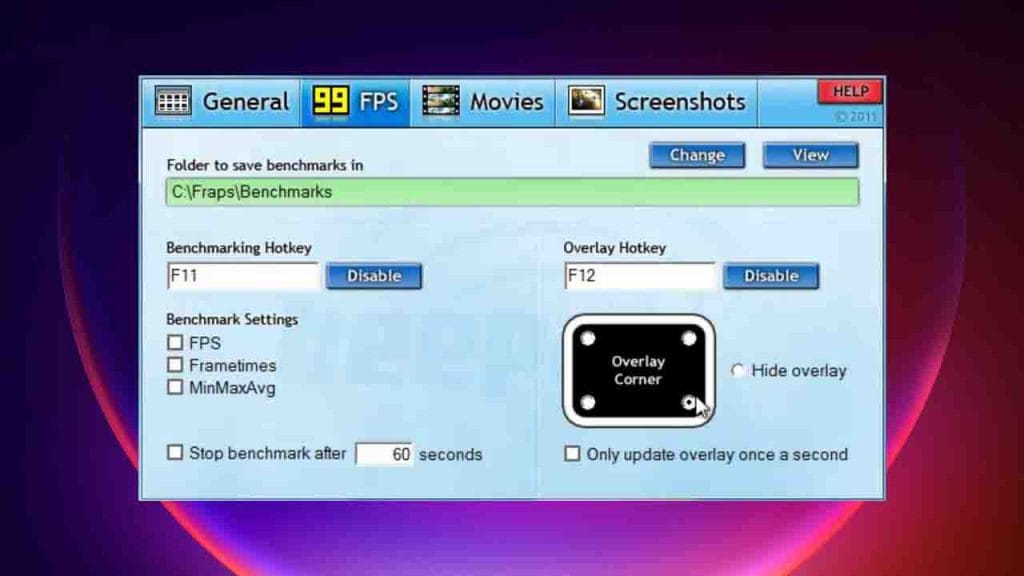
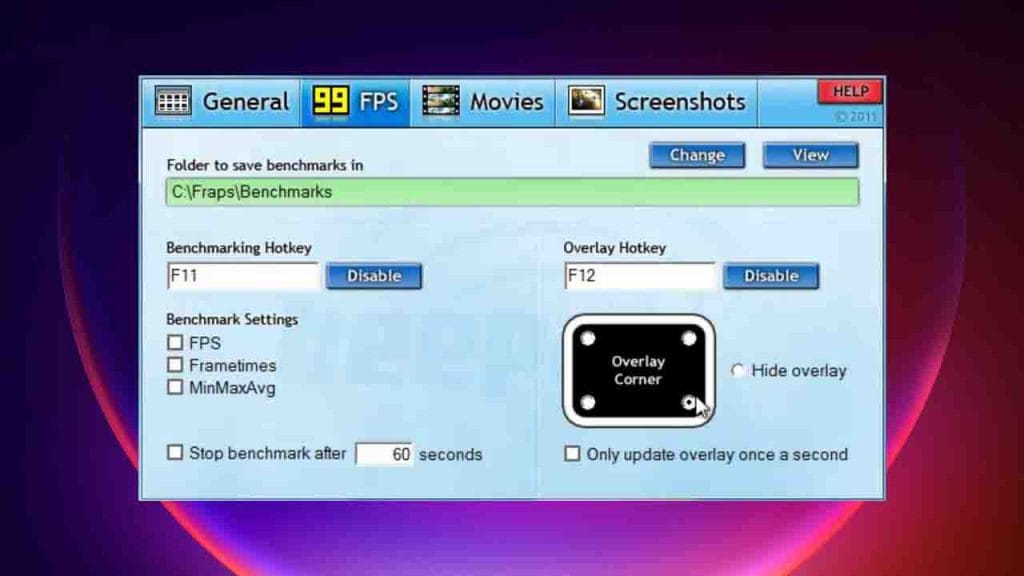
FRAPS Features and Benefits
FRAPS is a well-known software designed for real-time video capture and performance benchmarking. Here are some of its key features:
- Video Capture: FRAPS allows you to capture high-quality videos of your gameplay in real-time. This is particularly useful for creating gaming content, tutorials, or simply preserving memorable moments.
- Screen Capture: In addition to gameplay videos, FRAPS can capture screenshots. This is handy for capturing still images of your in-game experiences.
- Benchmarking: FRAPS can measure and display the frames per second (FPS) of your games, helping you assess the performance of your hardware. It’s a valuable tool for optimizing settings for smoother gameplay.
You may like: OBS Studio – Free Recording Software
Download Section
This is an old software mostly used on Windows XP and Windows 7 but if you want something modern use OBS Studio.
If unable to download from the above button, use mirror download.
FAQ’s
Here are frequently asked questions related to this article:
Is FRAPS free?
FRAPS offers a free version with limited features. The full version with all features requires a one-time purchase.
Can FRAPS record gameplay in high resolution?
Yes, FRAPS can capture gameplay in high resolutions, including 1080p and beyond.
How does FRAPS impact performance during recording?
Recording with FRAPS can reduce FPS slightly, but modern systems often handle it well. Consider adjusting settings if needed.
Can I edit FRAPS videos in other software?
Yes, videos captured with FRAPS can be edited in various video editing software.
Are there alternatives to FRAPS for video capture and benchmarking?
Yes, alternatives include OBS Studio, Nvidia ShadowPlay, and MSI Afterburner.
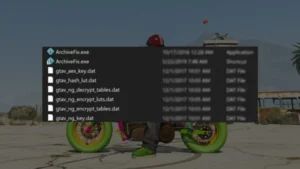




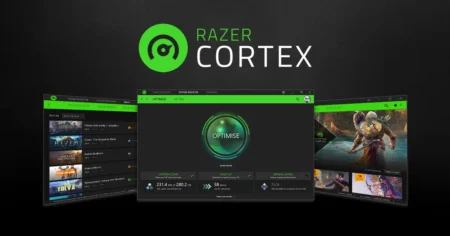

1 Comment
thanks man i love this app, it is old but it runs well on my very potato laptop. 🔥