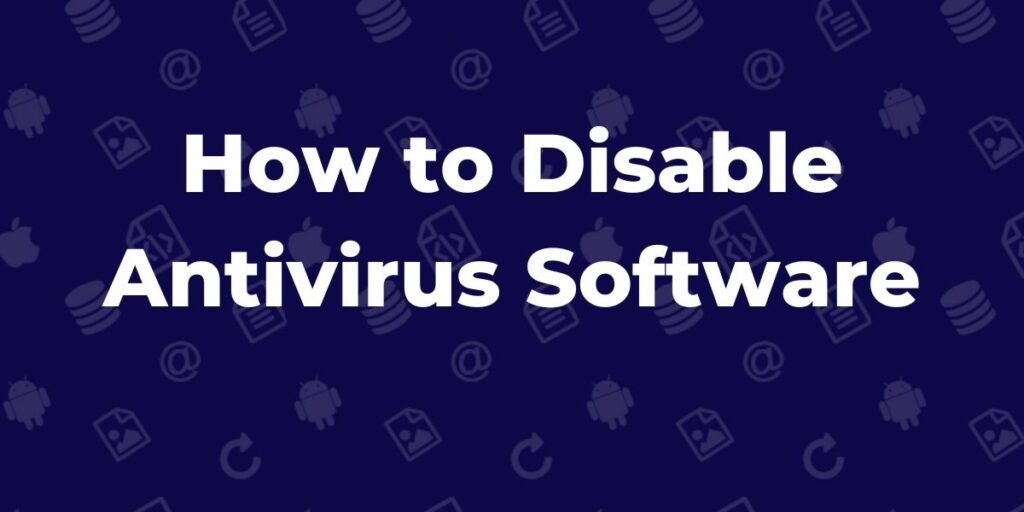Antivirus software is essential for protecting your computer from threats, but sometimes it can interfere with legitimate programs like games, software installations, or file downloads.
Table of Contents
In such cases, you can either temporarily disable your antivirus or add an exception for trusted programs so, here’s a quick guide on how to do both.
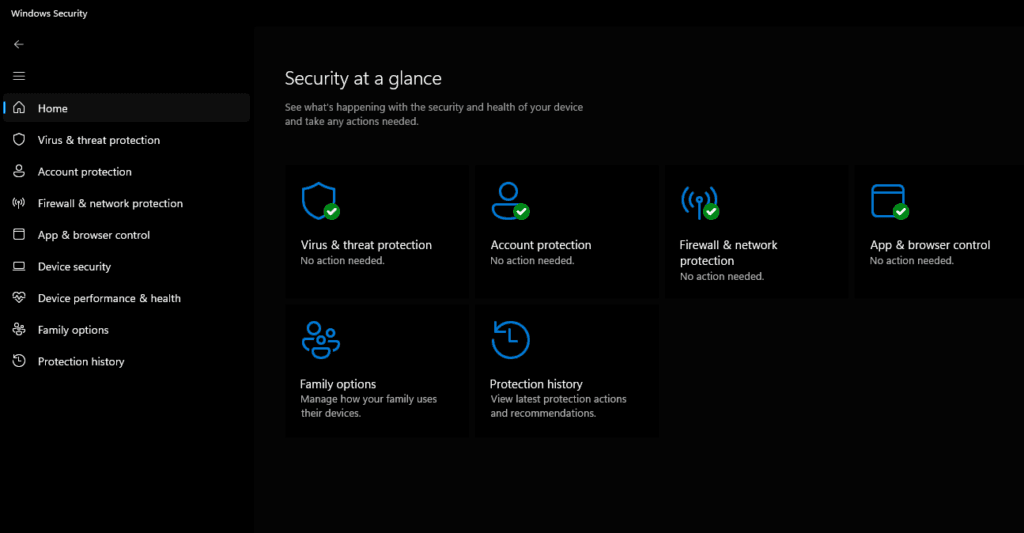
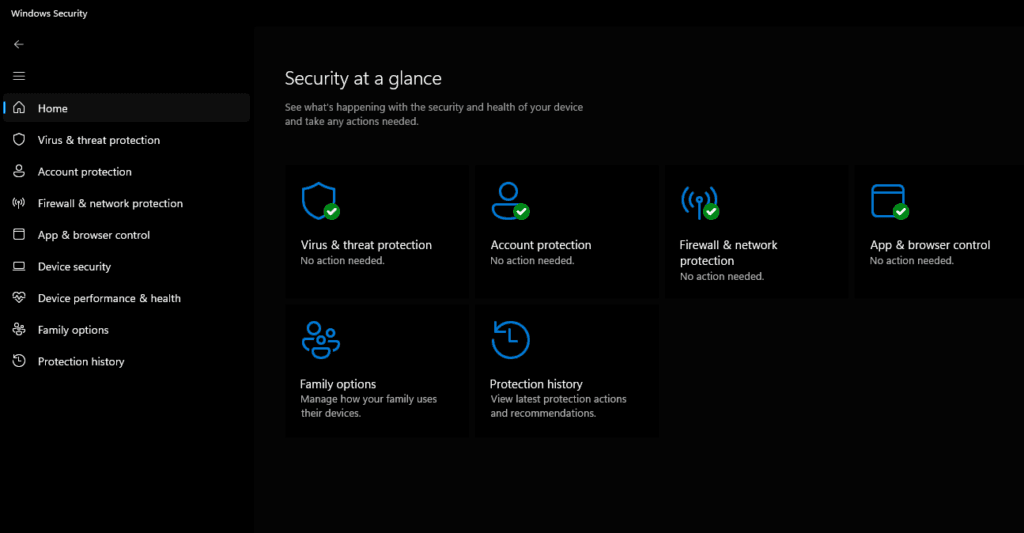
How to Disable Antivirus
Though the exact steps depend on the antivirus software you’re using, the process is generally similar across most programs. Here’s how to disable it:
- Open Your Antivirus Program: Access the software by clicking its icon in the system tray (bottom-right corner of the screen) or searching for it in the Start menu.
- Find the Disable Option: Look for a “Disable” or “Turn Off” option in the main dashboard or settings menu. Some programs allow you to turn it off for a set period (e.g., 10 minutes, 1 hour, until restart, etc.).
- Confirm the Action: After choosing the desired time period, confirm that you want to disable the antivirus. It should now be inactive for the specified time.
- Re-enable When Done: After you’ve completed your task, re-enable the antivirus to ensure your computer stays protected.
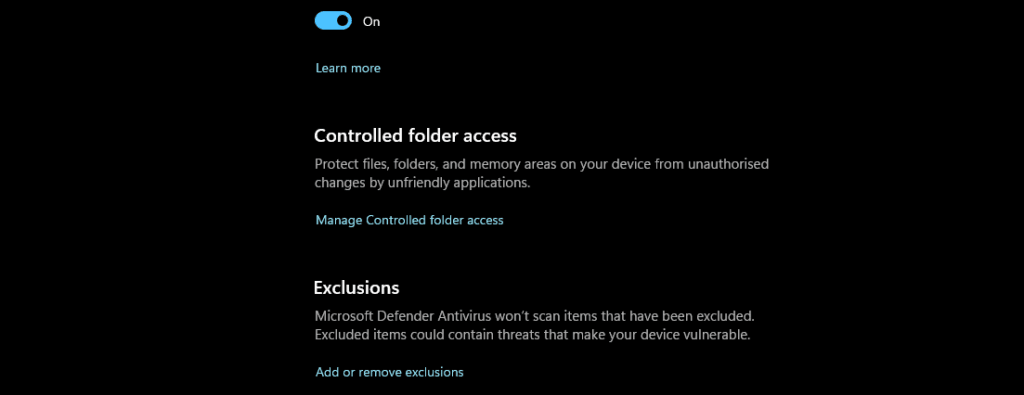
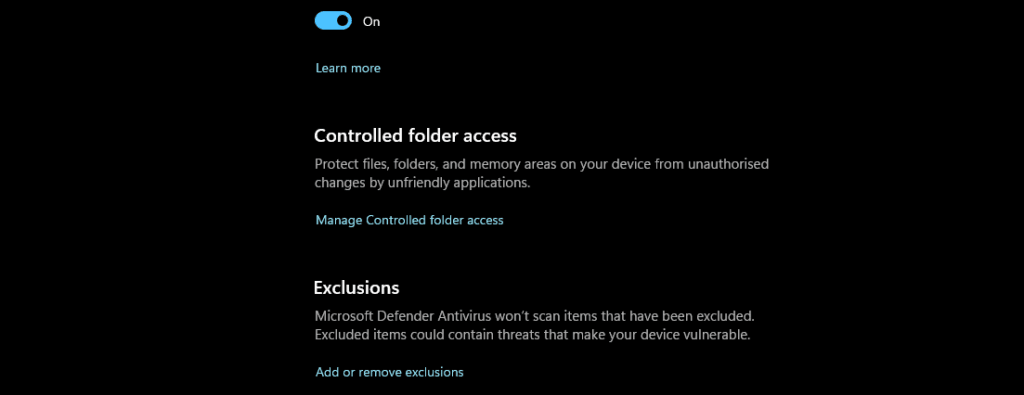
How to Add an Exception in Defenders
To avoid disabling your antivirus entirely, you can add an exception for specific programs or files that you know are safe. Here’s how to do it:
- Open Your Antivirus Program: Go to the antivirus software as described above.
- Navigate to Exceptions or Exclusions: Find the section labeled “Exclusions” or “Exceptions” in the settings menu.
- Add the Program or File: Browse your computer to find the file, folder, or program you want to exclude from scans. Select it, and it will be added to the list of trusted items.
- Save Your Changes: Confirm and save the new exception. The antivirus will now ignore this item during future scans.
Why Add an Exception?
- Prevent False Positives: Sometimes antivirus software flags legitimate programs as threats, known as false positives. Adding an exception prevents unnecessary disruptions.
- Improve Performance: Constant scanning of specific files can slow down your system. Excluding trusted files can improve performance.
By following these steps, you can balance security and functionality, ensuring your antivirus doesn’t block legitimate programs or files.